Update Galaxy S2 I9100 to Android 4.3 Jelly Bean via Carbon AOSP ROM [GUIDE]
Carbon AOSP ROM brings fast and stable Jelly Bean interface to Galaxy S2 I9100

Galaxy S2 GT-I9100 users can now enjoy the latest Android 4.3 firmware with custom built features hand-picked from CyanogenMod, AOKP, ParanoidAndroid and other popular ROMs, thanks to the release of Carbon AOSP ROM. The Carbon ROM is based on the original Android Open Source Project (AOSP), which offers a fast, stable and highly customisable Jelly Bean experience to the user.
Head over to the official developer source page to read more about this ROM, besides new features and bug-fixes incorporated into it.
NOTE: The instructions provided in this guide are meant for reference purpose only. IBTimes UK reminds its readers that it will not be held liable for any device damage during or after firmware installation. Users are advised to proceed at their own risk.
Pre-Requisites
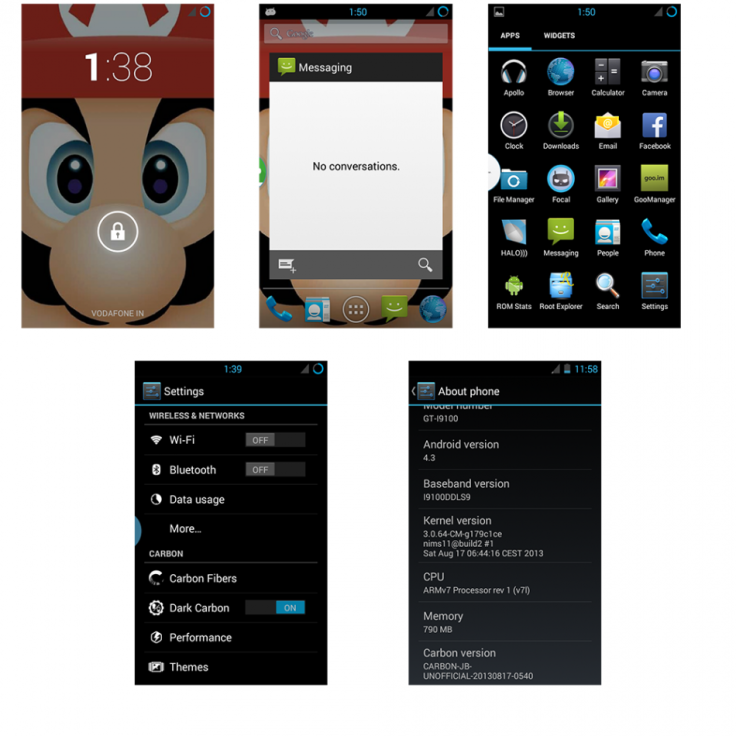
- Carbon AOSP ROM and the instructions provided in this guide are applicable to the international variant - Galaxy S2 GT-I9100 model only. Do not attempt these instructions on any other device, as it may inadvertently brick or damage the device. Verify the device's model number by navigating to Settings > About Phone.
- Back up important data and settings on the phone by using one of the recommended custom recovery tools such as ClockworkMod (CWM) or TWRP, as it creates a complete image of the existing phone setup.
- Ensure the device has at least 80% battery charge to prevent unexpected device shutdown (due to battery drain) during firmware installation.
- Make sure that your phone is factory unlocked and rooted with CWM recovery installed on it.
- Enable USB Debugging mode by navigating to Settings > Developer Options (if phone is running Android 4.0 or later) or go to Settings > Applications > Development (if running Android 2.3 or earlier). If the device is running Android 4.2, then perform the following steps:
- Go to Settings > About Phone
- Scroll down to the bottom of the screen and select Build Number
- Tap Build number seven times to unlock or reveal hidden Developer Options. Now, select the checkbox to enable USB Debugging mode under Settings > Developer Options.
How to Install Android 4.3 Jelly Bean on Galaxy S2 GT-I9100 via Carbon AOSP ROM
- Download Android 4.3 Jelly Bean based Carbon AOSP ROM and Google Apps package on the computer.
- Connect the phone to computer with original USB cable and copy the downloaded Paranoid Android ROM and Google Apps zip files to the root folder on the phone's SD card.
- Power off the phone and boot it into Recovery mode. To do so, press and hold Volume Up and Home buttons together and then simultaneously tap the Power button until the green robot icon with a triangle appears on the screen. This confirms entry into Recovery mode.
- Before flashing the new ROM do the following steps in CWM recovery:
> wipe data/factory reset
> wipe cache
> go to "advanced" and perform wipe dalvik cache
> go to "mounts and storage" and format system
- In CWM recovery, click Install Zip from SD card and select the ROM zip file copied earlier to the phone's SD card (repeat this step for installing Google Apps as well). After selecting the ROM file, allow the ROM to be installed on the device. This process may take about four to five minutes to complete.
- After the device is updated, hit Reboot System Now to reboot the phone into the newly installed ROM.
- Carbon AOSP ROM is now successfully installed on your Galaxy S2 GT-I9100. Go to Settings > About Phone to check the firmware version installed.
NOTE: If the device fails to boot or freezes at home screen then remove the battery and reinsert it to boot the device again in normal mode.
ALSO READ: Galaxy S2 I9100 Gets Android 4.3 Update via SlimBean Stable ROM [How to Install]
© Copyright IBTimes 2025. All rights reserved.





















