Update Galaxy S3 I9300 to Official Android 4.1.2 Jelly Bean with XXEMB2 Firmware [How to Install and Root]

Samsung recently rolled out its latest Jelly Bean firmware, Android 4.1.2 XXEMB1, for Galaxy S3 users in United Kingdom. Now, the South Korean tech-giant has released another Jelly Bean firmware - Android 4.1.2 XXEMB2 - for the flagship smartphone in Russia.
The latest Jelly Bean firmware is now available as Over-The-Air (OTA) update as well as over Samsung KIES for Russian users of S3. However, those who missed the twin opportunities and those residing outside Russia (in select European countries including the UK) can now download and install the same manually using this guide.
NOTE: Installation of this firmware requires ODIN flash tool. As this is an unbranded firmware, it will work on any unlocked Galaxy S3 I9300 (except for China, Hong Kong and Taiwan).
Android 4.1.2 XXEMB2 Official Firmware Details
PDA: I9300XXEMB2
CSC: I9300OXEEMB1
Version: 4.1.2
Date: 2013 February
Regions Supported: Austria, Belgium, France, Germany, Hungary, Italy, Spain, United Kingdom
New Features of Android 4.1.2 XXEMB2 Official Firmware
- Android 4.1.2 - JZO54K
- Multi-View (Multi-Windows Multitasking, same as in Note II)
- Page Buddy
- New Gallery App (Same as in Note II)
- Notification Panel (Notification Panel can now be customized)
- Brightness Slider in Notification Panel Can Now Be Disabled
- Smart Rotation (Screen Display adjusts to your angle of sightings)
- Continues Input in Samsung Keyboard (Like Swipe or Android 4.2 Keyboard)
- Paper Artist App
- Group Cast App
Key Points to Note
- XXEMB2 official firmware and the instructions provided in this guide are applicable to the international variant Galaxy S3 I9300 model only and will not work on any other device. Verify your device's model number by navigating to Settings > About Phone.
- Verify that the correct USB drivers are installed for your Galaxy S3 on computer (download USB drivers)
- Back up important data and settings on your phone using one of the recommended custom recovery tools such as ClockworkMod (CWM) or TWRP, as it creates a complete image of the current phone set-up.
- Make sure that USB Debugging mode is enabled on the phone by navigating to Settings > Developer Options (if the device is running Android 4.0 or later) or go to Settings > Applications > Development (if the phone is running Android 2.3 or earlier).
- Verify that the phone has at least 85 percent battery charge to prevent unexpected device shutdown during firmware installation or rooting.
- Ensure that the device is factory unlocked (not locked to a specific carrier) and rooted with CWM recovery installed on it.
- As this is an official release, you will lose root access to the device soon after installing the firmware. Root the device again to regain full system access (Super User access) and install third-party root apps, custom ROMs and latest system tweaks.
- The instructions provided in this guide are meant for reference purpose only. IBTimes UK will not be held liable if you damage or brick your device during or after the firmware installation. Users must proceed at their own risk.
How to Install Official Android 4.1.2 XXEMB2 Jelly Bean Firmware on Galaxy S3 I9300
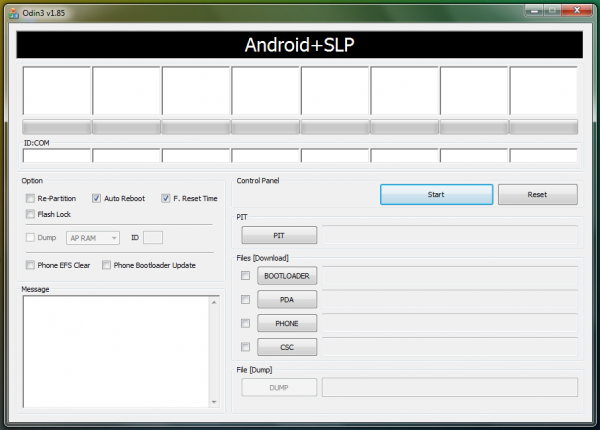
Step 1 - Download Android 4.1.2 XXEMB2 official firmware for your phone on computer and extract the zip file.
Step 2 - Download ODIN v1.85 which is needed to install Android 4.1.2 XXEMB2 official firmware on Samsung Galaxy S3 I9300.
Step 3 - Power off your phone and boot into Download Mode. To do so, press and hold Volume Down and Home buttons together, and then hit Power button until the construction Android robot icon with a triangle appears on screen. Tap the Power button again to confirm entry into Download Mode.
Step 4 - Launch ODIN on computer and connect your phone to it, while the phone is still in Download Mode.
Step 5 - When the phone connects successfully, one of the ID: COM boxes turns yellow with the corresponding COM port number. This step may take some time. So, do not interrupt the process.
Step 6 - Choose the files that need to be flashed or installed on your phone, which can be found among the extracted files in Step 1.
- Tick the 'PDA' checkbox and choose the file reading "tar.md5" in its name.
- Select the 'Phone' checkbox and click the file named 'MODEM'. Ignore this step if such file is missing.
- Choose the 'CSC' checkbox and select the file named 'CSC'. Ignore this step if such file is absent.
- Enable the 'PIT' checkbox and select the .pit file. Ignore this step if there is no such file.
Step 7 - In ODIN, enable Auto Reboot and F. Reset Time options. In case of Re-Partition option, check it ONLY if you chose a .PIT file in the previous step.
Step 8 - Hit Start button in ODIN and the firmware installation process will begin. It would take just a few minutes to complete.
Step 9 - Once the firmware installation is complete, your phone will automatically reboot. When the home screen appears, unplug the USB cable to disconnect your phone from the computer.
Congratulations! Your Samsung Galaxy S3 is now successfully updated to Android 4.1.2 XXEMB2 official firmware. Go to Settings > About phone to verify the firmware version installed.
Now that you have installed the latest official Jelly Bean firmware for Galaxy S3 I9300, it is imperative to root the device in order to regain full system access for installing third-party root apps, custom ROMs and latest system tweaks.
Check out the step-by-step guide to root Android 4.1.2 XXEMB2 official Jelly Bean firmware on Galaxy S3 I9300 given below:
CF-Root Package for Android 4.1.2 XXEMB2 Official Firmware
CF-Root package includes the following:
- SuperSU v0.93
- ClockworkMod (CWM) recovery v5.5
- CWM Manager v3.60
How to Root Official Android 4.1.2 XXEMB2 Jelly Bean Firmware on Galaxy S3 I9300
Step 1 - Download CF-Root-SGS3-v6.4.zip for Galaxy S3 on your computer and extract the zip file.
Step 2 - Download ODIN v1.85 which is needed to install Android 4.1.2 XXEMB2 official firmware on your phone.
Step 3 - Power off your phone and boot it into Download Mode. To do so, press and hold Volume Down and Home buttons together, and then tap the Power button until the construction Android robot icon with a triangle appears on screen. Hit the Power button again to confirm entry into Download Mode.
Step 4 - Launch ODIN on computer and connect your phone to it while your phone is still in Download Mode.
Step 5 - When the phone connects successfully, one of the ID:COM boxes turns yellow with the corresponding COM port number. This step may take some time. So, leave it alone.
Step 6 - Choose the root package file that needs to be flashed or installed on your phone, which can be found among the extracted files in Step 1.
- Choose the 'PDA' checkbox and select the file CF-Root-SGS3-v6.4.tar.
Step 7 - In ODIN, enable Auto Reboot and F. Reset Time options. Leave all other options at default settings.
Step 8 - Hit Start button in ODIN and the firmware installation process will begin. It would take just a few minutes to complete.
Step 9 - Once the firmware installation is complete, your phone will reboot. When the home screen appears, disconnect your phone from computer.
Your Samsung Galaxy S3 is now rooted on Android 4.1.2 XXEMB2 official firmware. Check for the Superuser app in your apps list to verify if installation is successful.
[Source: Team Android - Install and Root]
© Copyright IBTimes 2025. All rights reserved.





















