How to update Galaxy S4 I9505 to Android 5.1.1 LMY47Z with TeamUB ROM
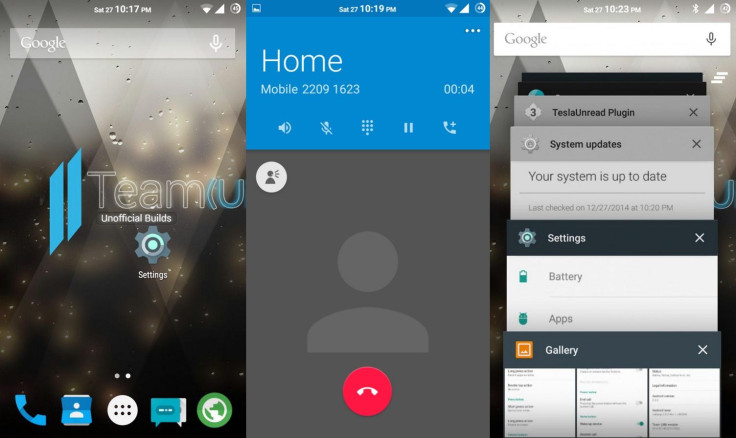
While Galaxy S4 users await the official release of the higher Android Lollipop version, TeamUB has updated its custom ROM with Android 5.1.1 r4 LMY47Z, allowing users to taste the new version of Lollipop.
With all basic features, the new build (released 2 June) of TeamUB ROM incorporates the following fixes and changes:
Changelog (2 June)
- Updated AOSP to 5.1.1 r4 LMY47Z
- Updated nova launcher to 4.0.1 Final
- Added over-scroll effects
- Updated heads-up and added heads-up snooze function
- Updated pie icons on theme changes
- Added option to disable torch when screen turns off
- Added colour to network traffic arrows
- Introduced theme versioning
- Added European-style date formats
- Device specific updates
- UI fixes
- Bug and performance fixes
Advanced users may check out our following guide to manually installing TeamUB ROM featuring Android 5.1.1 on Galaxy S4. Note that this custom release is for the LTE model of Galaxy S4 I9505.
Points to remember
- Before following the installation guide, create a backup of all important data on the phone using custom recovery.
- Enable USB Debugging on the phone to connect it with the computer and use Android SDK with it. Navigate to Settings>> About phone. Tap on Build Number several times until a message appears saying 'You are now a Developer.' Now enable USB Debugging Mode by navigating to Settings>> Developer Options.
- The Galaxy S4 should have above 80% battery charge to avoid power-off during the process, which could damage the device.
- The phone should be rooted with the latest recovery system pre-installed.
- As the TeamUB ROM is in the development stage, bugs are highly likely.
- The TeamUB ROM works with Galaxy S4 LTE I9505 and applying this on any other variant might brick the device.
- After flashing the ROM, if the device gets stuck on the booting animation or experiences boot loop then perform wipe cache partition and wipe dalvik cache for a few times before rebooting the device.
- Once the ROM is installed, users are advised to give 10 minutes to the ROM after the device boots up for the first time for better user experience.
Download files
Gapps
How to install Android 5.1.1 LMY47Z on Galaxy S4 LTE (I9505) with TeamUB ROM
Step-1: Connect Galaxy S4 to the PC using USB cable. Now move the downloaded zip files to the SD card of the phone. Do not extract the downloaded file
Step-2: Disconnect the phone from the PC and switch it off
Step-3: Enter into recovery mode by switching on the phone while pressing and holding the Volume Up, Home and Power buttons together for a few seconds
Step-4: In recovery mode create an android backup of the current ROM, select Backup and Restore then select Backup again
Step-5: In recovery mode, perform a full data wipe by selecting wipe data/ factory reset. Use the Power button to select while in recovery mode
Step-6: Perform a cache wipe by selecting wipe cache partition
Step-7: Perform a wipe of dalvik cache so the phone will not get into boot loops or any other errors. From recovery, go to advanced then select wipe dalvik cache
Step-8: Return to the main recovery menu and select install zip from sdcard then select choose zip from sdcard. Using the Volume keys navigate to TeamUB ROM, which was earlier copied to the phone's SD card. Select it using the Power button and confirm installation on the next screen
Step-9: Repeat the similar process to flash Gapps
Step-10: A reboot is required after the installation is completed
Navigate to Settings>> About Phone and check the Android version, it should be Android 5.1.1. Hit the development thread over XDA forum to know more about the TeamUB ROM.
© Copyright IBTimes 2025. All rights reserved.





















