HTC One S receives Android 5.0.2 Lollipop via official CyanogenMod 12 ROM
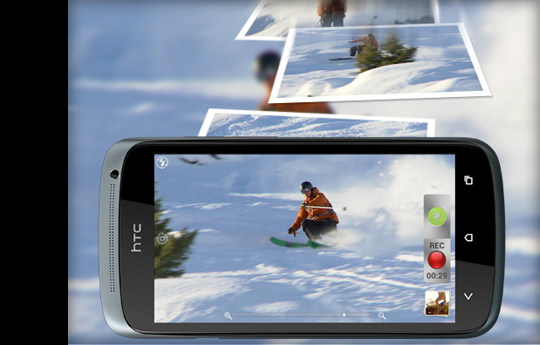
The HTC One S finally gets updated to Android 5.0.2 Lollipop, with due credit to CyanogenMod team for releasing its first AOSP-based CyanogenMod 12 ROM, for the ageing smartphone.
With HTC unlikely to release any further OTA updates for the One S, the device has been stuck on the outdated Jelly Bean software.
Nevertheless, the industrious custom ROM developers are poised to revive the ageing smartphone with the latest Lollipop update via official CM12 Nightly ROM.
Interested users who wish to try out the stock-like Lollipop experience on their smartphone may go ahead and install the CM12 Nightly ROM for HTC One S, using the step-by-step guide posted below.
IBTimes UK reminds readers that it will not be held liable for any damage to device during or after the ROM installation. Users are advised to proceed at their own risk.
Pre-requisites
- The CM12 Nightly ROM and the instructions provided in this guide are limited to the HTC One S codenamed 'Ville'. Do not attempt installing this ROM on any other device as it may inadvertently damage or brick the device. Verify the device model number via Settings > About Phone.
- Ensure the phone is rooted and running a custom recovery tool like CWM or TWRP.
- Backup important data and settings on the phone before you proceed, as the procedure involves data wiping task that could compromise all your user data.
- Verify that the phone has at least 80% battery charge to avoid unexpected device shutdown during the ROM installation.
Downloads required
Official CyanogenMod 12 Nightly ROM for HTC One S
Android Lollipop Gapps Package
Steps to Install Android 5.0.2 Lollipop on HTC One S via Official CyanogenMod 12 Nightly ROM
- Copy the CM12 ROM file "cm-12-20150122-NIGHTLY-ville.zip" and Gapps package file"gapps-lp-201411xx-signed.zip" to the device's internal storage and remember the location where you save it.
- Install a custom recovery (TWRP, CWM, etc) on your device.
- Boot into Recovery mode via adb or hardware buttons or use the QuickBoot app if your device is rooted.
- In recovery mode, back up data on your current ROM. If using TWRP, select Backup and perform a Swipe to Back Up from the bottom of the screen.
- Then select Wipe and do a Swipe to Factory Reset from the bottom of the screen.
- Return to the main menu of TWRP recovery and select Install (if using CWM then choose Install Zip from SDcard.
- Browse to the file where you saved the CM12 ROM zip file, select it and Swipe to Confirm Flash on the bottom of the screen. Now, wait until the flashing process completes.
- After the ROM is flashed, repeat step 8 to flash the Gapps package as well.
- Once both the files are flashed, return to recovery's Main menu and select Reboot > System.
[Source: Android Geeks]
© Copyright IBTimes 2025. All rights reserved.






















