Root Nexus 7 2013 on Android 4.4 KRT16O KitKat and Install CWM Recovery [How to]
The stock Android 4.4 KitKat OTA update with build version KRT16O is available for download for the Wi-Fi version of the Nexus 7 2013 model. The latest iteration of Android software, with several new features and enhancements, will soon become available for the 7in Nexus tablet with mobile data.
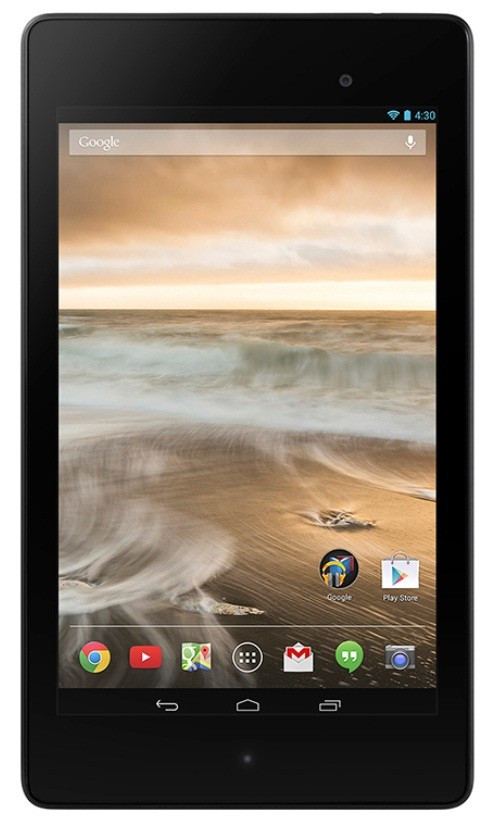
Click here for our step-by-step guide to install Android 4.4 KRT16O KitKat on Nexus 7 (Wi-Fi) 2013 model.
Nexus 7 users who have already installed the latest official build and are looking for a root method may follow our step-by-step guide. Along with rooting, this method installs the latest version of custom recoveries (CWM/TWRP) on the tablet. It uses SuperSU zip file to root and CWM/TWRP recovery as custom recovery.
IBTimes UK reminds its readers that it will not be held responsible for any damage to the device. Users are also advised to verify that their devices meet following requirements.
Pre-requisites
1) Install USB Driver for Nexus 7 to transfer files between the Android device and the computer.
2) As the tutorial might wipe out all the data of the tablet, create a backup. If the device is having any custom recoveries such as CWM/TWRP installed then back up data using the recovery.
3) If the Android device powers off due to lack of battery during the process, it could damage the device. Therefore, the Nexus 7 should have above 80% battery charge.
4) The SuperSU root file and the custom recoveries used in the tutorial are compatible only with the Nexus 7 Wi-Fi 2013 running on Android 4.4 KRT16O KitKat. As applying this to any incorrect variant is likely to brick the device, verify the model number of Nexus 7 by navigating to Settings>> About tablet>> Model number.
5) Rooting the device will void manufacturer's warranty. Users can reclaim the warranty back by unrooting it later.
Steps to root Nexus 7 (Wi-Fi) 2013 on Android 4.4 KRT16O KitKat and install CWM recovery
Step-1: Download Android SDK from the Android Developers site and install with USB drivers [Click here for a guide]
Step-2: Enable USB Debugging mode on Nexus 7
Step-3: Download Fastboot and extract it in android-sdk-windowsplatform-tools directory
Step-4: Download SuperSU v1.69 and copy it to the SD card of the tablet
File name: UPDATE-SuperSU-v1.69.zip
Step-5: Download CWM Recovery 6.0.4.3 or TWRP 2.6.3.1 and copy it in android-sdk-windowsplatform-tools directory
Note: This procedure works on both CWM and TWRP custom recoveries. Users can install either of the recoveries.
Step-6: Switch off the Nexus 7 and put it into Fastboot Mode. To do so, press Volume Down and Power buttons together until you see some text on the screen. This is Bootloader Mode
Step-7: Navigate to android-sdk-windowsplatform-tools directory and open Command Prompt
[Shift + Right Click>> to open Command Prompt]
Step-8: Type the following command and press Enter
fastboot flash recovery recovery-clockwork-touch-6.0.4.3-flo.img
Step-9: Choose RECOVERY from the Fastboot menu and enter Recovery Mode
Step-10: Navigate to flash zip from sdcard and select it using the Power button. Then select choose zip from sdcard with the Power button
Step-11: Using the Volume keys scroll down to UPDATE-SuperSU-v1.69.zip which was copied earlier to the SD card. Select it using the Power button and confirm installation on the next screen
Step-12: After the installation process is completed, go to +++++Go Back+++++ and reboot the tablet by selecting reboot system now from the recovery menu
The Nexus 7 2013 running on Android 4.4 KitKat should now be rooted successfully with CWM recovery installed. Open the app drawer of the tablet and look for SuperSU app. Also, to verify the root status of the device further, download Root Checker app from Play Store.
Also read: Root Nexus 7 (2012) on Android 4.4 KRT16S KitKat and Install CWM/TWRP Recovery [How to]
[Source: Team Android]
© Copyright IBTimes 2025. All rights reserved.





















