Update Xperia Z to Android 4.2.2 (10.3.1.A.1.10) New Firmware [GUIDE]
Android 4.2.2 with base firmware 10.3.1.A.1.10 released for Xperia C6603
Another official software update with build version 10.3.1.A.1.10 has released for the LTE version of Sony Xperia Z bearing model number C6603. The update is based on Android 4.2.2 Jelly Bean and is exclusively for the Orange subscribers in France.
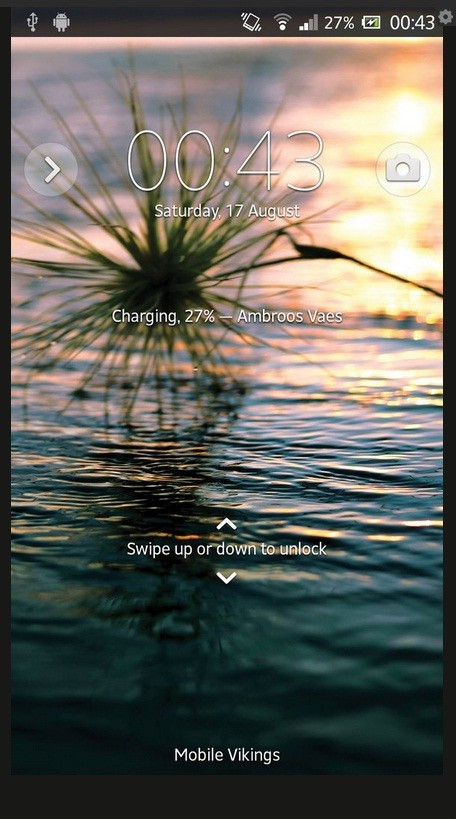
Senior XDA member, Ambroos has shared the firmware files as well as the screenshots of new update running on the Xperia Z. The member notes the latest official build does not bring any major improvements or changes than the previous release, 10.3.1.A.0.244. However, it does integrate lots of unremovable bloatware, new default lockscreen wallpaper for Amber theme and a few other features. Users can disable the Orange apps from Setting>> Applications. Head over to the development thread to learn more about the official release.
Firmware details
Version: Android 4.2.2
Build number: 10.3.1.A.1.10
Country: France
Carrier: Orange (France)
Phone model: Xperia Z C6603
Baseband version: 9x15A-ACEFWMAZQ-30110057-41
Android 4.2.2 features
Carrier name in empty notification bar (Can be disabled as well)
New default lockscreen wallpaper for Amber theme
Several unremovable bloatware
Orange boot animation/logo
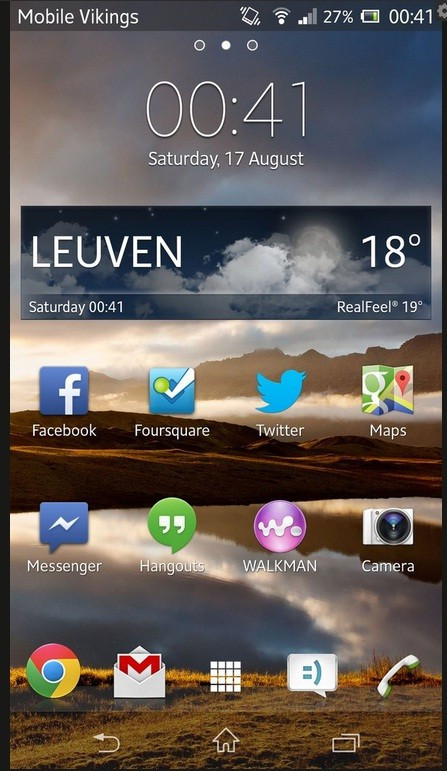
The update is available on Sony PC Companion/Sony Bridge for Mac and as Over-The-Air (OTA) update. To check for the OTA update, navigate to Settings>> About phone>> Software update>> OK to download and install the update.
Those who failed to install the firmware through both the official methods for being region specific may follow our step-by-step guide to install the same manually. Users are recommended to do a factory reset, if the device gets encountered with error, force close or application compatibility issues after upgrade.
IBTimes UK reminds its readers that it will not be held responsible for any damage to the device. Before installing firmware, users are advised to verify that their devices meet following requirements.
Pre-requisites
1) Install USB Driver for Xperia Z to connect the Android device with computer.
2) Enable USB Debugging Mode on phone to connect it with computer and use Android SDK with it. [Press Menu>> Settings>> Applications. From there navigate and click on Development option then check USB Debugging Mode.]
3) As the tutorial might wipe out all data of the phone, create a backup. If the device is having any custom recoveries such as CWM/TWRP already installed then backup data using recovery.
4) The Xperia Z should have above 80% battery charge.
5) The device will lose custom ROM with the installation of official firmware. Additionally, it will lose custom recovery such as ClockworkMod/TWRP which will be replaced by stock recovery.
6) The phone will no longer belong to a rooted version with the installation of official build.
7) Android 4.2.2 (10.3.1.A.1.10) Jelly Bean works only with Sony Xperia Z C6603. As flashing this on any incorrect variant might brick the device, verify the model number of the phone by navigating to Settings>> About device>> Model number and then download appropriate firmware.
Method-1: Steps to install Android 4.2.2 (10.3.1.A.1.10) Jelly Bean on Xperia Z via Sony Companion/Bridge
Step-1: Ensure the computer is having stable internet connection
Step-2: Download and install Sony Companion for Windows/Sony Bridge for Mac on computer
Step-3: Connect the Xperia Z to computer using USB cable
Step-4: Open Sony Companion/Sony Bridge on computer. Wait until Sony Companion/Sony Bridge detects the phone
Step-5: New Firmware Upgrade should be available at the home of Sony Companion/Sony Bridge. Press Firmware Upgrade button to proceed
Step-6: Check the box to agree all the T&C about the upgrade and press Start Upgrade to proceed further
Step-7: Wait download and install to run
Step-8: The device should now be running upgrade and reboot automatically
The update should be completed. Verify the new software version running on Xperia Z by navigating to Settings>> About phone>> Android & Baseband version.
Method-2: Steps to install Android 4.2.2 (10.3.1.A.1.10) Jelly Bean on Xperia Z via Sony flash tool
Step-1: Download Android 4.2.2 Jelly Bean firmware for Xperia Z to the computer
Download link: Part 1 and Part 2
Step-2: Download Sony Flashtool to the computer. Double click on the flashtool.exe file to install. The flashtool folder should be seen in C Drive
[Flashtool-0.9.11.0-windows.exe]
Step-3: Double click on flashtool icon to launch
[Those who are first timer, navigate to C:Flashtooldrivers folder to install Flashtool-drivers. Select and check the box of the device model and Flashmode Drivers.]
Step-4: Connect the Xperia Z to the computer using cable. Ensure all drivers are installed properly
Step-5: Copy the downloaded ftf (official firmware file) to C:flashtoolfirmwares folder in computer
Step-6: On the flashtool, click the lightning icon and click flashmode then click OK. A new window should appear
Step-7: At the right sidebar, check Data, Cache, Appslog boxes to wipe the device before flashing. To remain the device data, uncheck all the boxes
Step-8: At source folder, browse and choose .ftf in the flashtool/firmwares. .ftf
Step-9: Press flash button to start flashing
Step-10: Follow the prompt instructions
First to unplug the phone from computer
Then power off the device
Third, enter Flash Mode on the device by pressing and holding Volume Down button while connecting the phone to computer using USB cable
Step-11: Monitor the Flashtool on computer. It should continue to run and flash the .ftf
Step-12: Wait until installation process is completed, which will be indicated by a message saying Flashing finished from the flashtool
Turn the Xperia Z on. It should now be updated with the new official firmware, 10.3.1.A.1.10. To verify the new software version running on the phone, head over to Settings>> About phone>> Android & Baseband version.
Also read: New Firmware Android 4.2.2 (10.3.1.A.2.67) Available for Xperia Z C6602 [How to Install]
[Source: Android Teen]
© Copyright IBTimes 2025. All rights reserved.





















