Android 5.0.1 Lollipop N915GXXU1BOB7 OTA seeding for Galaxy Note Edge: TouchWiz UI adds Mute mode [Install]
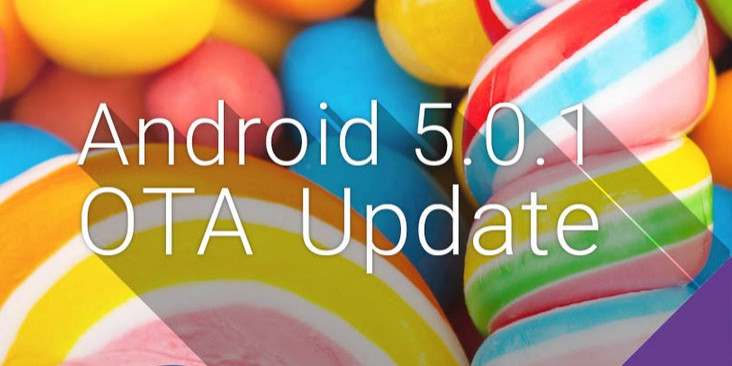
Samsung has started seeding the Android Lollipop software upgrade for the curved Edge screen variant of Note 4.
Weighing in at 1018.12MB, the OTA update is now live for Galaxy Note Edge bearing model number SM-N915G in Australia. Go to Settings>> About phone>> Software update to check for availability of the update manually.
Updating your Galaxy Note to the new OTA, which is based on the Android Lollipop version 5.0.1 and build number N915GXXU1BOB7, will get you the all new Android features and improvements such as heads-up notifications, new notification system, new multitasking users interface, multiple user accounts, guest user mode and Android Smart Lock.
Mute mode in Android Lollipop
Also included in the Android Lollipop firmware for Note Edge is the Mute or, Silent mode, which Google seems to have missed out with the upgrade. You can find the Mute mode under notifications as a quick setting toggle. It can also be activated from the volume rocker or, even through sound settings under Settings menu.
If you cannot get the OTA notification by virtue of it being region-specific, you can always update the Note Edge manually using our installation guide.
Firmware details
- Model: SM-N915G
- Model name: Galaxy Note Edge
- Country: Australia
- Version: Android 5.0.1 Lollipop
- Changelist: 4144270
- Build date: 13 February
- Product code: XSA
- PDA: N915GXXU1BOB7
- CSC: N915GXSA1BOB7
- MODEM: N915GXXU1BOB7
Pre-requisites
- Install proper USB drivers for your Galaxy Note Edge on the computer.
- Create a backup of all the data of the phone using any custom recovery.
- Enable USB Debugging Mode on phone to connect it with the computer and use Android SDK with it. [Navigate to Settings>> Developer Options>> check the USB Debugging option.]
- Your Galaxy Note should have above 80% battery charge.
- You should have an unlocked Galaxy Note variant.
- The phone will lose custom ROM once the stock update is installed. Also, the custom recovery will be replaced by the stock version.
- Galaxy Note Edge will no longer belong to a rooted version with the installation of official firmware.
- The download link for the official Android Lollipop build N915GXXU1BOB7 is only compatible with Galaxy Note Edge SM-N915G. Check the model number of your Note and install firmware accordingly. Flashing the incorrect firmware might brick the device.
- IBTimes UK will not be held liable for any damage to the device.
Download links
N915GXXU1BOB7 [Alternate link]
Odin v3.09
How to install Android 5.0.1 Lollipop N915GXXU1BOB7 stock firmware on Galaxy Note Edge (SM-N915G)
Step-1: Extract the downloaded firmware zip using any extracting tool
Step-2: Extract the Odin zip to get Odin3 v.3.09.exe with a few other files
Step-3: Power off the Note Edge
Step-4: Enter into Download Mode by pressing and holding Home, Power and Volume Down buttons together. Ensure that you have installed proper USB drivers on your PC.
Step-5: Launch Odin as Administrator on the computer. Click on the Odin tool then right-click and select Run as Administrator from the drop-down menu
Step-6: Connect your Note Edge to the PC using USB cable while it is in Download mode. Wait for some time until Odin detects the device. When the phone is connected successfully, the ID: COM box in Odin will turn light blue with the COM port number. This step might take some time
Step-7: In Odin, click the AP tab and select the Android Lollipop firmware file with .tar.md5 extension
Step-8: Enable Auto Reboot and F.Reset Time checkboxes in Odin but Re-Partition checkbox should be unchecked
Step-9: Double check everything and click the Start button in Odin
Step-10: The installation should start now. Once the process is completed, the phone will restart automatically. When you see the home screen on the phone, disconnect the phone from the computer
Head over to Settings>> About phone to verify the new Android Lollipop version on your Galaxy Note Edge.
[Source: Sammobile]
© Copyright IBTimes 2025. All rights reserved.





















