Apple Watch gets first performance update (OS 1.0.1) for Siri and fitness tracking apps: How to install
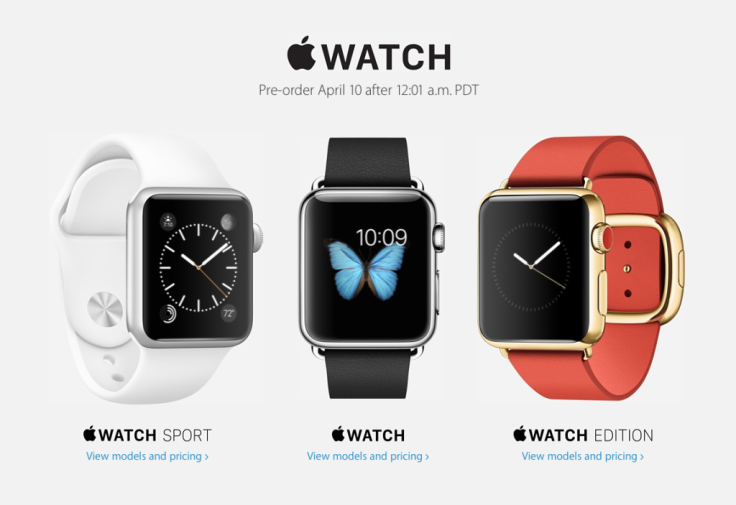
Apple has finally rolled out its first performance update aka Watch OS 1.0.1 for a handful of apps including Siri, fitness and activity tracking apps among others.
The update also extends support for displaying new emoji characters along with a handful of new languages including Portuguese, Danish, Dutch, Swedish, Russian, Thai and Turkish.
The list of new languages in the software release notes reportedly points to those countries, which are likely to receive the new Apple Watch update next.
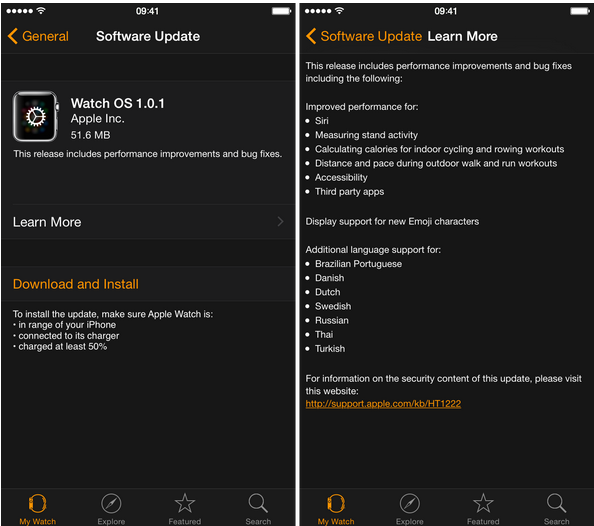
According to the release notes, the performance improvements and bug fixes ported into this update are as follows:
- Siri
- Measuring stand activity
- Calculating calories for indoor cycling and rowing workouts
- Distance and pace during outdoor walk and run workouts
- Accessibility
- Third-party apps
Based on various tests conducted on Apple Watch OS 1.0.1 and the available changelog, it seems that 'Hey Siri' now activates more consistently than before, while patching up the inaccuracies in fitness and activity measuring, reports iDownloadBlog.
Interested Apple Watch users can install this update as follows:
Step 1: Ensure that your Apple Watch has at least 50% charge
Step 2: Connect your watch to an inductive charger and verify that it is within the range of the iPhone
Step 3: Launch the Apple Watch App on your paired iPhone
Step 4: Tap My Watch and select General
Step 5: Then tap Software Update to check for available updates
Step 6: If any new update is found, tap Download and Install (enter the iPhone passcode if requested)
Step 7: Tap "Agree on the terms and Conditions" page and let the software begin downloading to your Apple Watch
Step 8: Wait until the download completes and then hit Install to begin installing the OS 1.0.1 update for your Apple Watch. Note: The update could take about 10 to 15 minutes to complete. So, leave it alone and do not interrupt the process.
Step 9: After the update is installed on the device, return to Apple Watch > My Watch > General > Software Update and verify the version of Watch OS firmware installed.
For further assistance, check out the video tutorial below (courtesy iDownloadBlog):
© Copyright IBTimes 2025. All rights reserved.






















