Install Android 4.2.2 Jelly Bean Update on Galaxy S I9000 via SlimBean Build 5.7 ROM [Tutorial]
SlimBean Build 5 ROM brings a fast, stable and lightweight Jelly Bean experience for Galaxy S I9000
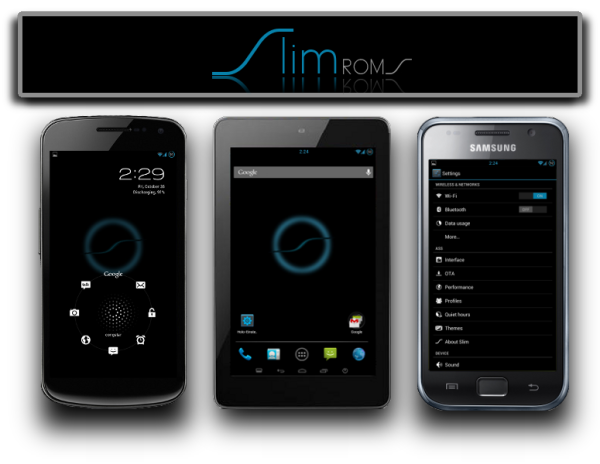
Galaxy S I9000 users are in for a special treat as the popular lightweight Jelly Bean ROM gets a bug-fix update via SlimBean Build 5.7 ROM. Just a few days earlier, the smartphone received its first Android 4.2.2 Jelly Bean update via SlimBean Build 5 ROM.
With the latest build, the ROM continues to offer a fast, stable and bloatware-free experience that has been the hallmark of SlimROMs package for a long time. In addition, the latest SlimBean ROM brings a host of feature enhancements to the table.
Some of the key features supported on the Android 4.2.2 SlimBean Build 5.7 ROM include multi-user support, gesture typing, new quick settings option, lock-screen widget, new camera app, photo sphere, improved Google Now, new daydream feature and miracast display.
SlimBean Build 5.7 Bug-fixes and Feature Enhancements:
Here is the complete list of bug-fixes and feature enhancements added into this ROM:
- Fixed GlowPad not centered on tablets
- Enhance Easy Selector in Mms
- Option to always force 'Enter' key in keyboard
- Added DeskClock support for xxhdpi devices
- Add 1392×1392 res in Camera [SGS3]
- Fixed SlimSizer deletion freezing UI
- Fixed TRDS Multi-select in multiple apps
- Fixed camera settings duplication in landscape
- Fixed Camera sound toggle [regression]
- Fixed Media control logic [regression]
- Fixed no back/up icon in APN settings
- Added support for DCHSPAP
- Fixed some more mem-leaks and null pointers
- Added some optimisations to core framework
Head over to the developer source page to read more about the bug-fixes and feature enhancements ported to this ROM.
NOTE: The instructions provided in this guide are meant for reference purpose only. IBTimes UK will not be held liable if device is damaged or bricked during or after the firmware installation. Users are advised to proceed at their own risk.
Pre-Requisites
- The SlimBean Build 5.7 ROM and the instructions given in this guide are meant for the Galaxy S I9000 model only. Verify the device model number by navigating to Settings > About Phone.
- Back up data and settings using a recommended custom recovery tool such as ClockworkMod (CWM) or TWRP, as it creates a complete image of the existing phone setup.
- Verify correct USB drivers for the phone are installed on the computer (download Samsung Galaxy S I9000 USB drivers)
- Ensure USB debugging mode is enabled on the phone, by navigating to Settings > Developer Options (if device is running Android 4.0 or later) or Settings >Applications> Development (if device is running Android 2.3 or earlier). Otherwise if device is running Android 4.2, perform the following steps:
- Go to Settings > About Phone
- Scroll to the bottom of the screen and select Build Number
- Tap the phone's Build Number seven times to unlock or reveal the hidden Developer Options under Settings. Then select the checkbox to enable USB debugging mode under Settings > Developer Options.
- Make sure the phone has at least 80 percent battery charge to prevent unexpected device shutdown (due to battery drain) while installing the ROM.
- Ensure the device is unlocked (not locked to a specific carrier) and rooted with ClockworkMod Recovery (CWM) installed.
- If the device is stuck at booting or is experiencing boot loop issues, perform Wipe Cache Partition and Wipe Dalvik Cache a few more times before rebooting.
- Allow newly installed ROM to stabilise for five minutes before you start working on it.
- If you encounter a Status 7 error message while flashing the firmware, then it could be due to an incompatible device or a necessary kernel may be missing (for instance, a Jelly Bean Kernel must be installed before installing any Jelly Bean ROM).
Downloads
How to Install Android 4.2.2 Jelly Bean Update on Galaxy S I9000 via SlimBean Build 5.7 ROM
1. Connect and mount the phone's storage or SD card on computer via USB cable.
2. Without extracting, copy the downloaded ROM and Google Apps zip files to the root folder on the phone's SD card.
3. After the file transfer process completes, just disconnect the USB cable from computer and Power off the phone.
4. Boot the device into recovery mode by pressing and holding Volume Up, Home and Power button together. Release all three buttons only when the screen flashes.
5. Take a Nandroid backup of the current ROM so that it can be restored later if the new ROM fails to work or you want to return to original ROM. To do a backup, choose Backup and Restore, and then click Backup on the next screen. Return to main recovery menu once backup is done.
6. Perform a full data wipe task as follows: choose Wipe Data/Factory Reset then click Yes on next screen to confirm. Wait for a few minutes until the data wipe process completes. Then return to CWM recovery main menu and click Wipe Cache Partition and then wait until process is complete. Finally, choose Wipe Dalvik Cache under advance option.
7. Choose Install zip from SD card and then click Choose zip from SD card. Now, browse to the Slim Bean Build 5.7 ROM ZIP file copied earlier to your phone in Step 2 and select it by tapping Power button. Confirm the ROM installation by choosing Yes on the next screen and the installation will begin.
8. Once the ROM is installed, repeat step 7. But, choose the Gapps zip file instead of ROM zip to install Google apps.
9. Once Google Apps is also installed, return to the main recovery menu and hit reboot system now to reboot the phone into the newly installed Slim Bean Build 5.7 ROM. The first boot may take some time. So, please be patient.
10. Returning to Previous ROM: To restore your previous ROM, boot into recovery, choose Backup and Restore and then restore your original ROM by selecting it from the list.
Galaxy S I9000 is now successfully updated to Android 4.2.2 Slim Bean Build 5.7 ROM. Go to Settings > About Phone to verify the firmware version installed.
[Source: Droid Noobs]
© Copyright IBTimes 2025. All rights reserved.




















