Update Galaxy S2 I9100 to Android 4.2.2 Jelly Bean via X-Treme 7 ROM [How to Install]
X-Treme 7 ROM offers a smooth and responsive interface in a highly-stable release

Galaxy S2 I9100 users can now enjoy a highly-stable build of X-Treme 7 ROM based on the latest Android 4.2.2 Jelly Bean firmware, with due credit to XDA Recognised Developer and Contributor - Xtreme Alpha. The ROM brings a special feature, which allows users to choose among three attractive modes of installation namely: X-treme's default, Galaxy S3 and Xperia Z Mod. X-Treme 7 ROM also offers a smooth and responsive interface to boot, besides hosting a multitude of highly-customisable options for a unique Android experience.
Android 4.2.2 X-Treme 7 Jelly Bean ROM Features
Here is the complete list of features supported on the newly released X-Treme 7 ROM for Galaxy S2 I9100:
- Custom Boot Animation
- Disable Boot Animation
- Custom Carrier Label
- ChooseNotificationBackground
- NotificationBackground Alpha
- ShowNotificationCount
- Vibrate On ExpandNotification
- Status Bar Brightness Control
- Status Bar & Navigation Bar Transparent
- Hold back to kill
- Kill All Button
- Recent RAM Bar
- Three UI Modes [Phone|Phablet|Tablet] (Use with Per-App-DPI for more feeling)
- Hide System Bar
- Dual Panel
- Menu UI overflow
- 180 Rotation
- Show/Hide IME Switcher
- Wake up on charger
Key Points to Note
- X-Treme 7 ROM and the instructions given in this guide are limited for the international variant of Galaxy S2, I9100 model only. It will not work on any other device. Verify the device's model number by navigating to Settings > About Phone.
- Ensure correct USB drivers are installed for the phone on computer (download Galaxy S2 I9100 USB drivers)
- Back up important data and settings on the phone including the EFS folder, which contains key security information like the device's IMEI number. It is recommended that you use one of the custom recovery tools such as ClockworkMod (CWM) or TWRP for data backup, as it creates a complete image of the existing phone setup.
- Enable USB Debugging mode on the phone navigating to Settings > Developer Options (if device is running Android 4.0 or later) or go to Settings > Applications > Development (if phone is running Android 2.3 or earlier). Otherwise if device is running Android 4.2, then do the following steps:
- Go to Settings > About Phone
- Scroll down to the bottom of the screen and select Build Number
- Tap the Build Number seven times to unlock or reveal the hidden Developer Options under Settings. Now, select the checkbox to enable USB Debugging mode under Settings > Developer Options.
- Ensure that the device is factory unlocked (not locked to a specific carrier) and rooted with CWM recovery installed on it. Download and install Root Checker app from Google Play Store to verify if the device is actually rooted or not.
- Make sure the phone has at least 80% battery charge to prevent unexpected device shutdown (due to battery drain) during firmware installation.
- If the device is stuck at booting or experiencing boot loop issues, then perform Wipe Cache Partition and WipeDalvik Cache a few more times before rebooting.
- Allow the newly installed ROM to stabilise for at least five minutes before working on it.
- Your phone will not be recognised by Samsung KIES after installing the ROM, as it is a custom release.
- The instructions provided in this guide are meant for reference purpose only. IBTimes UK reminds its readers that it will not be held liable if the device is damaged during or after ROM installation. Users are advised to proceed at their own risk.
How to Install Android 4.2.2 Jelly Bean Update on Galaxy S2 I9100 via X-Treme 7 ROM
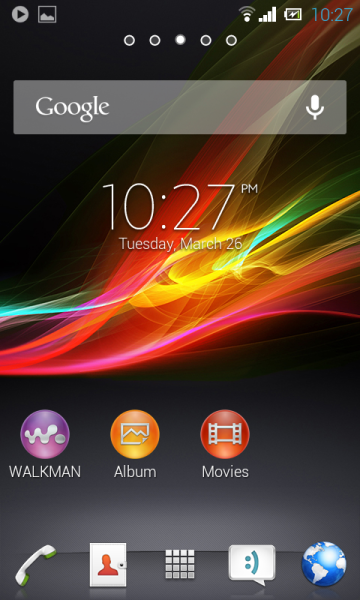
Step 1 - Download Android 4.2.2 X-TremE 7 ROM for Galaxy S2 I9100 on the computer.
Step 2 - Connect and mount the phone's USB mass storage on computer with the USB cable.
Step 3 - Copy the downloaded X-Treme 7 ROM zip file to the root folder on your phone's SD card.
Step 4 - Power off the phone and disconnect its USB cable from computer.
Step 5 - Boot the device into Recovery Mode by pressing and holding Volume Up, Home and Power buttons together.
Step 6 - Once the device enters CWM Recovery, perform a full data wipe task by choosing Wipe Data/Factory Reset. Use Volume keys to navigate and Power button to select an option in the Recovery Mode.
Step 7 - Perform Wipe Cache Partition and wait until the process completes.
Step 8 - Once the process completes, perform Wipe Dalvik Cache as well. This will prevent intermittent boot loop issues and other ROM related errors. To do this, go to "advanced" option and then select Wipe Dalvik Cache in CWM recovery.
Step 9 - Return to the main recovery menu and choose Install Zip from SD card.
Step 10 - Click Choose Zip from SD card. Use volume keys to navigate to X-Treme 7 ROM zip file that you copied earlier to your phone's SD card and choose it by tapping the Power button. Confirm the ROM installation on next screen and the installation process will begin.
Step 11 - Once the ROM is installed, go to "+++++Go Back+++++" and hit Reboot System Now in the recovery menu. The phone will now reboot and the first boot might take about five minutes to complete. So, leave it alone.
Your Galaxy S2 I9100 is now running the latest Android 4.2.2 Jelly Bean based X-TremE 7 custom ROM. Go to Settings > About phone to verify the firmware version installed.
[Source: Team Android]
© Copyright IBTimes 2025. All rights reserved.





















