How to Root Android 4.4.1 KOT49E on Nexus 5 KitKat Firmware Using CF-Auto-Root [Guide]

CF-Auto-Root is now available for the Nexus 5 with the Android 4.4.1KOT49E KitKat OTA software update that is now being rolled out to users. Rooting the Nexus 5 is nothing new, but thanks to the availability of the Chainfire's CF-Auto Root, it has become slightly easier.
This guide will help users root Nexus 5 on Android 4.4.1 KOT49E KitKat. It comes via Team Android.
IBTimes UK reminds its readers that it will not be held responsible for any damage to their device. Users are advised to ensure their devices meet the following requirements.
Pre-requisites
1) This root method has been designed only for Android 4.4.1 (KOT49E) installed on a Nexus 5. It might not work on other variants of the Nexus 5 from other carriers.
2) Users must unlock the Nexus 5 bootloader.
3) The Nexus 5 handset should be using Android 4.4.1 KOT49E software version.
4) Users are advised to make a Nandroid backup of their previous phone data before starting with the process. This will be very useful in case something goes wrong.
5) Users must ensure that the Nexus 5 handset has at least 90 percent of battery charge before starting the process.
6) Rooting the phone will void its manufacturer's warranty.
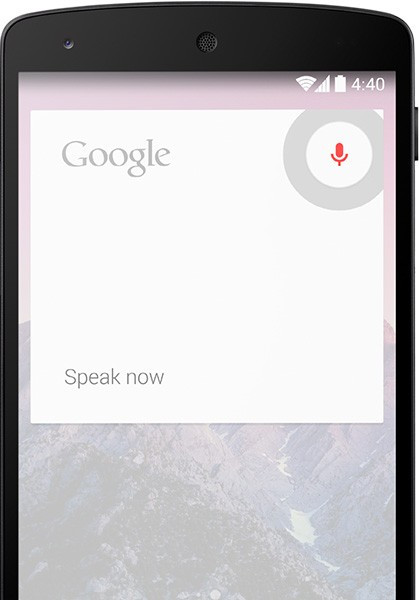
Step by step instructions to root Android 4.4.1 KOT49E on Nexus 5 KitKat Firmware using CF-Auto-Root
Step 1: Users must first Download Android SDK from the Android Developers website and install it.
Step 2: Users must then enable the USB Debugging mode on their Nexus 5 handsets. This can be done by navigating to Settings > About Phone. Scroll down to the bottom and find "Build Number". Tap "Build Number" seven times. After the third tap, a dialogue box will appear, saying that you are only four taps away from being a developer. Tap it four more times and the 'Developer Options' in the 'Settings' menu will now appear. Now check "USB debugging" from there. USB debugging is now enabled on your Android phone.
Step 3: Users must now Download Fastboot and extract it in the android-sdk-windowsplatform-tools directory. If the directory isn't already present, then users must create it.
Step 4: Users must now Download CF-Auto-Root (CF-Auto-Root-hammerhead-hammerhead-nexus5.zip) for Nexus 5 on their PCs.
Step 5: In this step, users must connect their Nexus 5 handsets to their PC by using a USB cable.
Step 6: Users must now turn off the handset.
Step 7: The objective of this step is to get into Fastboot/Bootloader Mode on the handset phone. This can be done by turning ON the phone while pressing and holding down these buttons simultaneously: Volume Up + Volume Down + Power buttons. Hold them down until you see the Fastboot menu and START on top.
Step 8: Remember the file that was downloaded in Step 1? Users must now extract it into any folder on their PCs. Once the extraction is complete, go to that location.
Sep 9: Depending on their OS, users must then do the following:
Windows:
- Run root-windows.bat
Linux:
- chmod +x root-linux.sh
- Run root-linux.sh
Mac OS X:
- chmod +x root-mac.sh
- Run root-mac.sh
Step 10: Users must now wait as the process completes. After it has, the phone will boot. Note that it might take about 5 minutes to boot during the first time. Please be patient.
The Nexus 5 handset has now been rooted with Android 4.4.1 firmware on the handset. Users can check for the SuperSU app in their apps list to verify.
[Source: Team Android]
© Copyright IBTimes 2025. All rights reserved.






















