Xperia ZL Gets Android 4.4.2 KitKat with Official AOKP ROM
AOKP Team KANG recently rolled out its latest aftermarket custom firmware with latest Android 4.4.2 KitKat features to a flurry of Android devices including Google Nexus 5, Nexus 4, Nexus 10, Nexus 7(2013), Galaxy Nexus, Galaxy S3, Galaxy S4, HTC One, Xperia Z, Xperia ZL, Xperia T and Xperia V.
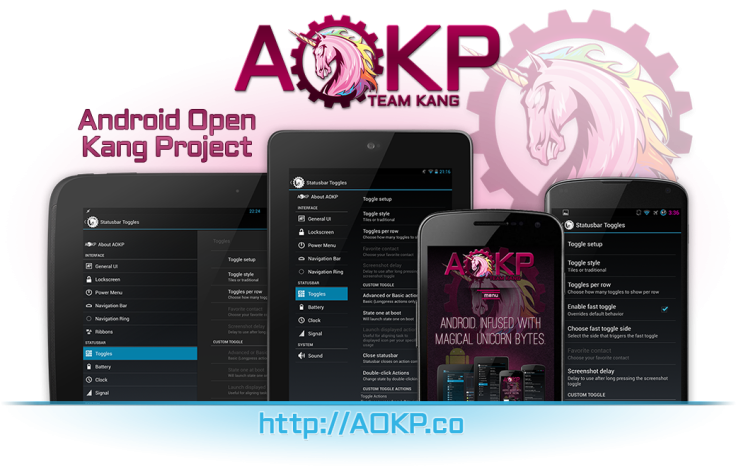
As XDA Developers reports, the AOKP team recommends a full wipe when installing the latest JB-MR2 nightlies; however, users running unofficial builds newer than 10 December may be able to install it successfully, without a full wipe.
A few noteworthy Android 4.4.2 KitKat features ported into this ROM include Screen Recording, Tap to Play (Google Wallet), NFC emulation for non NFC devices, 14% less memory usage, cloud printing via Gallery, Google Home integrated new Launcher, trimmed Core System processes, Full-Screen Immersive mode, redesigned office, seamless resolution boost during media playback and more.
IBTimes UK reminds its readers that it will not be held liable for any damage to device, during or after firmware installation. Users are advised to proceed at their own risk.
Pre-requisites
- The Android 4.4.2 official AOKP ROMand the instructions given in this guide are meant for the Sony Xperia ZL with model numbers C6502, C6503 and C6506 only. Verify device model number by navigating to Settings > About Tablet.
- Verify that your phone has access to the latest custom recovery tools such as TWRP v2.6.3.0 and higher or CWM v6.0.4.5 and above.
- Back up data and settingsusing a recommended custom recovery tool, like ClockworkMod (CWM) or TWRP, as it creates a complete image of the existing tablet setup. In Recovery, choose Backup and Restore and tap Backup.
- Verify correct USB driversfor the phone are installed on the computer (download Sony Xperia ZL USB drivers for Windows and Mac).
- Ensure USB debugging mode is enabledon the phone, by navigating to Settings > Developer Options (NOTE: Tap the device's Build Number seven times to unlock or reveal the hidden Developer Options under Settings.) Then select the checkbox to enable USB debugging mode under Settings > Developer Options.
- Make sure the device has at least 80% battery charge to prevent unexpected device shutdown (due to battery drain) while installing the ROM.
- Ensure the phone is unlocked (not locked to a specific carrier) and rooted with the latest ClockworkMod (CWM) Recovery (v6.0.4.5) installed.
Downloads Required
- Android 4.4.2 KitKat Official AOKP Nightly Build (dated 2014-01-14)
- AOKP Google Apps for Android 4.4.2 KitKat
Steps to Install Android 4.4.2 KitKat Update on Sony Xperia ZL with Official AOKP ROM
Step-1: Download Android 4.4.2 official AOKP ROM for Xperia ZL to computer
Step-2: Download Google Apps package
Step-3: Connect the Xperia ZL to computer via USB cable. Without extracting, copy the downloaded firmware zip and Google Apps zip files to the root folder of phone.
The Android 4.4.2 AOKP ROM can be installed on the Xperia ZL using either CWM or TWRP recovery. Follow any method based on the recovery mode installed on your device.
How to Install Android 4.4.2 AOKP ROM via ClockworkMod (CWM) Recovery
- Power off the phone and wait for 5 to 10 seconds until the device shuts down completely.
- Now turn it back on and when the phone's LED notification light turns pink, start tapping Volume Up or Volume Down button a couple of times until the phone enters recovery mode. NOTE: In recovery mode, use Volume keys to navigate between options and Power key to select the desired option.
- Perform Wipe data/Factory reset (this will delete all apps and their settings and game progress) and choose Yes on next screen to confirm the action. Then perform Wipe Cache Partition and once again hit Yes to confirm.
- Return to CWM recovery main menu and select Mounts and Storage> Format / data and click Yes on next screen to confirm.
- From the main menu of CWM recovery, go to Advanced and choose Wipe Dalvik Cache. Then hit Yes on next screen to confirm.
- Select Install Zip from sdcard and then click Choose zip from sdcard. Browse to the location of the AOKP ROM firmware file which you copied earlier to your phone. Choose Yes on next screen to confirm the ROM installation.
- Repeat the previous step to install Google Apps as well.
- Once Google Apps is also installed, select "+++++Go Back+++++"and reboot the device by tapping reboot system now from the recovery menu. Your Galaxy Nexus will restart and it may take about 5 minutes for first boot. So, do not interrupt the process.
Your Xperia ZL is now running on Android 4.4.2 KitKat via official AOKP ROM. Go to Settings > About Phone to verify the firmware installed.
NOTE: If the device gets stuck at boot loop (while rebooting), then just do a factory reset from recovery mode to fix the issue.
How to Install Android 4.4.2 AOKP ROM via TWRP Recovery
- Power off the phone and wait for 5 to 10 seconds until the device shuts down completely.
- Now turn it back on and when the phone's LED notification light turns pink, start tapping Volume Up or Volume Down button a couple of times until the phone enters recovery mode. NOTE: In recovery mode, use Volume keys to navigate between options and Power key to select the desired option.
- Perform Wipe data/Factory reset (this will delete all apps and their settings and game progress). To do so, tap on Wipe and scroll down to the bottom of the screen and do a Swipe on "Swipe to factory reset" option.
- Now perform a System format by selecting Wipe > Advanced Wipe and then tap on System option. Scroll to the bottom of screen and do a swipe on "Swipe to Wipe" option.
- Tap on install and navigate to the official AOKP ROM zip file you copied earlier to your phone. Scroll to the bottom of screen and do a swipe on Swipe to confirm flash option to begin installing the firmware.
- Repeat the previous step to flash Google apps as well.
- Once Google Apps is also installed, select reboot and then tap on System to reboot your device. Your Xperia ZL will restart and it may take about 5 minutes for first boot to complete. So, do not interrupt the process.
Your Sony Xperia ZL is now running on Android 4.4.2 KitKat via official AOKP ROM. Go to Settings > About Phone to verify the firmware installed.
NOTE: If the device gets stuck at boot loop (while rebooting), then just do a factory reset from recovery mode to fix the issue.
[Source: XDA]
© Copyright IBTimes 2025. All rights reserved.






















