Yu Yureka gets bug-fixes via new Cyanogen OS 12 OTA update (YNG1TAS1K0): How to install
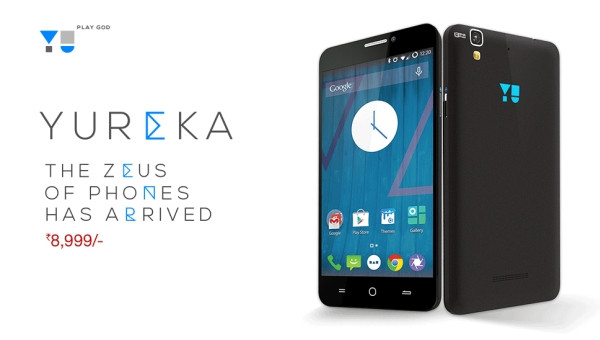
Owners of Yu Yureka are in for some great news, as the Cyanogen team has just rolled out a new bug-fix update via Cyanogen OS 12 OTA that bumps the existing build YNG1TAS0W0 to YNG1TAS1K0.
The new build for Cyanogen OS 12 brings a bunch of power improvements and security enhancements including a few critical bug-fixes for widespread issues concerning battery drain and heat issues.
As this is an official bug-fix update, it will not void the warranty of your product. However, users are advised to back up important data and settings on the device before proceeding with this update.
Interested users can go ahead and download the 644MB OTA file manually from Cyanogen's website via the direct download link given below and then flash it on the device, using the step-by-step guide provided below.
IBTimes UK reminds readers that it will not be held liable for any damage to device during or after the firmware installation. Users are advised to proceed at their own risk.
Prerequisites
- The instructions provided in this guide are meant for the Yu Yureka model only and will not work with any other device. Verify the device model name via Settings > About phone.
- Ensure the phone's battery has more than 80% charge, before you proceed with the firmware installation.
- Verify that the phone is already running on Cyanogen OS 12 with build number YNG1TAS0W0, before you try installing this firmware. Attempting the installation on incompatible firmware may result in permanent damage to the device.
Download Link
Cyanogen OS 12 OTA build YNG1TAS1K0
Steps to install new Cyanogen OS 12 OTA update with build YNG1TAS1K0 on Yu Yureka
Step 1: Download the new Cyanogen OS 12 OTA update from the official download link given above.
Step 2: Copy the zip file (without extracting) to the internal storage of the phone.
Step 3: Now Power off the device completely and then press and hold Volume Up, Volume Down and Power buttons together until the device enters Recovery mode.
Step 4: In recovery mode, tap on Apply update button and then select the internal storage option. Then choose the 0/ option (root folder) and then browse and select the firmware zip file (cm-tomato-56deeca328-to-00b2e333e8-signed.zip), which you copied earlier to your phone in step 2.
Step 5: After you select the firmware file, the firmware installation will begin. Once the installation completes, return to the main screen in Recovery mode.
Step 6: Hit the Reboot system now button and wait until the phone reboots into the freshly installed Cyanogen OS 12 OTA update.
[Source: XDA]
© Copyright IBTimes 2025. All rights reserved.






















