Apple Rolls Out iOS 8 Beta 3 to Developers: What's New, How to Download and Install
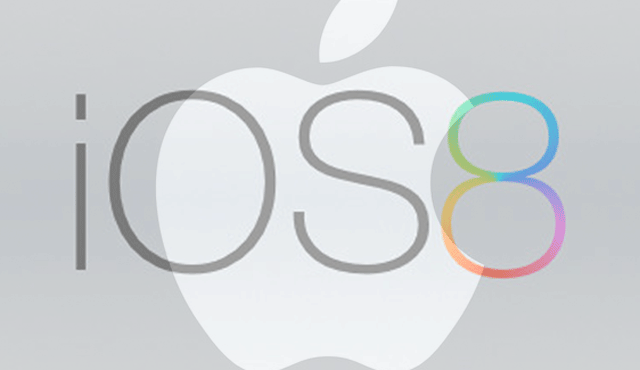
Apple has just seeded the third-iteration of iOS 8 with build number 12a4318c to registered iOS developers via the Apple Developer Program.
Apple unveiled iOS 8 at the WWDC 2014 Keynote with numerous new features and improvements including interactive notifications, widgets, support for third-party keyboards, Handoff and more.
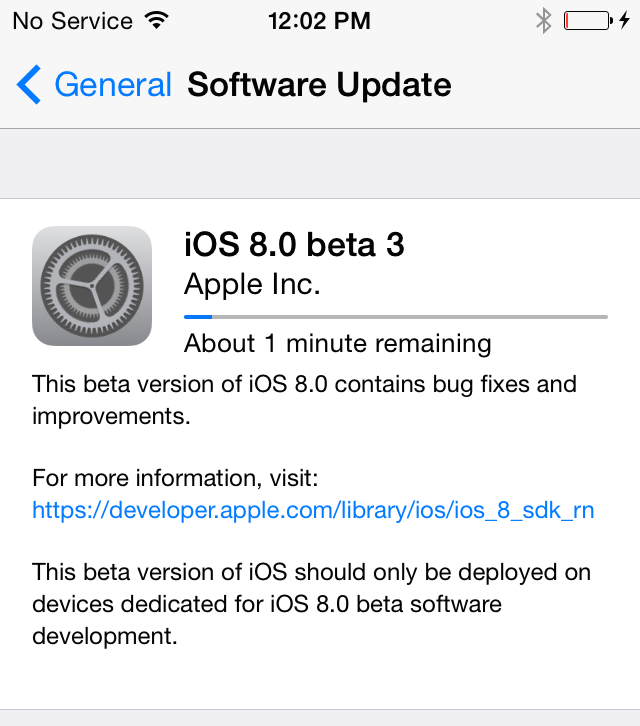
The new iOS 8 beta update is now available for download on iPhone, iPad and iPod Touch via online developer portal as well as via Over-The-Air (OTA) update.
List of Compatible Devices
iOS 8 beta 3 is compatible with the following iOS devices:
- iPhone 5s, iPhone 5c, iPhone 5, iPhone 4S
- iPad Air, Retina iPad mini, iPad 4, iPad mini, iPad 3, iPad 2
- 5th generation iPod touch
New Features in iOS 8 Beta 3
Here is a brief description of the latest features ported to third beta iteration of iOS 8 (courtesy of iPhone Hacks):
- iCloud Drive: iCloud Drive app gets a new welcome screen.
- App Analytics: A new opt-in screen allows sharing iOS crash data and other analytics information with developers.
- Handoff: A new Handoff toggle is available via Settings > General. You can enable this option to effortlessly switch between your Mac, iPhone and iPad without dirupting your work flow.
- QuickType: Enable or disable QuickType via new toggle setting in iOS 8's new keyboard feature that predicts words for user input based on current context.
- Messages: New option in Messages app automatically preserves video and audio messages following the periodic maintenance, as messages by default get purged after some specified time.
- Notification Center: New UI for clearing notifications.
- Wi-Fi Calling: iOS 8 beta 3 introduces new Wi-Fi calling feature to enable making phone calls over Wi-Fi. Users can avail this feature via carrier support with T-Mobile being the first to add this feature.
- Camera App: The native camera app now shows how many days left until a photo is deleted via Recently Deleted section.
- Wallpapers: iOS' default wallpaper gallery gets new wallpapers for iPhone and iPad.
- Weather App: Weather app is redesigned with tweaked UI wherein the details at the bottom are horizontally centred instead of having two separate columns like in previous design.
- Find my iPhone: New enhanced version of Find my iPhone and Find my Friends app allows you to move your friend list to an iCloud account.
According to renowned iOS jailbreak developer and hacker, iH8sn0w, iOS 8 beta 3 with build number 12a4318c will expire on 21 August, 2014 at 12am (GMT).
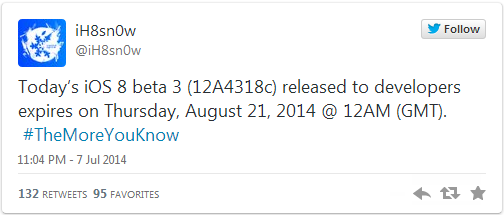
Direct Download Links
iPad
- iPad Air (Model A1474)
- iPad Air (Model A1475)
- iPad Air (Model A1476)
- iPad mini (Model A1489)
- iPad mini (Model A1490)
- iPad mini (Model A1491)
- iPad (4th generation Model A1458)
- iPad (4th generation Model A1459)
- iPad (4th generation Model A1460)
- iPad mini (Model A1432)
- iPad mini (Model A1454)
- iPad mini (Model A1455)
- iPad Wi-Fi (3rd generation)
- iPad Wi-Fi + Cellular (model for ATT)
- iPad Wi-Fi + Cellular (model for Verizon)
- iPad 2 Wi-Fi (Rev A)
- iPad 2 Wi-Fi
- iPad 2 Wi-Fi + 3G (GSM)
- iPad 2 Wi-Fi + 3G (CDMA)
iPhone
- iPhone 5s (Model A1453, A1533)
- iPhone 5s (Model A1457, A1518, A1528, A1530)
- iPhone 5c (Model A1456, A1532)
- iPhone 5c (Model A1507, A1516, A1526, A1529)
- iPhone 5 (Model A1428)
- iPhone 5 (Model A1429)
- iPhone 4s
iPod touch
- iPod touch (5th generation)
Interested Apple users with registered UDIDs and Apple authorised developers can install the latest iOS 8 beta 3 software, using our step-by-step guide below.
How to Get a Registered UDID on iPhone, iPad or iPod Touch
- Login to your registered developer account via iOS Dev Center and choose Certificates, Identifiers & Profiles at the top right of sidebar.
- Click Devices in the left navigational panel and hit '+' button to add the device.
- Now enter the device UDID which is a 40 hex character string, using Xcode or iTunes.
- Xcode method: Connect the iOS device to your Mac and launch Xcode. In Xcode, go to Window drop down menu and select Organizer. Your device UDID is now accessible. Double-click on it to select it and then hold "Command + C" to copy the UDID to clipboard.
- iTunes method: Connect the device to your Mac and open iTunes. In iTunes, choose your iOS device under Devices section and go to Summary tab. Click the Serial Number label to unlock the Identifier field and view the 40 hex character UDID. Right-click on the UDID and then select Copy Identifier (UDID) to copy it to the clipboard.
- Return to iOS Dev Center and enter the name of iOS device. Now, paste the UDID that you copied earlier and hit Continue.
- When you are prompted to re-evaluate details, just clock Register button and then hit Done to complete the registration process on your iOS device.
How to Install iOS 8 Beta 3 on iPhone, iPad or iPod Touch via Registered UDID Using iTunes
- Download iOS 8 Beta 3 from the iOS Dev Center via iOS 8 Beta section or use the direct download links above.
- Once you have downloaded the iOS 8 Beta 3 zip file, just extract the .ipsw file using a file-extraction tool.
- Make sure the latest version of iTunes is installed on your computer.
- Connect your iOS device to Mac via USB cable and launch iTunes.
- In iTunes, select the iOS device from the top right corner and select the Summary tab.
- Now hold down the Option key (Mac) or Shift key (Windows) and click the Update button on your iPhone, iPad or iPod Touch.
- Right-click .ipsw file from the extracted folder and click Open to beigin installing iOS 8 Beta 3.
- Now click OK to confirm and let iTunes update your device with iOS 8.
- Once the device reboots, just swipe the 'Slide to upgrade' slider to complete the installation.
- Your device may reboot once again and then you will see the welcome screen.
- Now swipe on the Slide to setup slider and hit Continue. Follow the onscreen instructions to complete setting up your device for first use.
Your device is now running iOS 8 Beta 3 and you can start testing its new apps and features.
© Copyright IBTimes 2025. All rights reserved.






















