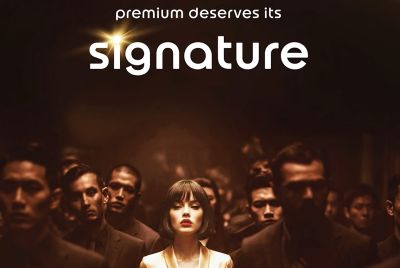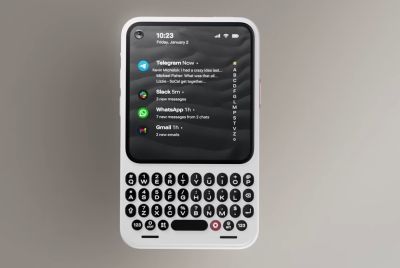Android 4.1.2 Thunderbolt Jelly Bean ROM Arrives for Galaxy S3 I9300 [How to Install]

Galaxy S3 users are in for a special treat with the arrival of Android 4.1.2 Thunderbolt custom ROM, as it brings a plethora of custom music player apps preloaded into it. Smartphone music buffs will be spoilt for choice, as they get to enjoy the best of Jelly Bean goodness with a host of eminent music players including Beats audio, Apollo music player and Google Play music apps right at their fingertips.
In addition, the Thunderbolt custom ROM brings a butter smooth Android experience on a seamless Jelly Bean UI (user interface) coupled with sublime performance.
Key Points to Note
- The Android 4.1.2 Thunderbolt custom ROM and the instructions given in this guide are applicable only to the international version Galaxy S3 I9300 model and will not work with any other device. Verify your device's model number by navigating to Settings > About Phone.
- Users are advised to back up their important data and settings to avoid data loss while flashing the Android 4.1.2 Thunderbolt ROM on their Galaxy S3. Be advised that backing up data using ROM Manager might brick your device, and also avoid using Samsung KIES for data backup, as it may fail to recognise your device running custom ROM firmware.
- Ensure that your device is factory unlocked and rooted. Verify if your phone is actually rooted or not by downloading and installing the Root Checker app from Google Play Store.
- Make sure that all the antivirus and security suites in your phone are disabled or completely uninstalled, as they could interrupt the firmware update process.
- Enable USB debugging mode by navigating to Settings > Application > Development and check the USB debugging option.
- Verify that your phone battery is at least 85 percent charged to prevent unexpected device shutdown (due to battery drain) while installing the Android 4.1.2 Jelly Bean update on your phone.
- The instructions provided in this guide are meant for reference purposes only and do not cover any warranty claims involving device damage or issues arising out of using the Android 4.1.2 Thunderbolt firmware update. Users are advised to proceed at their own risk.
How to Update Galaxy S3 I9300 to Android 4.1.2 Jelly Bean with Thunderbolt Custom ROM
- Download the Thunderbolt Custom ROM Firmware package from here to your computer. After downloading the ROM, connect your device to the computer with an USB cable and then copy the ROM zip file to your phone's internal SD card.
- After copying the ROM zip file, disconnect the phone from the computer and turn off the device so that it can boot into the Recovery Mode. You can either enter your device into the Recovery Mode using ROM Manager app or with the manual method given below.
- To boot into Recovery Mode press and hold Volume Up button and Home key button (the middle button) together. Now, power on the device while continuing to hold both these buttons. Then, in Recovery Mode you need to choose Wipe data/factory reset and click Wipe Cache partition so that all the data in the device can be erased.
- Choose install zip from SD Card in Recovery Mode and select the zip file which you copied to your phone. After selecting the ROM zip file, it will take about 4 to 5 minutes for completing the update. Once the device is updated with the firmware, navigate to the path Settings > About Phone where the firmware version will be displayed as Thunderbolt Jellybean 4.1.2 firmware.
Note: In case the device fails to boot or show the home screen then remove the battery and reinsert it to boot the device again in Normal Mode.
You have now successfully installed the Android 4.1.2 Thunderbolt Jelly Bean ROM
For further assistance check out the video tutorial below:
[Source: Android Advices]
© Copyright IBTimes 2025. All rights reserved.