Galaxy S3 I9300 Gets CyanogenMod 11 M9 Stable Custom Build with Android 4.4.4
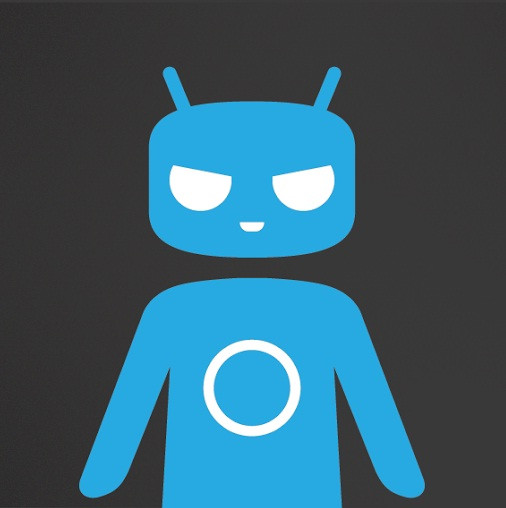
The CyanogenMod team has announced the latest CyanogenMod 11.0 M9 build, which incorporates the changes from 31 June. The significance of this release is that it adds support for the Xperia Z2, Xperia Z2 tablet and HTC One M8. Additionally, the new version offers numerous customised features.
Changelog
- Themes support for additional UI elements
- Heads Up Notifications – Bug Fixes
- Lockscreen – Allow doubletap to sleep when using secure keyguard
- Torch – Improve performance
- Safe Headset Volume – prompt when interfering with 3rd party device (Jawbone, Square, etc)
- Center clock support
- Quick Settings – respect locale changes on additional tiles
- Proximity Wake-Up support – prevent accidental wake-up of device by checking to see if proximity sensor is blocked (eg. Device is in a bag or pocket).
- Spam notification filtering – Set notifications to auto-ignore based on content (perfect for those pesky games that want you to 'Save 20% on our new game'). Long-press offending notification to set as ignored; manage in Privacy settings.
- Settings Search – Additional improvements and highlighting
- Data Usage Info – Add support for CDMA devices without Sim cards
- Bluetooth – Add additional A2DP profiles
- Bluetooth – Disable AVRCP 1.5 by default (fixes various car unit compatibility)
- Email – Fix saving attachments to storage for POP3 accounts
- Translations (Thanks CM Crowdin Team!)
- Account for Play Services induced wake-locks
- Fix encryption on some LG Devices
- Dialer – add support for Korean and Chinese to smart-dialer
The CM11.0 M9, based on Android 4.4.4 KitKat AOSP, is a stable version of firmware. The latest CyanogenMod build is also available for the international version of Galaxy S3 (GT-I9300).
Interested users, who wish to install Android 4.4.4 on Galaxy S3 using CM11.0 M9, may follow the guide.
IBTimes UK reminds its readers that it will not be held responsible for any damage to the device. Before following the installation guide, users are advised to verify their devices meet following requirements.
Pre-requisites
- Install USB Drivers for Galaxy S3 to transfer files between the Android device and the computer.
- Enable USB Debugging Mode on the phone to connect it with the computer and use Android SDK with it. [Navigate to Settings>> About phone. Tap on Build Number several times until a message appears saying 'You are now a Developer.' Now enable USB Debugging Mode by navigating to Settings>> Developer Options.]
- As the tutorial might wipe out all data of the phone, create backup. If the device is having any custom recovery such as ClockworkMod or, TWRP then backup data using the same.
- If the Android phone powers off due to lack of battery during the process, it could damage the device. Therefore, the Galaxy S3 should have charge above 80% battery charge.
- The phone should be rooted and have latest version of recovery.
- The CyanogenMod 11.0 M9 works only with Samsung Galaxy S3 GT-I9300. As applying this to any incorrect variant might brick the device, verify the model number of Galaxy S3 by navigating to Settings>> About phone>> Model number.
- After flashing the ROM if the device gets stuck on booting animation or experience boot loop then perform wipe cache partition and wipe dalvik cache for a few times before rebooting the device.
- Once the ROM is installed, users are advised to give about 10 minutes to the ROM after the device boots up for the first time for better user experience.
Download files
CM 11.0 M9 [cm-11-20140804-SNAPSHOT-M9-i9300.zip]
Alternate link
Gapps
How to install Android 4.4.4 KitKat on Galaxy S3 (I9300) with CM11.0 M9
Step-1: Connect Galaxy S3 to the computer using USB cable then move the downloaded files to the internal storage of the phone. But do not unzip the files
Step-2: Unplug the USB cable from the phone and switch it off
Step-3: Enter into recovery mode by pressing and holding Volume Up, Home and Power buttons together. This guide supports both CWM and TWRP recoveries. You may use either of the recoveries to install the CM11.0 M9 build
Step-4: Create a Nandroid backup of the current ROM, which can be restored later if the new ROM does not work or if you wish to go back to the previous ROM.
CWM: Select backup and restore, name the file and confirm the process
TWRP: Press Backup, name the file then swipe to confirm the process
Step-5: Apply Factory Reset. This will wipe all data from system partition, which means the device will lose installed apps data and all the other system files. Note that Factory Reset does not delete contents from internal or external storage.
CWM: Select wipe data/factory reset and confirm the process
TWRP: Press Wipe and swipe to confirm
Note: Do not skip this process as the new ROM might not boot into normal mode.
Step-6: Install CM11.0 M9on Galaxy S3.
CWM: Select install zip from sdcard then choose zip from sdcard. Now browse to the location where ROM is saved. Select it and confirm installation
TWRP: Press Install, find the ROM file and swipe to confirm installation
Step-7: When the ROM is installed, follow the similar procedure to flash Gapps file
Step-8: After the installation process is completed, return to the custom recovery screen and reboot the phone into normal mode
The Galaxy S3 should now be running CM11.0 M9 build featuring Android 4.4.4. Navigate to Settings>> About phone to verify the new software version running on the device.
[Source: Android Geeks]
© Copyright IBTimes 2025. All rights reserved.





















