Android 4.4.4 KitKat Arrives for Galaxy S3 I9300 via AOSP NeatROM

Samsung Galaxy S3 I9300 users can now enjoy a fast and stable release of Android 4.4.4 KitKat, with due credit to release of NeatROM custom firmware by the industrious custom Android developers.
The NeatROM custom ROM brings loads of goodies including new customisation features and settings, apart from a fast, stable and smooth user-interface (UI) experience based on the original AOSP ROM.
Android 4.4.4 AOSP NeatROM Features
Here are a few salient features of the new Android 4.4.4 NeatROM custom ROM:
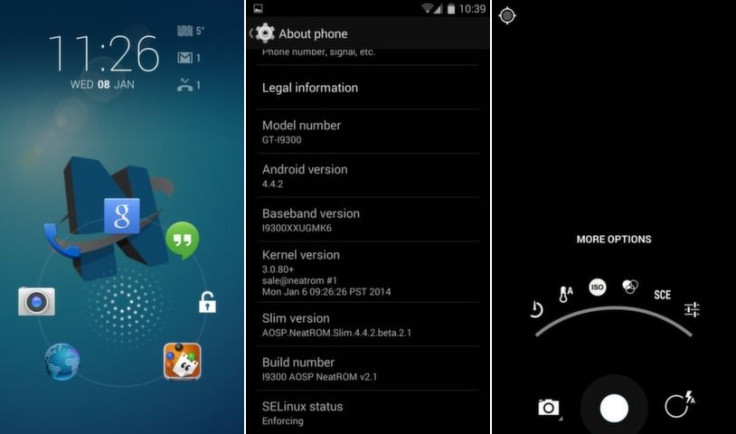
- Firmware: I9300 AOSP NeatROM v6 (4.4.4)
- Compiled from the latest SlimKat repos
- The Real Dark Slim
- Notification drawer Shortcuts
- Full hardware key rebinding
- Keyboard rotation
- Nova Launcher
- Superuser
- Darker Camera – colour filter options, gps indicator, picture quality, smart capture, shutter sound...
- Darker Gallery
- Phasebeam LiveWallpaper
- Wifi country code
- Mediascanner behaviour on boot
- Volume key cursor control
- Show permanent enter key on keyboard
- IME selector notification
- Auto keyboard rotation feature
- Systemwide blacklist support for calls and sms/mms
- Pattern size customizing
- Lock before unlock the new way
- Lockscreen shortcuts
- Fully revamped lockscreen target options
- Start widgets maximized on lockscreen
- Enable carousel animation on lockscreen
- Enable/disable camera widget on lockscreen
- Full customizable low battery warning
- Wake up on charge
- Volume rocker wake
- Volume rocker music control
- CRT animation the new way with new animation as well
- Fully customizable auto brightness
- Display rotation options (0, 90, 180, 270)
- Fully customizable volume panel
- Power connectivity alert
- Less frequent notification sounds
- Ascending ringtone
- Control safe headset warning
- Mute Camera shutter sound
- Quiet hours new extended version
- Mute Volume adjust sound
- SlimCenter
- Fully global menu customization
- Fully revamped navigation bar and navigation ring customizations
- Statusbar brightness control
- Full Clock and date customization on status bar
- Battery icons
- Quick settings style options
- Quick pulldown for quick settings
- Easy full swipe access between notification drawer and quicksettings
- Wifi access point is shown in notification drawer
- Hide carrier label on notification drawer
- Notification drawer shortcuts
- Notification transparency
- Notification drawer and quicksettings background as well with tablet support
- Fully customizable quick settings the new way with new included music tiles and features
- Battery tile new click/longpress behaviour
- Allow to disable QuickSettings completly
- Option in Dev Set to customize the device hostname
- SystemUI – double tap to sleep gesture
- IPV6 tethering support
- Allow applications to override power key
- DeskClock – back flip and shake actions
- Navigation bar
- Global menu – Expanded desktop
- Added CPU & RAM info
- Wakeup Options
- Enable/Disable Root (Enabled by default)
- Fixed StatusBar Back Button
- Es File Explorer
- NeatROM Bootanimation (Credit: @momo.martinovic)
- Init.d Support
- Added support for ADB over network
- Disabled charging LED
- Fully Customizable Hardware Buttons
- Disable/Enable Menu Key Unlock
- Better Battery Life
- Added Battery Animation while Charging
- Noise suppression for phone calls
- Browser-Enabled Bookmarks Sync
- No Call Ring delay ~0ms
- Fixed Custom Toggle
- Browser-Blue Progress Bar Thanks @tarzan11
- Added SlimPie
- Added Download Speeds in notification
- SlimKat Stable
- New Dialer – Bigger Caller Photo
- Install Non-Market Apps Enabled by Default
- Package Verifier Disabled by Default
- Custom LED Charging Menu
- Notification Reminder
- Smart pull down
- Slim recents app switcher
- Option to add favorite apps in recents menu
- Lockscreen rotation
- Traffic meter
- Battery Bar Toggle (StatusBar, Top of Navigation Bar or Bottom of Navigation Bar
- Battery Bar Charging Animation
- Implement SIM card management
- Fixed Camera v6
- exFAT support
Head over to the official developer source page (check source link below) to learn more about the features ported to Android 4.4.4 NeatROM custom ROM.
Interested Galaxy S3 I9300 users can go ahead and download Android 4.4.4 KitKat PA custom ROM with stability and performance improvements, using the download links given below:
Android 4.4.4 NeatROM v7.0 for Galaxy S3 I9300
Android 4.4.4 KitKat compatible Google Apps (Stock)
Android 4.4.4 KitKat compatible Google Apps (Full)
IBTimes UK reminds readers that it will not be held liable for any damage to device during or after the NeatROM installation. Users are advised to proceed at their own risk.
Pre-requisites
- The NeatROM and the instructions given in this guide are meant for the Galaxy S3 I9300 model only. Verify device model number by navigating to Settings > About Phone/Tablet.
- Back up data and settings using a recommended custom recovery tool, like ClockworkMod (CWM) or TWRP, as it creates a complete image of the existing phone setup. In Recovery, choose Backup and Restore and tap Backup.
- Verify correct USB drivers for the phone are installed on the computer (download necessary USB drivers from manufacturer's website).
- Ensure USB debugging mode is enabled on the device, by navigating to Settings > Developer Options (NOTE: Tap the phone's Build Number seven times to unlock or reveal the hidden Developer Options under Settings.) Then select the checkbox to enable USB debugging mode under Settings > Developer Options.
- Make sure the device has at least 80% battery charge to prevent unexpected device shutdown (due to battery drain) while installing the ROM.
- Ensure the device is unlocked (not locked to a specific carrier) and rooted with the latest ClockworkMod (CWM) Recovery (v6.0.4.5) installed. If you are installing the CWM recovery for the first time, check out the video tutorial below, courtesy of The Android Soul:
- If the device is stuck at booting or experiencing boot loop issues, perform Wipe Cache Partition and Wipe Dalvik Cache a few more times before rebooting.
- Allow newly installed ROM to stabilise for five minutes before you start working on it.
Steps to Install Android 4.4.4 KitKat Update on Galaxy S3 I9300 with AOSP NeatROM
Step-1: Download Android 4.4.4 NeatROM for your Galaxy S3 (use download links above) on computer.
Step-2: Download Google Apps package.
Step-3: Connect the Galaxy S3 to computer via USB cable. Without extracting, copy the downloaded firmware zip and Google Apps zip files to the root folder of phone's SD card.
The Android 4.4.4 PA ROM can be installed on your phone using either CWM or TWRP recovery. Follow any method based on the recovery mode installed on your device.
How to Install Android 4.4.4 AOSP NeatROM via ClockworkMod (CWM) Recovery
- Power off the device and wait for 5 to 10 seconds until the device shuts down completely.
- Now boot the Galaxy S3 into Recovery mode by pressing and holding Volume Up, Home and Power button together until the recovery screen appears. NOTE: In recovery mode, use Volume keys to navigate between options and Power key to select the desired option.
- Perform Wipe data/Factory reset (this will delete all apps and their settings and game progress) and choose Yes on next screen to confirm the action. Then perform Wipe Cache Partition and once again hit Yes to confirm.
- Return to CWM recovery main menu and select Mounts and Storage> Format / data and click Yes on next screen to confirm.
- From the main menu of CWM recovery, go to Advanced and choose Wipe Dalvik Cache. Then hit Yes on next screen to confirm.
- Select Install Zip from sdcard and then click Choose zip from sdcard. Browse to the location of the NeatROM firmware file which you copied earlier to your phone's SD card. Choose Yes on next screen to confirm the ROM installation.
- Repeat the previous step to install Google Apps as well.
- Once Google Apps is also installed, select "+++++Go Back+++++" and reboot the device by tapping reboot system now from the recovery menu. Your Galaxy S3 will restart and it may take about five minutes for first boot. So, do not interrupt the process.
Your Galaxy S3 is now running on Android 4.4.4 KitKat via NeatROM. Go to Settings > About Phone/Tablet to verify the firmware installed.
NOTE: If the device gets stuck at boot loop (while rebooting), then just do a factory reset from recovery mode to fix the issue.
How to Install Android 4.4.4 AOSP NeatROM via TWRP Recovery
- Power off the device and wait for 5 to 10 seconds until the device shuts down completely.
- Now boot the Galaxy S3 into Recovery mode by pressing and holding Volume Up, Home and Power button together until the recovery screen appears. NOTE: In recovery mode, use Volume keys to navigate between options and Power key to select the desired option.
- Perform Wipe data/Factory reset (this will delete all apps and their settings and game progress). To do so, tap on Wipe and scroll down to the bottom of the screen and do a Swipe on "Swipe to factory reset" option.
- Now perform a System format by selecting Wipe > Advanced Wipe and then tap on System option. Scroll to the bottom of screen and do a swipe on "Swipe to Wipe" option.
- Tap on install and navigate to the NeatROM zip file you copied earlier to your phone's SD card. Scroll to the bottom of screen and do a swipe on Swipe to confirm flash option to begin installing the firmware.
- Repeat the previous step to flash Google apps as well.
- Once Google Apps is also installed, select reboot and then tap on System to reboot your device. Your Galaxy S3 will restart and it may take about five minutes for first boot to complete. So, do not interrupt the process.
Your Galaxy S3 is now running on Android 4.4.4 KitKat via NeatROM. Go to Settings > About Phone to verify the firmware installed.
NOTE: If the device gets stuck at boot loop (while rebooting), then just do a factory reset from recovery mode to fix the issue.
[Source: XDA]
© Copyright IBTimes 2025. All rights reserved.





















