Galaxy S6 and S6 Edge receive Android 5.1.1 new builds

Following the rollout of Android 5.1.1 in June, Samsung has issued another update based on the same Android Lollipop version, for the global variants of Galaxy S6 and S6 Edge.
Head over to Settings>> About device>> Software updates to check the availability of the new update.
Samsung's usual release note points to stability improvements, bug fixes and performance enhancements, without any additional features. The battery life of the S6 Duos has been a major concern and, hopefully, the new release has addressed the issue.
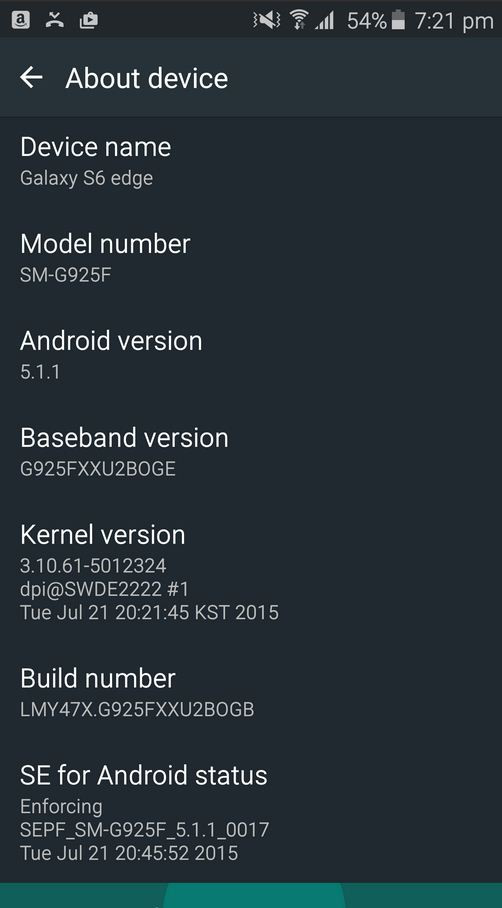
Folks at XDA forum have confirmed the rollout of the update for the Galaxy S6 with build G920FXXU2BOG8 in France, and with build G925FXXU2BOGB for the S6 Edge in UK/Ireland.
Galaxy S6
- Model: SM-G920F
- Model name: Galaxy S6
- Country: France
- Version: Android 5.1.1
- Changelist: 5012324
- Build date: 21 July
- Product code: XEF
- PDA: G920FXXU2BOG8
- CSC: G920FOXA2BOG8
Galaxy S6 Edge
- Model: SM-G925F
- Model name: Galaxy S6 Edge
- Country: United Kingdom / Ireland
- Version: Android 5.1.1
- Changelist: 5012324
- Build date: 21 July
- Product code: XEU
- PDA: G925FXXU2BOGB
- CSC: G925FOXA2BOGB
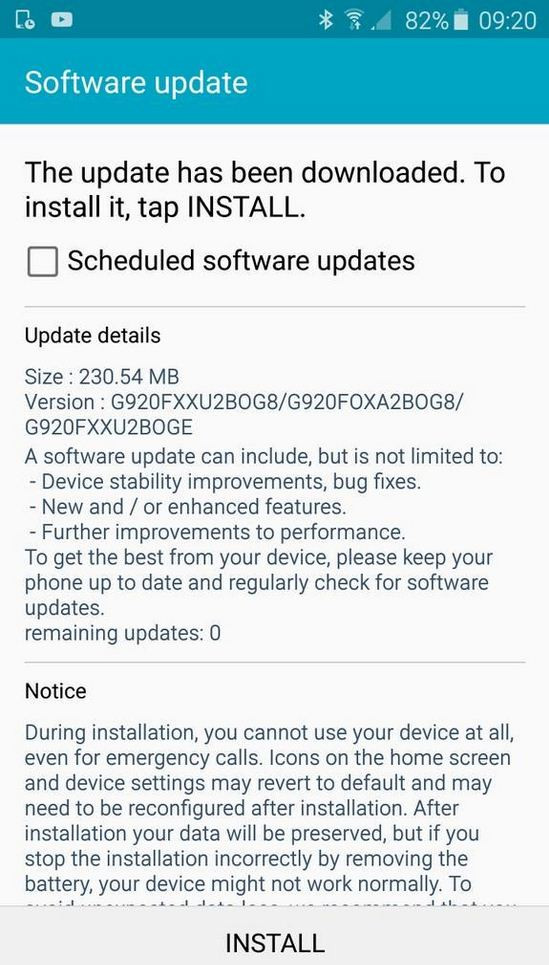
Advanced users looking for a manual installation method may check the following guide to install the new Lollipop build on S6/S6 Edge.
Important points
- Ensure that you have installed proper USB drivers for Galaxy S6 on the computer.
- Create a backup of all important data of the phone using custom recovery, before following the installation guide.
- Enable USB Debugging Mode on phone to connect it with the computer and use Android SDK with it. [Navigate to Settings>> Developer Options>> check the USB Debugging option.]
- Ensure your S6 has 80% battery. The device might shut down during the process in case of low battery, which in turn could brick the device.
- You should have an unlocked model.
- The phone will lose custom ROM once the stock update is installed. Also, the custom recovery will be replaced by the stock version.
- The phone will no longer belong to a rooted version with the installation of the official firmware.
- The Lollipop stock firmware build works with Galaxy S6 models only. As flashing this on any incorrect variant might brick the device, verify the model number by navigating to Settings>> About phone>> Model number and then install the firmware based on the model number.
- IBTimes UK will not be held liable for any damage to the device.
Download files:
G920FXXU2BOG8 [Galaxy S6]
Or, G925FXXU2BOGB [S6 Edge], alternate link
How to install Android 5.1.1 on Galaxy S6 and S6 Edge
Step-1: Extract the downloaded firmware zip using any extracting tool
Step-2: Extract the Odin zip
Step-3: Switch off your Galaxy S6
Step-4: Enter into Download Mode by pressing and holding Home, Power and Volume Down buttons together
Note: Ensure that you have installed proper USB drivers installed on your PC.
Step-5: Launch Odin as Administrator on the computer. Click on the Odin tool then right-click and select Run as Administrator from the drop-down menu
Step-6: Connect the S6 to the PC using USB cable while it is in Download mode. Wait for some time until Odin detects the device. When the phone is connected successfully, the ID: COM box in Odin will turn light blue with COM port number. This step might take some time
Step-7: In Odin, click AP/PDA button and select the firmware files extracted in step-1 in an orderly manner
Step-8: Enable Auto Reboot and F.Reset Time checkboxes in Odin. Also, Re-Partition checkbox should be unticked
Step-9: Double check everything and click the Start button in Odin
Step-10: The installation should start now. It would take a few minutes to complete the installation. Once the process is completed, the phone will restart automatically. When you see the home screen on the phone, unplug the USB cable from the phone safely
Head over to Settings>> About phone to check the new Lollipop firmware versions on the S6/S6 Edge.
Source: Sammobile
© Copyright IBTimes 2025. All rights reserved.





















