New Android 4.2.2 XXUBMG4 OTA Update Arrives for Galaxy S4 I9505 [Install and Root]
New XXUBMG4 OTA firmware brings performance enhancements and bug-fixes for Galaxy S4 I9505

Samsung is rolling out its latest official Jelly Bean firmware, Android 4.2.2 XXUBMG4, for Galaxy S4 GT-I9505 in several countries starting with Australia. As usual, the new firmware update brings performance enhancements and bug-fixes over its previous build.
The XXUBMG4 official firmware is now available for download as Over-The-Air (OTA) update as well as through Samsung KIES for S4 I9505 users in Australia. Those who have received the OTA update notification can install it officially via Settings > About Phone > Software update. However, those who missed the notification and those who cannot wait for the official release in their country can install the same manually, using our step-by-step guide.
NOTE: The installation of this firmware is done using ODIN flash tool and hence no custom recovery tool (CWM or TWRP) is required for installing the same.
Key Points to Note
- The XXUBMG4 official firmware and instructions provided are limited to Galaxy S4 GT-I9505 model. Verify device model number by navigating to Settings > About Phone.
- Back up data and settings using recommended custom recovery tool such as ClockworkMod (CWM) or TWRP, as data wiping process is mandatory in this tutorial.
- Download and install correct USB drivers for Galaxy S4 on computer.
- Ensure USB debugging mode is enabled on phone by navigating to Settings > Applications > Development or Settings > Developer Options.
- Double-check the device has at least 80% battery charge to prevent unexpected device shutdown (due to battery drain) while installing ROM.
- If device is stuck at booting or experiences boot loop issues,Wipe Cache Partition and Wipe Dalvik Cache a few more times before rebooting.
- Allow newly installed ROM to stabilise for five minutes before using device.
- If a Status 7 error message flashes while installing firmware, it could be due to an incompatible device or absence of a necessary kernel (for instance, a Jelly Bean Kernel must be installed before installing any Jelly Bean ROM).
- IBTimes UK reminds its readers it will not be held liable for any device damage during firmware installation. Users are advised to proceed at their own risk.
How to Manually Update Galaxy S4 GT-I9505 to Android 4.2.2 XXUBMGC Official Firmware via Odin
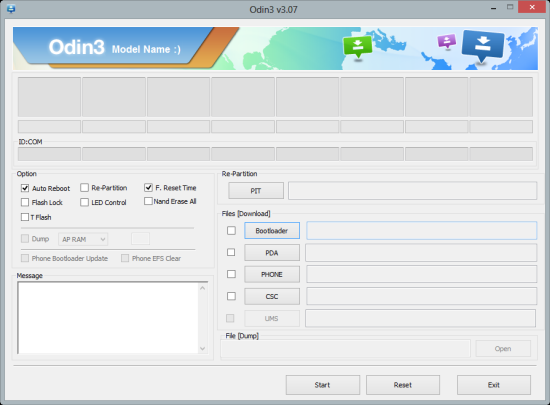
Step 1: Download Android 4.2.2 I9505XXUBMG4 Jelly Bean OTA for Galaxy S4 GT-I9505 and Odin v3.07 on your computer.
Step 2: Extract the firmware zip file to the desktop to obtain a .tar.md5 file.
Step 3: Extract Odin zip file to get Odin3 v3.07.exe as well as few other files.
Step 4: Power off the phone and wait for vibration (about 5-6 seconds) to confirm complete device shutdown. Then boot the device into Download Mode by pressing and holding Volume Down, Home and Power buttons together until a construction Android robot icon with a warning triangle appears on screen. Then hit Volume Up to progress into Download Mode.
Step 5: Launch Odin3 v3.07.exe that you extracted in Step 3 as an Administrator, as Admin privileges are required to complete the installation process smoothly.
Step 6: Connect the Galaxy S4 to computer via USB cable, while the device is still in Download mode. When the device connects successfully, a message saying "Added!" appears in ODIN and the ID: COM box will turn yellow or blue with the corresponding COM port number. If the message fails to appear, try reinstalling the phone's USB drivers or changing the port on computer.
Step 6: Choose the following files from the extracted I9505XXUBMG4 firmware folder obtained in Step 1 by using respective checkboxes:
- Select the PDA checkbox, and click the '.tar.md5' file
Step 7: In Odin, enable Auto Reboot and F. Reset Time options by selecting the checkboxes. But the Re-Partition checkbox must not be selected.
Step 8: To prevent ROM related errors, verify Step 6 and Step 7 are done correctly. Then hit START button to begin flashing firmware.
Step 9: Once the firmware installation is complete, the phone will reboot automatically and soon a PASS message with green background appears in the left-most box at the very top of Odin. Wait until the home screen loads up. Now it is safe to unplug the USB cable to disconnect the device from computer.
Galaxy S4 GT-I9505 is now running on the latest Android 4.2.2 XXUBMG4 official firmware. Go to Settings > About Phone to verify the firmware installed.
How to Root Galaxy S4 GT-I9505 on Official Android 4.2.2 XXUBMG4 Jelly Bean Firmware
- Download CF-Auto-Root packagefor Galaxy S4 I9505.
- Extract the root package contents to desktop on your computer.
- Download ODIN and extract it to a folder on desktop.
- Launch ODIN on computer as an Administrator and ensure the correct USB drivers for the phone are installed on computer.
- Power off the phone and wait for the vibration (about 5 to 6 seconds). Then boot the device into Download mode by pressing and holding Volume Down, Power and Home buttons together.
- Connect the phone to computer via USB cable and wait until ODIN recognises the device.
- When the device is connected successfully, the ID: COM box turns yellow or blue with the corresponding COM port number. If not, then try reinstalling the phone's USB drivers or changing the USB port on computer.
- In Odin, click the PDA checkbox and then select the root file which you extracted in Step 2.
- Confirm the root installation and choose Start in Odin (leave all options in Odin at their default values).
- Once the root installation is complete,a PASS message with green background appears in the ID: COM section of Odin.
- It is now safe to unplug the USB cable from computer and reboot the device into the newly installed and rooted firmware.
Galaxy S4 GT- I9505 is now rooted on the latest Android 4.2.2 XXUBMG4 official firmware. Verify if root is installed and working correctly by downloading and installing Root Checker app from Google Play Store.
ALSO READ: Galaxy Note 3 Pre-orders on Three UK to Start on 16 September
[Source: Droid Firmwares (Install and Root)]
© Copyright IBTimes 2025. All rights reserved.






















