How to Download and Install Chrome 37 Beta for Android with Android-L Material Design Update and Bug-Fixes
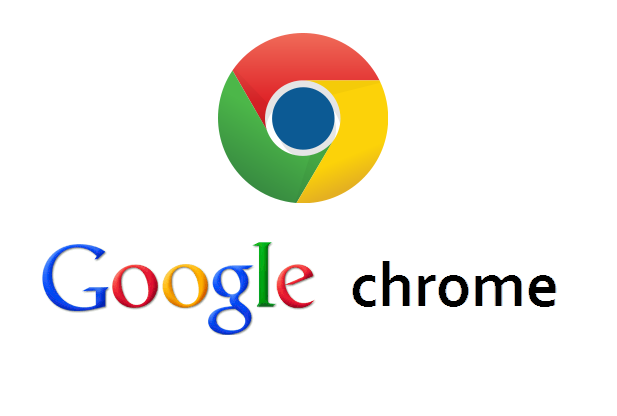
Google has started rolling out Material Design updates to the beta release of Chrome 37, following its recent PlayStore (v4.9.1.3) update with Android-L inspired Material Design UI.
As the update is being rolled out through the Play Store, the same should be available on your Android device right now, if not in the next few hours.
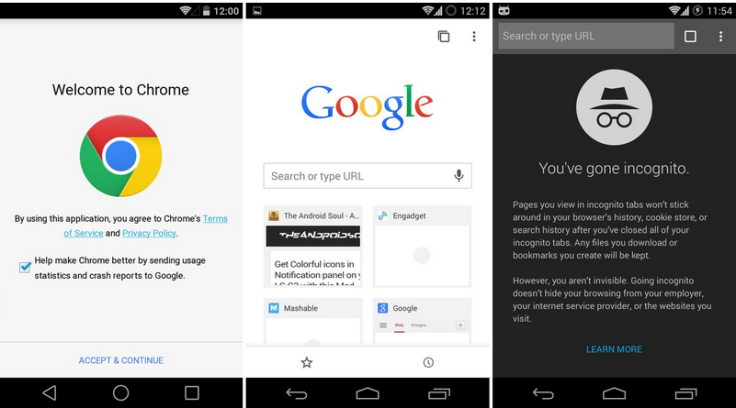
The new Chrome update brings new transition animations alongside a neatly organised user interface (UI). The interface has been revamped to give it a fresh look with new icons and button styles, besides the redesigned incognito mode.
In addition, users can now enjoy a simplified sign-in process after a fresh install along with loads of bug-fixes and performance improvements.
As the update mostly incorporates UI tweaks, you can get a first-hand experience of the visual changes by grabbing the APK file from the download link below.
Download Chrome Beta APK v37
Those who wish to know more details about the new Chrome Beta APK release should check out the SVN revision log.
For assistance in installing APK files, check out the step-by-step guide below (courtesy of The Android Soul):
How to Install APK Files on Android
Step 1: Enable App Installation from Unknown Sources as follows:
- If running Android 2.3 and above: Go to Settings > Application and select 'Unknown Sources' checkbox.
- If running Android 4.0 and above: Browse to Settings > Security and select 'Unknown Sources' checkbox.
Note:After enabling .apk files installation option from Unknown Sources, you just click/open .apk file on your Android device and install it.
Step 2: Install APK file using an APK Installer app or a File Manager as follows:
Using APK Installer App
- Before you begin, copy the .apk files to your device's internal or external storage.
- Download and Install the 'Easy Installer - Apps on SD' app from play store to your device from here.
- Launch the app and let it scan for all .apk files on your device.
- Wait until the scan finishes, choose the app you wish to install and hit the Install button at the bottom of the installation screen.
- Once again tap Install on the installation screen to continue the setup.
Note:You can install multiple apps at once using the Easy Installer app by choosing all apps in the list at once. If you see Next button instead of Install then just click through Next and you should see the Install button.
Using File Manager App
- Copy the .apk files to your device's internal or external storage.
- Download a File Manager app such as ES File Explorer app from the play store.
- Launch the File Manager app and open the folder where you copied the APK file on your device or check the Download folder (default).
- Choose the APK file you wish to install and then hit Install button to begin installation of the app.
Note: If you see Next button instead of Install then just click through Next and you should see the Install button.
© Copyright IBTimes 2025. All rights reserved.






















