How to install iOS 8.3 update manually on iPhone, iPad or iPod Touch
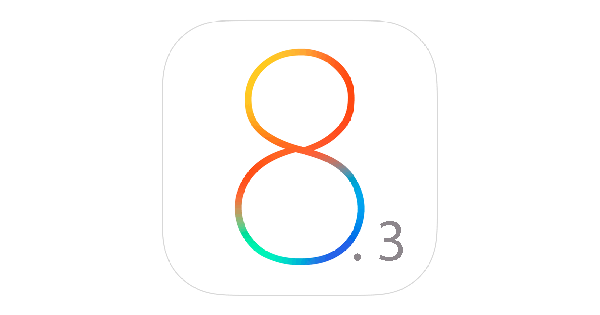
Apple has just released the long-awaited iOS 8.3 update with support for new Siri languages, Wireless CarPlay, redesigned emoji keyboard and a bunch of security patches and improvements.
Interested users may check out the complete changelog for the new update posted here and try installing the new update manually, as outlined in the step-by-step guide posted below.
Device Compatibility
iOS 8.3 can now be installed as a free upgrade on numerous iOS devices, which are mentioned in the compatibility list below:
- iPhone 6, iPhone 6 Plus, iPhone 5s, iPhone 5c, iPhone 5 and iPhone 4s
- iPad Air, iPad 4, iPad 3 and iPad 2
- Retina iPad mini, 1st gen iPad mini
- 5th generation iPod touch
Pre-requisites
- Back up important data and settings on your iPhone, iPad or iPod Touch, before you try updating the device with the latest iOS firmware. You may back up the iOS device using iCloud or iTunes, based on your choice.
- Download the latest version of iTunes (v12.1.1) from here and install it on the computer.
- Ensure your device is connected to an AC power outlet to prevent battery drain or abrupt device shutdown, during the update process.
NOTE: Jailbreakers are advised to hold back on the new update especially if they are running the older iOS 8.1.2 or lower versions which are still jailbreakable with TaiG, as Apple has reportedly patched up several exploits with the release of iOS 8.1.3 and fixed a few more in iOS 8.3 update.
How to update your device to iOS 8.3 wirelessly Over the Air (OTA)
Ensure your device is fully charged before you begin downloading the iOS 8.3 OTA update as it could take a few minutes up to an hour depending upon the server load and your internet connection speed.
It is advisable to connect your device directly via Wi-Fi to avoid data downloading charges over the 3G/4G connection of your smartphone. After connecting the device via Wi-Fi, launch the Settings app > select General tab and then tap on Software Update.
Let iOS automatically search and identify the latest available update for your device and once the update is listed, just hit the Download button. Wait until the download completes and then tap Install button to apply the new update.
You should see a notification once the update is downloaded successfully and ready for installation. At this moment, go to Settings > General > Software Update and then tap Install Now to begin installing the new update.
NOTE: Jailbreakers are advised to follow the iTunes method as OTA updates have known issues with jailbroken iOS devices.
Direct Download Links
iOS 8.3 for iPad
iPad Air 2 (6th generation WiFi)
iPad Air 2 (6th generation Cellular)
iPad Air (5th generation WiFi + Cellular)
iPad Air (5th generation WiFi)
iPad Air (5th generation CDMA)
iPad (4th generation CDMA)
iPad (4th generation GSM)
iPad (4th generation WiFi)
iPad mini (CDMA)
iPad mini (GSM)
iPad mini (WiFi)
iPad mini 2 (WiFi + Cellular)
iPad mini 2 (WiFi)
iPad mini 2 (CDMA)
iPad mini 3 (China)
iPad mini 3 (WiFi)
iPad mini 3 (Cellular)
iPad 3 Wi-Fi (3rd generation)
iPad 3 Wi-Fi + Cellular (GSM)
iPad 3 Wi-Fi + Cellular (CDMA)
iPad 2 Wi-Fi (Rev A)
iPad 2 Wi-Fi
iPad 2 Wi-Fi + 3G (GSM)
iPad 2 Wi-Fi + 3G (CDMA)
iOS 8.3 for iPhone
iPhone 5 (CDMA)
iPhone 5 (GSM)
iPhone 5c (CDMA)
iPhone 5c (GSM)
iPhone 5s (CDMA)
iPhone 5s (GSM)
iPhone 6
iPhone 6 Plus
iPhone 4s
iOS 8.3 for iPod touch
iPod touch (5th generation)
How to install iOS 8.3 update via iTunes
Those who are unable to receive the OTA update notification for iOS 8.3 or cannot install the same for some reason should try downloading the iOS 8.3 update manually, using the direct download links given above, and then use iTunes to install the same.
Step 1: Connect your iOS device to computer via USB cable. Open iTunes and check if your device is recognised in iTunes.
Step 2: Click on device button to the left of iTunes Store button at the top right corner in iTunes.
Step 3: Click on "Check for Update" without pressing any keys. If the iOS 8.3 update is available, it will automatically download and install on your device.
Step 4:Alternatively, you may get a popup message informing you that the new update is available. Click on Download and Update button. If it says iOS 8.3 is the latest version, then download the appropriate firmware file via download links provided above.
Note: If the firmware file is being downloaded via Safari then ensure that auto unzip feature isdisabled or use Chrome or Firefox.
Note: Locate the model number at the back of your device.
Step 5: Once the firmware file is downloaded, hold Option key (Mac) or Shift key (Windows) and click on "Check for Update". Important: Remember to click Check for Update button, and not theRestore iPhone button to avoid accidentally restoring your iPhone and erasing all data on it.
Step 6: Wait for a popup message that reads iTunes will update your iPhone/iPad/iPod touch to iOS 8.3 and will verify with Apple. Now click on the Update button.
Step 7:You will now see the release notes for iOS 8.3. Click Next and then click Agree to accept the terms and conditions.
Step 8: The firmware file will now be downloaded via iTunes (which can take longer than expected as it is a huge file of size 1.5 GB to 2GB). Once the download completes, the file will be processed and extracted. Then the device is prepared for updating, and finally the update will be installed.
Step 9: Do not disconnect your device until the update finishes. Wait for a few minutes until the installation completes and then reboot the device when prompted.
Step 10: Your device will boot into Hello screen once it is successfully updated. Follow the on-screen instructions to set up the device for first use.
[Source: iPhone Hacks]
© Copyright IBTimes 2025. All rights reserved.






















