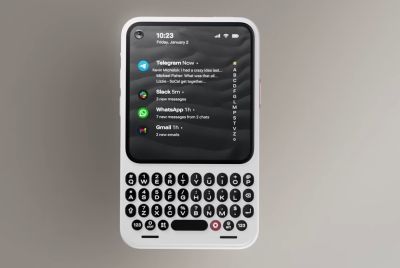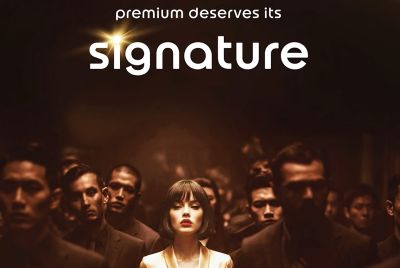Android 4.1.1 Jelly Bean for Motorola Xoom [INSTALLATION GUIDE]
Check out steps to install Android 4.1.1 Jelly Bean ROM on Motorola Xoom
The Android 4.1 (Jelly Bean) was recently been ported to Motorola Xoom. And, as we know Google has released the Jelly Bean source code, giving a chance for developers to port the software to existing gadgets. Motorola Xoom Wi-Fi and 4G versions users can now install Android 4.1.1 Jelly Bean in their tablet. The AOSP-built Jelly Bean nightly build for the Wi-Fi and 4G versions are named as Wingray and Stingray respectively. An XDA Recognised Developer teameos has ported the Android 4.1.1 Jelly Bean on the Motorola Xoom tablet.
It is an experimental build and some features may not work. Moreover, the AOSP-built Jelly Bean is in the nightlies stage. The developer claims the nightlies will be generated every now and then, in addition representing the compilation of the new commits to the code respository.
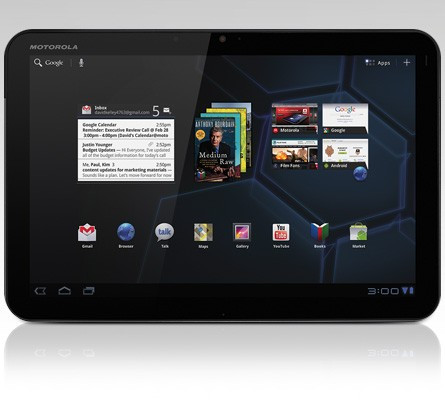
Below are the steps to install Android 4.1.1 Jelly Bean on Motorola Xoom, courtesy of Android Soul.
Please note that using the method involves risk of data damage. IBTimes UK advises users to proceed at their own risk and will not be held responsible for any consequences.
Pre-requisites: Please keep in mind that the guide below is compatible only with Motorola Xoom (Wi-Fi or 4G versions), and thereby it is not compatible with any other device. You can manually check your device's model by heading into Settings > About tablet. This method will wipe away all the data, apps and settings without disturbing the SD card. IBTimes UK advises users to make a back-up of all data and APN settings. Make sure that ClockWorkMod recovery is already installed in the tablet.
- Download the ROM from the official thread on xda-developers. Users of Wi-Fi variant download from here, while 4G variant users can download from here.
- Download Google Apps package from the official thread.
- Now, just copy the zip files downloaded in step 1 and step 2 to your device's SD card.
- Turn off the tablet and boot to CWM recovery. To do so, press Power button and then as soon as you see a red Motorola Dual Core Logo press Volume Down button for about 2-3 seconds. Now, press Volume Up button after you see "Android recovery" text in order to boot to recovery. To scroll up and down use the Volume buttons.
- Choose wipe data/factory reset option and select "Yes" option to confirm. Wait until wiping process is completed.
- Choose install zip option from device's SD card and then select choose zip from SD card. Scroll to ROM file that is placed on SD card and select it.
- Choose "Yes" to confirm installation. Now, the ROM will begin installing.
- After installing ROM, select choose zip from SD card again and choose "gapps-jb-20120712-eos-zip.file" in order to install Google Apps package.
- After the installation process, go back to the main recovery menu and choose "reboot system now" to reboot the tablet and boot into Android 4.1.1 Jelly Bean.
You have installed Android 4.1.1 Jelly Bean on your Motorola Xoom tablet.
© Copyright IBTimes 2025. All rights reserved.