How to Restore Nexus 5 to Stock Android 4.4 KitKat with Unrooted KRT16M Firmware [GUIDE]
Reclaim your warranty status on Nexus 5 by restoring it to stock Android 4.4 firmware
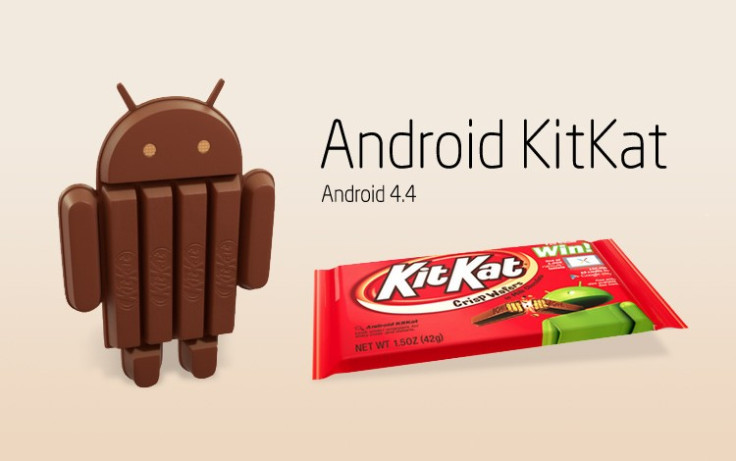
Nexus 5 is the first device to receive Android 4.4 KitKat out of the box, thanks to the smartphone's simultaneous launch with the new Android platform upgrade. Nevertheless, curious Android users may have tried installing a handful of custom ROMs to evaluate the upcoming features for Android 4.4 KitKat and consequently squandered their device's hardware warranty in the process.
Those eager to reclaim the hardware warranty on their phone for continued official support or resell the phone or just prefer the stock firmware can follow our step-by-step guide to restore the device to factory settings.
This tutorial helps you to restore your Nexus 5 to Android 4.4 KRT16M KitKat stock build. IBTimes UK reminds its readers that it will not be held liable for any device damage during or after firmware restoration. Users are advised to proceed at their own risk.
Pre-requisites
- The restore tool and the instructions given in this guide are meant for the Nexus 5 only. Verify device model number by navigating to Settings > About Phone.
- Back up data and settings using a recommended custom recovery tool, like ClockworkMod (CWM) or TWRP, as it creates a complete image of the existing phone setup. In Recovery, choose Backup and Restore and tap Backup.
- Verify correct USB drivers for the phone are installed on the computer (download Nexus 5 USB drivers).
- Ensure USB debugging mode is enabled on the phone, by navigating to Settings > About Device (NOTE:Tap the phone's Build Number seven times to unlock or reveal the hidden Developer Options under Settings.) Then select the checkbox to enable USB debugging mode under Settings > Developer Options.
- Make sure the phone has at least 80% battery charge to prevent unexpected device shutdown (due to battery drain) while installing the ROM.
Steps to Restore Nexus 5 Back to Stock Android 4.4 KitKat with Unrooted KRT16M Firmware
- Download Nexus 5 Restore Kit to your computer
- Now extract or unzip Nexus 7-fastboot-files.zip file to a separate folder on computer (using 7-zip free software).
- Connect your phone to the computer via USB cable. Now a pop-up message will appear on phone asking you to Allow USB debugging for computer. Ensure that you tick the checkbox and then tap okay.
- Open the folder which contains the extracted fastboot files for Nexus 5 (see Step 2).
- Locate the Recovery_Nexus5.bat script file inside the folder and run it by double-clicking on it. If the script appears to freeze with the message "waiting for device" for more than a minute, then the issue could be with corrupt USB drivers or due to some connectivity issue between your phone and computer. Try reinstalling the USB drivers to fix it.
- Follow the onscreen instructions displayed on the command prompt window. It may take some time to restore stock KRT16M firmware on your Nexus 5. So, leave it alone.
- You will receive a confirmation message once the firmware restoration is successfully completed and you may be prompted to reboot or restart the device.
After the device boots up, your Nexus 5 will be running Android 4.4 KitKat KRT16M firmware. You should note that your phones' bootloader will remain unlocked and the phone will be unrooted after restoration.
[Source: The Android Soul]
© Copyright IBTimes 2025. All rights reserved.






















