Galaxy S5 LTE Gets G900FXXU1ANCE Android 4.4.2 European Stock Firmware

Owners of the newly launched Samsung flagship smartphone, the Galaxy S5 LTE, can now enjoy their first official KitKat update via Over-The-Air (OTA), thanks to the release of the latest Android 4.4.2 firmware with build number G900FXXU1ANCE in several European countries.
The new European stock firmware for Galaxy S5 LTE is now available for download via OTA and Samsung KIES in select countries including the UK, Poland, Israel, Baltic, Bulgaria, Austria, Greece and Italy.
The OTA update brings only a handful of bug-fixes and performance tweaks for Galaxy S5 SM-G900F without introducing any feature upgrades to existing stock firmware.
Those who missed the official OTA update notification and those who cannot access the stock firmware over Samsung KIES for some reason, can follow our step-by-step guide to install the same manually.
Android 4.4.2 G900FXXU1ANCE Firmware Details
Model: SM-G900F
Region: Europe
Version: Android 4.4.2
Changelist: 1182732
Build date: Mon, 31 Mar 2014 03:19:07 +0000
Product Code: EUR
PDA: G900FXXU1ANCE
CSC: G900FEUR1ANC7
MODEM: G900FXXU1ANCE
IBTimes UK reminds its readers that it will not be held liable for any damage to device during or after firmware installation. Users are advised to proceed at their own risk.
Pre-requisites
1. Install necessary USB Drivers for Galaxy S5 (LTE) SM-G900F on the computer.
2. USB Debugging Mode should be enabled on the phone by navigating to Settings >> Developer Options.
3. Back up your important data to avoid potential data loss during firmware installation.
4. Ensure the phone is factory unlocked (not locked to any specific carrier).
5. Verify Galaxy S5 LTE has at least 80 percent battery charge.
6. The Android 4.4.2 G900FXXU1ANCE firmware is compatible with Galaxy S5 (SM-G900F) only. Do not attempt installing it on incorrect variants as it may brick the device. Verify the model number of the Galaxy S5 by navigating to Settings >> About Phone.
Downloads Required
Download the appropriate stock firmware for your country or region using the following links:
- United Kingdom: G900FXXU1ANCE_G900FVIR1ANC8_VIR.zip
- Poland (Play): G900FXXU1ANCE_G900FPRT1ANC7_PRT.zip
- Poland (Plus): G900FXXU1ANCE_G900FPLS1ANC7_PLS.zip
- Israel (Cellcom): G900FXXU1ANCE_G900FOJK1ANCD_CEL.zip
- Baltic: G900FXXU1ANCE_G900FOXX1ANC7_SEB.zip
- Bulgaria: G900FXXU1ANCE_G900FGBL1ANC7_GBL.zip
- Austria (3Hutchison): G900FXXU1ANCE_G900FDRE1ANC6_DRE.zip
- Switzerland: G900FXXU1ANCE_G900FAUT1ANC7_AUT.zip
- Czech Republic (O2C): G900FXXU1ANCE_G900FO2C1ANC5_O2C.zip
- United Kingdom (H3G): G900FXXU1ANCE_G900FH3G1ANC8_H3G.zip
- Austria (a1): G900FXXU1ANCE_G900FVFG1ANC6_MOB.zip
- Italy (TIM): G900FXXU1ANCE_G900FTIM1ANC7_TIM.zip
- Bulgaria: G900FXXU1ANCE_G900FOXX1ANC7_BGL.zip
- Poland: G900FXXU1ANCE_G900FXEO1ANC7_XEO.zip
- South East Europe: G900FXXU1ANCE_G900FOXX1ANC7_SEE.zip
- France: G900FXXU1ANCE_G900FVGF1ANC9_VGF.zip
- Sweden: G900FXXU1ANCE_G900FVDS1ANC7_VDS.zip
- Belgium (Proximus): G900FXXU1ANCE_G900FPRO1ANC7_PRO.zip
- Slovenia (Mobitel): G900FXXU1ANCE_G900FMOT1ANC7_MOT.zip
- Italy (Wind): G900FXXU1ANCE_G900FWIN1ANC7_WIN.zip
- Romania: G900FXXU1ANCE_G900FROM1ANC7_ROM.zip
- Switzerland (Swisscom): G900FXXU1ANCE_G900FVFG1ANC6_SWC.zip
- Bosnia and Herzegovina: G900FXXU1ANCE_G900FOXX1ANC7_TEB.zip
- Macedonia: G900FXXU1ANCE_G900FVIM1ANC7_VIM.zip
- Unknown: G900FXXU1ANCE_G900FAMO1ANC4_AMO.zip
- Italy: G900FXXU1ANCE_G900FITV1ANC7_ITV.zip
- Hungary (VDH): G900FXXU1ANCE_G900FVFG1ANC6_VDH.zip
- Romania (Orange): G900FXXU1ANCE_G900FORO1ANC6_ORO.zip
- Germany (O2): G900FXXU1ANCE_G900FVIA1ANC5_VIA.zip
- Hungary (Telenor): G900FXXU1ANCE_G900FPAN1ANC7_PAN.zip
- Spain: G900FXXU1ANCE_G900FOXX1ANC7_PHE.zip
- Netherlands: G900FXXU1ANCE_G900FPHN1ANC7_PHN.zip
- Poland (Orange): G900FXXU1ANCE_G900FIDE1ANC5_IDE.zip
- Serbia (VIP): G900FXXU1ANCE_G900FOXX1ANC7_TOP.zip
- Open Austria: G900FXXU1ANCE_G900FATO1ANC7_ATO.zip
- Ireland: G900FXXU1ANCE_G900FTSI1ANC7_TSI.zip
- United Kingdom (O2): G900FXXU1ANCE_G900FO2U1ANC5_O2U.zip
- Unknown: G900FXXU1ANCE_G900FOXE1ANCC_OMD.zip
- Cyprus (Cytamobile Vodafone): G900FXXU1ANCE_G900FOXX1ANC7_CYO.zip
- Romania (Vodafone): G900FXXU1ANCE_G900FVFG1ANC6_CNX.zip
- France: G900FXXU1ANCE_G900FOXX1ANC7_XEF.zip
- United Arab Emirates: G900FXXU1ANCE_G900FOJV1ANCD_XSG.zip
- Ireland (Vodafone): G900FXXU1ANCE_G900FVFG1ANC6_VDI.zip
Portugal (TPH): G900FXXU1ANCE_G900FOXX1ANC7_TPH.zip - Slovenia (Si.mobil): G900FXXU1ANCE_G900FVFG1ANC6_SIM.zip
- Russia: G900FXXU1ANCE_G900FOXE1ANCC_SER.zip
- Download Odin v 3.09
Note: Register via SamMobile to download and install the stock firmware from the appropriate link for your country or download necessary firmware from the alternate link here.
Steps to Update Galaxy S5 LTE with Android 4.4.2 G900FXXU1ANCE KitKat Official Firmware
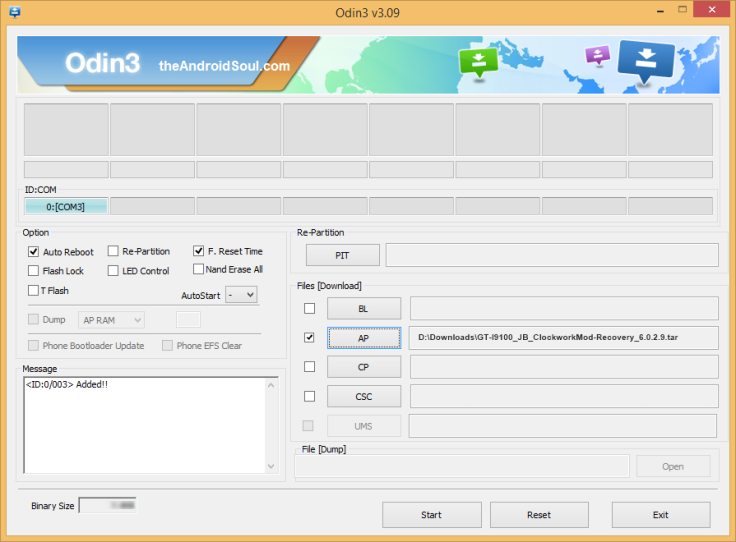
Step 1: Extract Android 4.4.2 G900FXXU1ANCE firmware zip file via WinRAR/7-Zip or WinZip to obtain a .tar.md5 file and some other optional files.
Step 2: Next, extract the Odin zip file to get Odin3 v3.09.exe along with a few other files.
Step 3: Power off the Galaxy S5 and boot the device into Download Mode. To do so, press and hold Volume Down, Home and Power buttons together until a construction Android robot icon with a warning triangle appears on screen. Then keep tapping Volume Up button to progress into Download Mode.
Step 5: Launch Odin on computer as an Administrator.
Step 6: Now connect Galaxy S5 to computer with USB cable in Download Mode. When Odin detects the device and a pop-up message reading "Added!" appears on screen, the ID: COM box will turn light blue with the COM port number.
Note: If the Added message fails to appear, then try re-installing USB drivers or changing the port on computer.
Step 7: In Odin, click on AP button and select the firmware file with .tar.md5 extension (firmware filename: G900FXXDLJ5_G900FODDDLI7_INU.tar.md5)
Step 8: In Odin, select Auto Reboot and F. Reset Time options. But, the Re-Partition option need to be checked only if you used the .pit file in the previous step.
Step 9: After ensuring that Step 7 and Step 8 are done correctly, hit the Start button in Odin to begin installing the firmware.
Step 10: After the firmware is installed, a PASS message with a green background appears in the left-most box at the top of Odin. Galaxy S5 LTE will then reboot to the Home screen. It is now safe to disconnect the USB cable and remove the phone from the computer.
Your Galaxy S5 LTE is now running G900FXXU1ANCE Android 4.4.2 KitKat stock firmware. Head over to Settings >> About Phone to verify that the firmware is installed on the device.
Troubleshooting: If the Galaxy S5 LTE is stuck at boot animation after Step 10, then boot into recovery mode (press and hold the Volume Up, Home and Power buttons together), and perform Wipe data/Factory Reset and Wipe Cache Partition task before choosing the Reboot System Now option.
Note: In recovery mode, use Volume keys to navigate between options and Power key to select the option. Performing data wipe task will erase your device's internal memory and not external SD card data.
[Source: SamMobile]
© Copyright IBTimes 2025. All rights reserved.






















