Galaxy S2 I9100 Gets Android 4.2.1 Jelly Bean Update via ParanoidAndroid 3.0 ROM [How to Install]
ParanoidAndroid 3.0 ROM brings the best custom features and hybrid UI borrowed from CyanogenMod and AOKP ROMs
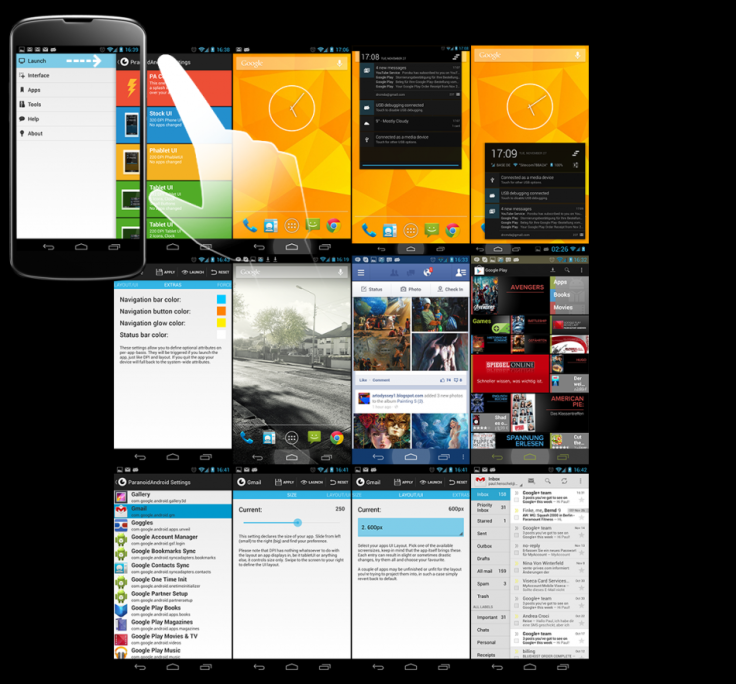
Galaxy S2 I9100 users can now enjoy the first hybrid (phone and tablet) custom ROM user-interface (UI) experience on their device, thanks to the release of the third full instalment of ParanoidAndroid ROM. The ROM designed by the PA team is coded AOSPA 3+, which actually means that the firmware is based on the original Android Open Source Project (AOSP).
The latest iteration of ParanoidAndroid ROM brings a blend of top custom features hand-picked from popular custom ROMs such as CyanogenMod, AOKP and a few others. Based on the latest Android 4.2.1 platform, the ROM is expected to offer the latest Jelly Bean features on the device including hybrid UI, Google Now, stock Jelly Bean kernel, Project Butter, Torch, CM File Manager, a brand new boot animation feature and several other enhancements. Head over to the source page to view the complete changelog with list of bug-fixes and features supported on this ROM.
Key Points to Note
- ParanoidAndroid 3.0 ROM and the instructions given in this guide are limited to the international variant Galaxy S2 I9100 model and will not work on any other device. Verify the device's model number by navigating to Settings > About Phone.
- Back up important data and settings on the phone via one of the recommended custom recovery tools such as ClockworkMod (CWM) or TWRP, as it creates a complete image of the existing phone setup.
- Verify that the correct USB drivers are installed for the phone on computer (download Samsung Galaxy S2 I9100 USB drivers).
- Double check to see that USB Debugging mode is enabled on the phone navigating to Settings > Developer Options (if the device is running on Android 4.0 or later) or Settings >Applications> Development (if the phone is running on Android 2.3 or earlier). Otherwise, if the device is running Android 4.2, then perform the following steps:
- Go to Settings > About Phone
- Scroll down to the bottom of the screen and select Build Number
- Tap the phone's Build Number seven times to unlock or reveal the hidden Developer Options under Settings. Then select the checkbox to enable USB Debugging mode under Settings > Developer Options.
- Make sure that the phone has at least 80 percent battery charge to prevent unexpected device shutdown (due to battery drain) while installing the ROM.
- Ensure that the device is unlocked (not locked to any specific carrier) and rooted with CWM recovery installed on it.
- The instructions provided in this guide are meant for reference purpose only. IBTimes UK will not be held liable if the device is damaged or bricked during or after the firmware installation. Users are advised to proceed at their own risk.
How to Install Android 4.2.1 Jelly Bean Update on Galaxy S2 I9100 via ParanoidAndroid 3.0 ROM
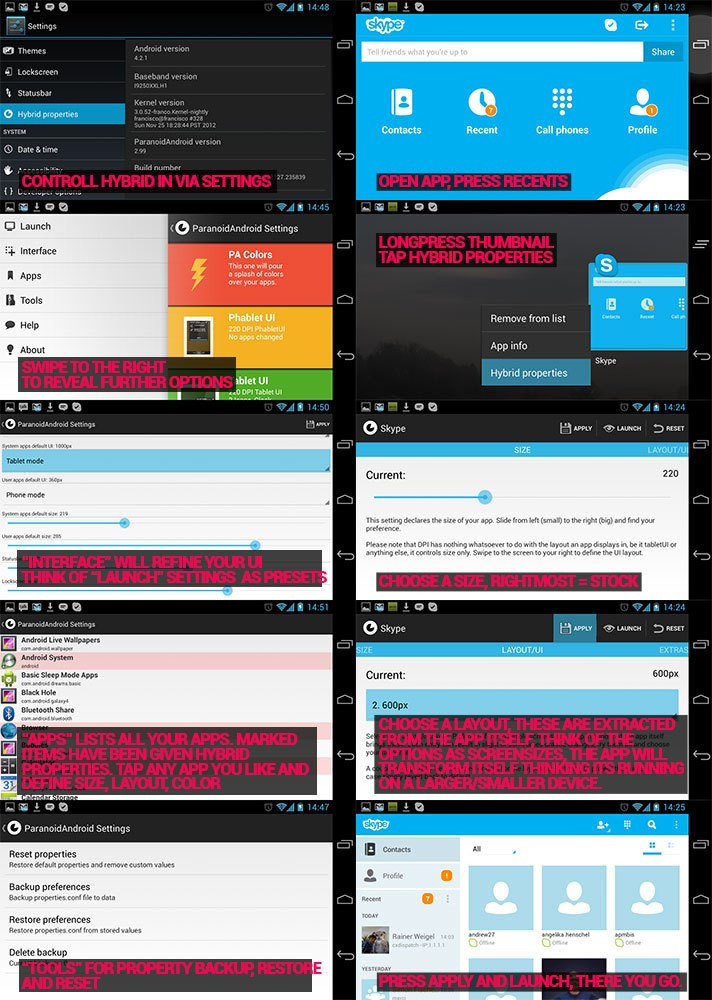
1. Download the AOSPA 3+ custom ROM and Google Apps to the computer's desktop.
2. Connect the device to computer via USB cable. Now, without extracting, copy the downloaded ROM and Google Apps zip files to the root folder on the phone's SD card.
3. After the successful file transfer, disconnect the phone from computer.
4. Switch off the phone and boot it into CWM Recovery mode by pressing and holding Volume Up, Home and Power buttons. Release all three buttons when the CWM Recovery screen appears.
5. After the device enters CWM Recovery, choose Backup and Restore. Take a NANDROID Backup of the existing ROM, so that it can be restored later if the new ROM fails to work or if you want to return to the previous ROM.
6. Choose Wipe Data/ Factory Reset option in the main recovery menu and then click Yes to Confirm.
7. Tap Install Zip from SD card and then click Choose Zip from SD card. Browse and select the ParanoidAndroid 3.0 ROM zip file and confirm its installation by choosing Yes on next screen. Wait for the ROM to be installed and then proceed to the next step.
8. Once again hit Choose Zip from SD card to install Google Apps as well and choose Yes to Confirm.
9. After both the ROM and Google Apps are successfully installed, go back to the main menu in Recovery mode.
10. Tap Reboot System Now and wait for a few minutes until the device boots into the newly installed ROM. This process may take about five minutes. So, please be patient.
11. Enter your Google account details and take control over the device.
Samsung Galaxy S2 I9100 is now successfully updated to Android 4.2.1 Jelly Bean via ParanoidAndroid 3.0 ROM.
Troubleshooting: In case the ParanoidAndroid ROM fails to install at first attempt, then repeat the entire tutorial once again. If the device fails to reboot after the ROM installation, then just remove and reinsert the battery to do a power cycle. Now, turn on the device and it should resolve the issue.
Note: In case you want to go back to your previous ROM, then just use CWM Recovery mode and restore the Nandroid backup of your previously installed ROM.
[Source: Android Geeks]
© Copyright IBTimes 2025. All rights reserved.






















