Update Galaxy S4 LTE I9505 to Official Android 4.2.2 XXUAMDN Jelly Bean Firmware [How to Install]
Samsung releases Android 4.2.2 XXUAMDN Jelly Bean official firmware for Galaxy S4 LTE I9505

Samsung has started rolling out a flurry of official Jelly Bean updates for its flagship smartphone, the Galaxy S4, in recent times. This is to keep up with the competition in the Android smartphone market, as well as cater to the rising demand for the handset's improved functionality and bug-fixes among the user community.
Both the LTE (I9505) and the regular Galaxy S4 variant (I9500) recently got new official updates via Android 4.2.2 XXUAMDC and XXUAMDE Jelly Bean firmware. Now, Samsung's latest official Jelly Bean firmware, I9505XXUAMDN, offers bug-fixes for issues found in the previous release.
The latest official firmware is available for download through Samsung KIES, as well as via Over-The-Air (OTA) update for Galaxy S4 I9505 users in Europe. However, those who missed the twin opportunities can now download and install the same manually using this guide.
Android 4.2.2 XXUAMDN Firmware Details
PDA: I9505XXUAMDN
CSC: I9505OXXAMDB
Version: 4.2.2
Key Points to Note
- XXUAMDN official firmware and the instructions given in this guide are limited to the international variant Galaxy S4 LTE I9505 model and will not work on any other device. Verify the device's model number by navigating to Settings > About Phone.
- Back up important data and settings on phone using one of the recommended custom recovery tools such as ClockworkMod (CWM) or TWRP, as it creates a complete image of the existing phone setup.
- Make sure that the phone has at least 80 per cent battery charge to prevent unexpected device shutdown (due to battery drain) during firmware installation, as this may inadvertently brick or damage the device.
- Verify that the correct USB drivers are installed for the phone on computer (download Samsung Galaxy S4 I9505 USB drivers).
- Ensure that USB Debugging mode is enabled on the phone navigating to Settings > Developer Options (if the device is running on Android 4.0 or later) or Settings > Applications > Development (if the phone is running on Android 2.3 or earlier).
- As this is an official release, root access to the device will be lost soon after installing the firmware. Re-root the phone to regain full system access and be able to install root apps again.
- Double check to see that the device is factory unlocked (not locked to a specific carrier) and CWM recovery is installed on it.
- The instructions provided in this guide are meant for reference purpose only. IBTimes UK will not be held liable if the device is damaged or bricked during or after the firmware installation. Users must proceed at their own risk.
How to Install Official Android 4.2.2 XXUAMDN Jelly Bean Firmware on Galaxy S4 LTE I9505
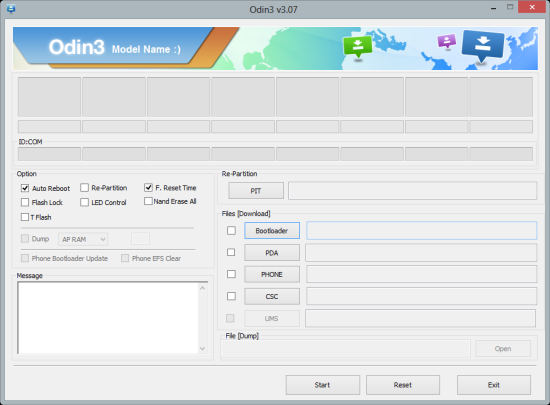
Step 1 - Download Android 4.2.2 I9505XXUAMDN official firmware for Galaxy S4 on computer and extract the zip file.
Step 2 - Download ODIN v3.07 which is needed to install the official firmware on your phone.
Step 3 - Power off the phone and boot it into Download Mode. To do so, press and hold Volume Down and Home buttons together, and then tap the Power button until the construction Android robot icon with a triangle appears on screen. Hit the Power button again to confirm progress into Download Mode.
Step 4 - Launch ODIN on computer and connect your phone to it while the phone is still in Download Mode.
Step 5 - When the phone connects successfully, one of the ID: COM boxes will indicate yellow with the corresponding COM port number. This step may be time-consuming. So, leave it alone.
Step 6 - Choose the files that need to be flashed or installed on the phone, which can be found among the extracted files in Step 1.
- Click the 'PDA' checkbox and click the file named '.tar' or '.md5'.
- Select the 'Phone' checkbox and choose the file with 'MODEM' in its name. Ignore if there is no such file.
- Choose the 'CSC' checkbox and select the file named 'CSC'. Ignore if such file is missing.
- Click the 'PIT' checkbox and choose the .pit file. Ignore if such file is absent.
Step 7 - In ODIN, enable Auto Reboot and F. Reset Time options by selecting the checkboxes. But, the Re-Partition option must be selected ONLY if you chose a .PIT file in the previous step.
Step 8 - Hit Start button in ODIN and the firmware installation process will begin. Just leave it alone, as it should take just a few minutes to complete.
Step 9 - Once the firmware installation is complete, your phone will reboot automatically. Finally, when the home screen appears, just disconnect the phone from computer.
Samsung Galaxy S4 LTE I9505 is now running on Android 4.2.2 XXUAMDN Jelly Bean official firmware. Go to Settings > About Phone to verify the firmware version installed.
Check out our step-by-step guide to Root Galaxy S4 GT-I9505 LTE on Official Android 4.2.2 XXUAMDN Jelly Bean Firmware
[Source: Team Android]
© Copyright IBTimes 2025. All rights reserved.






















