How to Install iOS 7.1 on iPhone, iPad or iPod Touch
iOS 7.1 brings UI tweaks, bug-fixes, CarPlay support and Touch ID improvements
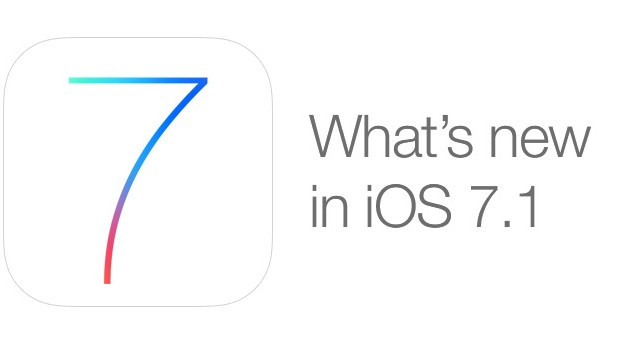
Apple has just released the most eagerly awaited iOS 7.1 update for its mobile platform with a host of bug-fixes, performance improvements, UI tweaks, new CarPlay support and Touch ID improvements.
Those who wish to install the iOS 7.1 update on their iPhone, iPad or iPod Touch can use one of the three available methods: via Over-The-Air (OTA), iTunes or using firmware file.
NOTE: Jailbreakers are advised to stay away from updating their iOS devices to the latest iOS 7.1 firmware, as Apple has reportedly patched up several vulnerabilities used in evasi0n7 jailbreak for iOS 7.
For more information on the changes and new features ported into the iOS 7.1 release for iPhone, iPad and iPod Touch, check out the previous IBTimes report here.
iOS 7.1 Direct Download Links
- iPad Air (5th generation WiFi + Cellular)
- iPad Air (5th generation WiFi)
- iPad (4th generation CDMA)
- iPad (4th generation GSM)
- iPad (4th generation WiFi)
- iPad mini (CDMA)
- iPad mini (GSM)
- iPad mini (WiFi)
- iPad mini 2 (WiFi + Cellular)
- iPad mini 2 (WiFi)
- iPad 3 Wi-Fi (3rd generation)
- iPad 3 Wi-Fi + Cellular (model for ATT)
- iPad 3 Wi-Fi + Cellular (model for Verizon)
- iPad 2 Wi-Fi (Rev A)
- iPad 2 Wi-Fi
- iPad 2 Wi-Fi + 3G (GSM)
- iPad 2 Wi-Fi + 3G (CDMA)
- iPhone 5 (CDMA)
- iPhone 5 (GSM)
- iPhone 5c (CDMA)
- iPhone 5c (GSM)
- iPhone 5s (CDMA)
- iPhone 5s (GSM)
- iPhone 4s
- iPhone 4 (GSM Rev A)
- iPhone 4 (GSM)
- iPhone 4 (CDMA)
- iPod touch (5th generation)
Nevertheless, non-jailbreakers can proceed with our step-by-step guide given below:
How to Install iOS 7.1 Update via OTA
- Ensure the iOS device is connected to the mains power supply, before you begin downloading the new firmware via OTA. This is to prevent unexpected device shutdown due to battery drain during installation.
- NOTE: Depending upon Apple's server availability and the speed of your internet connection, the iOS 7.1 download should complete in 15 minutes. It is advisable to connect your iDevice to internet via Wi-Fi to prevent data charges while downloading the new update.
- Once the device is connected via Wi-Fi, launch Settings app and tap on General > Software update. If any new update is available, iOS will automatically notify you with a pop-up message.
- Now tap the download button, wait until the download completes. When the download completes, you will receive a notification that the update is ready. Now hit Install button to apply the update.
- Do not use the device at this time and let it continue installing the iOS 7.1 OTA update.
NOTE:iOS 7 devices which are jailbroken with evasi0n tool will not receive OTA updates. Such devices can be updated to iOS 7.1 via iTunes restore feature.
How to Install iOS 7.1 Update via iTunes
- This method involves connecting your iOS device directly to computer via USB cable and updating to iOS 7.1 firmware using iTunes.
- Ensure that you have the latest version of iTunes installed on the computer (download latest iTunes v11.1.5 here).
- Wait for iTunes to launch and detect your device. Click on the device listed in iTunes and then hit "Check for Update" or "Update" button in the Summary pane.
- If a new update is available, iTunes will prompt you to download and install the same.
- Do not use the device or disconnect it until the install process completes.
NOTE: If the iOS 7.1 firmware file is inaccessible via OTA or iTunes update for some reason then proceed with the manual IPSW installation method given below.
How to Install iOS 7.1 Update Using Firmware File via iTunes (Manually)
- Download suitable iOS firmware file for your device (from above links)
- Plug in your iOS device to computer via USB cable. Wait until iTunes launches and detects the device.
- Tap the device button to the left of iTunes Store button at the top right corner in iTunes.
- Press and hold the option key (Mac) or shift key (Windows) and hit "Check for Update" button under Summary pane. Browse and select the IPSW file you downloaded earlier.
- Do not unplug your device from computer, until iTunes completes installing the new update.
NOTE:If you have any important data, then restore your device from previous backup and sync with iTunes.
You can now enjoy the latest features of iOS 7.1 on your iPhone, iPad or iPod Touch.
[Source: iPhone Hacks]
© Copyright IBTimes 2025. All rights reserved.






















