How to install Windows 10 Technical Preview for phones on any Windows Phone 8.1 device
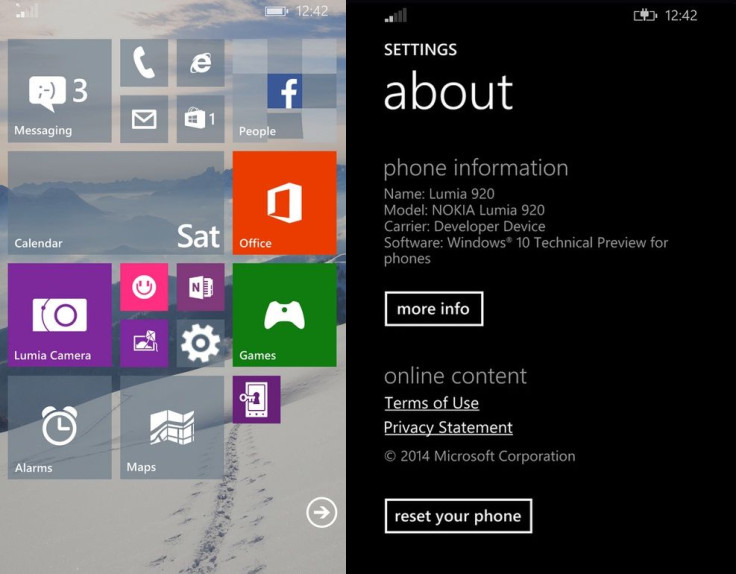
The first Windows 10 Technical Preview for phones is currently available for Lumia 630, 635, 636, 638, 730 and 830 smartphones, with support for more devices coming in the future preview builds.
But XDA member, RustyGrom has released a hack, using which, Windows 10 Technical Preview can be installed on any Windows Phone 8.1 devices, without the use of a microSD card.
The hack uses FiddleCore to intercept traffic going to the Microsoft server that controls the Windows Insider app and responds with custom data. The app looks for the phone's PhoneManufacturerModelName to decide whether it should be offered the preview build.
Several forum members have confirmed that the hack is working on various Lumia devices including the Lumia 920, 930 and 1520.
"I just used this to install the TP on my Lumia 930 and .. it worked like a charm! phone is booting, OS is working! Thank you very much for the work you put into this! Really excited to try out the Preview now," said a forum member.
RustyGrom has confirmed the hack works fine on his AT&T Lumia 1520, and works with other devices as well, although with some tweaks to the XML.
Lumia 1520 going dark for update, 620 still preparing
— Steve Troughton-Smith (@stroughtonsmith) February 14, 2015
Lumia 1520 happily upgraded to Windows 10! pic.twitter.com/MIi4HuG0cU
— Steve Troughton-Smith (@stroughtonsmith) February 14, 2015
Check out the following tutorial to install Windows 10 Technical Preview on your Windows Phone 8 devices.
Proceed with extreme caution. There is a good chance this might brick your device. Neither IBTimes UK nor the developer will be held liable for any damage to the device.
Download links:
How to install Windows 10 Technical Preview for phones on non-supported devices
Step 1: Reset your Lumia 1520 or other phones using the Windows Phone recovery tool
Note: It is not needed to log in and set up everything and just wait until the process is completed and do a reset, restore after you are on Windows 10. This might not be required for your device due to the space issue, as mentioned by Microsoft. You can check the available space in the About menu under Windows Insider app. You can try without resetting but you might get an error after it tries to download and install the update.
Step 2: Install Windows Insider app on your phone [You need to have a storage account configured]
Step 3: Open the Insider app and go to About option in the app bar and screenshot/make notes/email the settings to yourself. You might need these later on
Step 4: Download and extract WPInsiderHacks app -- use the above mentioned download links -- to your computer
Step 5: Start the WPInsiderHacks app on your PC then approve any firewall requests
Step 6: Connect to the same Wi-Fi network your PC is on. Edit the settings for the Wi-Fi connection to turn on the proxy and set it to use the PC's IP address and enter 8877 for the port
Step 7: Open the Internet Explorer on your phone and navigate to http://[pc.ip.add.ress]:8877 where [pc.ip.add.ress] is the IP address of the PC running WPInsidersHacks app
Step 8: Tap on the link at the bottom to the fiddler root certificate
Step 9: You will be prompted to open and install to trust the cert and OK at the confirmation
Step 10: Run Windows Insider app and tap get preview builds
Step 11: Tap on which custom action you would like to perform
Step 12: Accept the agreement and click the check mark button. The app will choose
Step 13: Clear your proxy settings and run the Insider app again
Step 14: Tap get preview builds and log in using your Microsoft account
Step 15: Select the fast branch then click the arrow mark at the bottom
Step 16: Go to phone setting and check for updates. You should get Windows 10 preview there to install
Step 17: You can go to the Settings and perform another reset then log into the phone and let it restore your previous data
You should now be able to enjoy Windows 10 technical preview build on your Windows Phone 8.1 device.
© Copyright IBTimes 2025. All rights reserved.





















