How to unlock Nexus 6 bootloader on Android 5.0 Lollipop
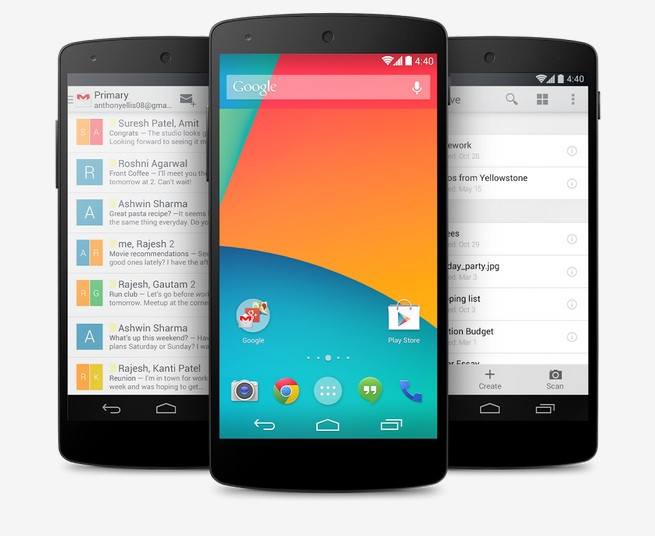
Nexus 6 (aka Motorola Shamu) users, who are running the Android 5.0 Lollipop update can now unlock their device's bootloader manually, in just a few minutes time with Android SDK and fastboot.
Unlocking the bootloader, removes OEM or manufacturer restrictions imposed on your device and allows you to install custom ROMs, third-party root apps and tweaks that enable improved functionality and performance on your device.
Interested users can unlock their Nexus 6 bootloader, using the step-by-step guide posted below.
IBTimes UK reminds readers that it will not be held liable for any damage to device during or after the process of unlocking bootloader on the Nexus 6. Users are advised to proceed at their own risk.
Pre-requisites
- Install the correct USB drivers for your Nexus 6 from here.
- Back up important data and settings on the device via recovery mode.
- Ensure USB Debugging mode is enabled via Settings > Developer Options.
- Verify that the Nexus 6 has at least 80% battery charge, before you proceed.
- The instructions provided in this guide are meant for Motorola Nexus 6 model only. Do not attempt this procedure on any other phone, as it may inadvertently damage or brick the device. Verify the device model number by going to Settings > About Phone.
Steps to unlock Nexus 6 bootloader on Android 5.0 Lollipop
Step 1 - Download Android SDK/Fastboot and install the necessary USB drivers (Click here to see How to set up ADB / Fastboot with Android SDK).
Step 2 - If Android SDK is already installed, then just download Fastboot and extract it to android-sdk-windowsplatform-tools directory. Create a new directory if it does not exist.
Step 3 - Power off your Nexus 6 phone.
Step 4 - Now boot it into Bootloader/Fastboot Mode by pressing and holding Volume Up, Volume Down and Power keys for a few seconds until some text with START icon appears on the screen. This confirms entry into Bootloader Mode which allows Fastboot to communicate with your phone.
Step 5 - Go to android-sdk-windowsplatform-tools directory and launch Command Prompt (hold Shift and Right-click on empty space in the folder and choose Open Command Prompt).
Step 6 – Type in the following command and hit Enter.
fastboot oem unlock
Step 7 – Follow on-screen instructions on your phone to complete the bootloader unlocking and data-wiping process.
Step 8 – Once the device's bootloader is unlocked, the Nexus 6 will reboot automatically. Alternatively, you can reboot your phone with the following command:
fastboot reboot
That's it. Your Nexus 6 bootloader is now unlocked and you can enjoy the privilege of installing custom recovery, a custom ROM or any system tweak of your choice.
[Source: Team Android]
© Copyright IBTimes 2025. All rights reserved.






















