Rooting Nexus 7 (Wi-Fi/3G) on Android 4.2.2 Jelly Bean [GUIDE]
Google Nexus branded 7in tablet Nexus 7 is the first device to run on Android 4.1 (Jelly Bean). The tablet was later upgraded to Android 4.2 and currently it is running on the latest Jelly Bean software version, Android 4.2.2.
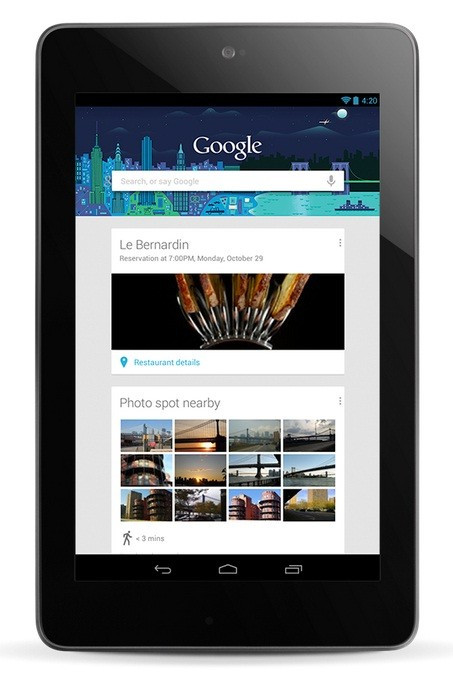
Nexus 7 users who have already upgraded their devices to Android 4.2.2 and are looking for a root method may follow our step-by-step guide. The tutorial uses CF-Auto-Root file released by recognised XDA developer, Chainfire. The CF-Auto-Root method is said to be the safest root method available so far. Besides, the developer has shared an easy root guide enabling users to root their Nexus tablets without any difficulty. Head over to the development page to learn more about the root release.
Nexus 7 users who wish to root their devices running on Android 4.2.2 Jelly Bean may follow our step-by-step guide.
IBTimes UK reminds its readers that it will not be held responsible for any damage to the device. Users are also advised to verify that their tablets meet following requirements.
Pre-requisites
1) As the tutorial is likely to wipe out all data of the tablet, create a backup. If the device is having any custom recoveries such as ClockworkMod/TWRP already installed, then backup data using the recovery.
2) Enable USB Debugging Mode on the tablet to connect the Android device with the computer and use the Android SDK with it. [Press Menu>> Settings>> Applications. From there navigate and click on Development option and ensure the USB Debugging Mode is turned on.]
4) The battery of Nexus 7 should have above 80 per cent of charge.
5) The bootloader of the device should be unlocked.
6) The tablet should be factory unlocked and not locked to any particular carrier.
7) The Nexus device will lose manufacturer's warranty once it is rooted. But users can reclaim the warranty back by unrooting the device later.
8) The CF-Auto-Root file works only on Google Nexus 7 (Wi-Fi and 3G). Applying this on any incorrect variant might brick the device. Therefore, verify the model of the devices and install root package accordingly.
Steps to root Nexus 7 (Wi-Fi/3G) on Android 4.2.2 Jelly Bean
Step-1: Download and install Android SDK. This includes the necessary drivers for connecting the Nexus device to the computer. This is mandatory for rooting process
Step-2: Download CF-Auto-Root package for Nexus 7 to the computer
Download links: Nexus 7 Wi-Fi / Nexus 7 3G
Step-3: Extract the CF-Auto-Root zip using winrar/7zip/winzip or any other extracting tool
Step-4: Switch off the Nexus 7
Step-5: Boot the tablet into Fastboot mode by pressing and holding Volume up, Volume Down and Power buttons together
Step-6: Connect the Nexus tablet to the computer using USB cable while it is in the fastboot mode. Wait for some time until Windows finished installing the drivers
Step-7: Browse to the folder where the CF-Auto-Root file is being extracted and run the following command
a) Window users: Run root-windows.bat
b) Linux users: chmod +x root-linux.sh
Run root-linux.sh
c) Mac OS X users: chmod +x root-mac.sh
Run root-mac.sh
Step-8: Follow the on-screen instructions to root the device. When the rooting process is completed, the tablet will boot into normal mode. Users may now unplug the USB cable from the tablet to disconnect it from the computer
The Google Nexus 7 running on Android 4.2.2 Jelly Bean should now be rooted successfully. Open the app drawer of the tablet and search for an app called SuperSU. Also, to verify the root status of the device install Root Checker app from Google Play Store.
Note: Sometimes the red Android logo during rooting appears but SuperSU does not appear. This happens due to left-over files and settings. However, users can directly install SuperSU from Google Play if such a situation arises.
[Source: Honai of Android]
© Copyright IBTimes 2025. All rights reserved.





















