How to Root Galaxy S3 I9300 on Android 4.1.2 XXELLC Official Jelly Bean Firmware [Tutorial]
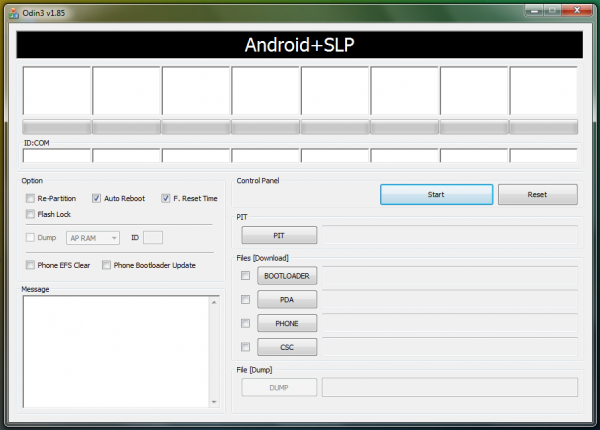
Samsung Galaxy S3 I9300 recently received the latest Android 4.1.2 Jelly Bean update via XXELLC official firmware. Galaxy S3 users can now root their phone on this firmware using CF-Root with ODIN flash tool. As the firmware is unbranded, it should work fine on any international variant - Galaxy S3 I9300 model.
NOTE: Rooting the device is essential, as you will lose root access to the device soon after installing any official firmware update on it. In addition, you need root access to install third-party root-based apps, custom ROMs and latest system tweaks. Verify if your device is rooted by downloading and installing Root Checker app from Google Play Store.
Disclaimer: Rooting the device will void its hardware warranty. In order to restore the warranty, you need to reinstall any official firmware on your device.
CF-Root Package Details
CF-Root Package includes the following features:
- SuperSU v0.93
- ClockworkMod (CWM) recovery v5.5
- CWM Manager v3.60
Pre-requisites
- Make sure that your Galaxy S3 is already running Android 4.1.2 XXELLC official Jelly Bean firmware, before you start rooting the device. Check the firmware version installed from Settings > About Phone.
- Verify that the correct USB drivers are installed for your Galaxy S3 I9300 on the computer. Download Samsung Galaxy S3 USB drivers.
- Users are advised to back up important data and settings to avoid data loss while rooting the phone on XXELLC official Jelly Bean firmware. It is recommended that you back up data using custom recovery tools such as ClockworkMod (CWM) or TWRP recovery. Avoid using Samsung KIES or ROM manager for data-backup, as it may permanently damage or brick your device.
- Enable USB Debugging mode on your phone by navigating to Settings > Developer Options (if the device is running Android 4.0 or later). Else go to Settings > Applications > Development (ifthe phoneis running Android 2.3 or earlier).
- Make sure that your phone has at least 85 percent battery power to prevent unexpected device shutdown (due to battery drain) while flashing the CF-Auto-Root tool on XXELLC official Jelly Bean firmware.
- Ensure that your device is factory unlocked or its bootloader is manually unlocked before proceeding with rooting.
How to Root Galaxy S3 I9300 on Android 4.1.2 XXELLC Official Jelly Bean Firmware
Step 1 - Download CF-Root-SGS3-v6.4.zip for Galaxy S3 on your computer and extract the zip file.
Step 2 - Download ODIN v1.85 which is needed to install Android 4.1.2 XXELLC official firmware on Samsung Galaxy S3 I9300.
Step 3 - Power off your phone and boot it into Download Mode. To do so, press and hold Volume Down and Home buttons together, and then tap the Power button until you see the construction Android robot icon with a triangle. Hit Power button again to confirm entry into Download Mode.
Step 4 - Launch ODIN on your computer and connect your phone to it while your phone is still in Download Mode.
Step 5 - When your phone connects successfully, one of the ID: COM boxes will turn yellow with the corresponding COM port number. This process may be time-consuming. So leave it alone.
Step 6 - Choose the root package file that needs to be flashed or installed on your phone, which can be found among the extracted files in Step 1.
- Tap 'PDA' button and choose the file CF-Root-SGS3-v6.4.tar.
Step 7 - Enable Auto Reboot and F. Reset Time options (by selecting the checkboxes). Leave all other options at their default settings in ODIN.
Step 8 - Hit Start button in ODIN and the root installation process will begin. It will take just a few minutes to complete.
Step 9 - Once the rooting process is complete, your phone will reboot. When you see the home screen, disconnect your phone from the computer.
Your Samsung Galaxy S3 is now rooted on Android 4.1.2 XXELLC official firmware update. Check for the Superuser app in your apps list to verify if the root installation is successful.
[Source: Team Android]
© Copyright IBTimes 2025. All rights reserved.






















