Galaxy S3 I9300 Updated to Android 4.4.2 KitKat with crDroid ROM
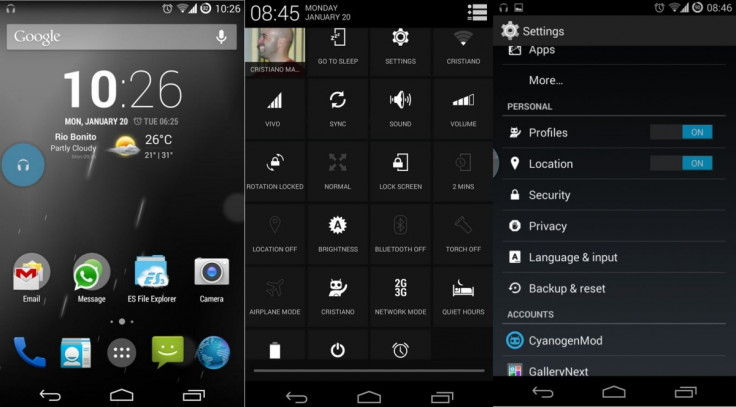
Senior XDA member, Christiano Matos has released a custom firmware called crDroid, based on CyanogenMod with several other customised features, for the international version of the Galaxy S3 (GT-I93000. The crDroid build brings Android 4.4.2 KitKat upgrade for Galaxy S3, which runs the older Android 4.3 Jelly Bean version. Below are changes and improvements noted in the latest build of crDroid ROM.
crDroid ROM changelog (Build 19)
Up to date with all CyanogenMod commits until today (May 15 2014 - build time)
Fix some force closes in new Theme manager due a missing commit that i let pass
Disable Lockscreen Notifications by default on clean installations
Kill app long press timeout: fix indiscriminately killing in clean installations
PA PEEK (Working as a different option with Lockscreen Notifications)
PEEK configurable pickup timeout
PEEK pick up timeout: ensure stock value on clean installations and also show summary of it
New Theme Manager UI
Launch floating window from recent panel (long click)
Fix for launch app in floating mode from recents
Halo: allow choose notifications on floating window or not
More a bunch of commits related with new UI for theme manager
Halo: allow user to choose between floating window or not on halo notifications
Launch floating window from notification panel (long click)
Kill floating activities running in the same thread when tapping outside
Bring floating window in line with PA implementation
Align halo icon (disable state) in expanded status bar
Back with CM Location tile. Now it's working as it should
New icon for gps battery saving state
Option to enable/disable hepatic feedback on tile click
More PT-BR translations
Appbar from ChamelenOS
Open apps from Appbar in floating window by long pressing
Some general fixes in Appbar to avoid JB days when it disappear for unknown reason
Latest theme manager updates
QS extended options (tiles per row - 3, 4 or 5 -- custom background color, custom text color, custom background pressed color, transparency)
DSP Manager: Center frequency param to bassboost
DSP Manager: Stereo widener effect
Made bolt and % text of battery bar icon full black instead of 70%. It's better for the eyes when battery is almost empty
Fix lockscreen notifications
Head over to the development thread to know more about the crDroid ROM.
Interested users, who wish to update Galaxy S3 to Android 4.4.2 using Fusion Boeffla ROM, may follow our step-by-step guide.
IBTimes UK reminds its readers that it will not be held responsible for any damage to the device. Before following the installation guide, users are advised to verify their devices meet following requirements.
Pre-requisites
1) Install USB Drivers for Galaxy S3 to transfer files between the Android device and the computer.
2) Enable USB Debugging Mode on the phone to connect it with the computer and use Android SDK with it. [Navigate to Settings>> About phone. Tap on Build Number several times until a message appears saying 'You are now a Developer.' Now enable USB Debugging Mode by navigating to Settings>> Developer Options.]
3) As the tutorial might wipe out all data of the phone, create backup. If the device has any custom recovery such as ClockworkMod or, TWRP then back up data using the same.
4) If the Android phone powers off due to lack of battery during the process, it could damage the device. Therefore, the Galaxy S3 should have above 80% battery charge.
5) The phone should be rooted and have the latest version of ClockworkMod recovery. [Click here for our guide to root Galaxy S3.]
6) Android 4.4.2 KitKat Fusion Boeffla ROM works only with Samsung Galaxy S3 GT-I9300. As applying this to any incorrect variant might brick the device, verify the model number of Galaxy S3 by navigating to Settings>> About phone>> Model number.
7) After flashing the ROM if the device gets stuck on Booting animation or experience boot loop then perform wipe cache partition and wipe dalvik cache for a few times before rebooting the device.
8) Once the ROM is installed, users are advised to give 10 minutes to the ROM after the device boots up for the first time for better user experience.
Download files
crDroid ROM
Gapps
How to install Android 4.4.2 KitKat on Galaxy S3 I9300 with crDroid ROM
Step-1: Connect and mount Galaxy S3 USB memory on the computer using USB cable. Now move the downloaded zip files to the SD card of the phone. Ensure the files are in the SD card root, not in any folder
Step-2: Unplug the USB cable from the phone and switch it off
Step-3: Reboot the phone into CWM recovery mode while pressing and holding Volume Up, Home and Power buttons together
Step-4: In recovery mode, create a Nandroid backup of the current ROM. This is important if something goes wrong or if you wish to return to the previous phone set up, then you will be able to revert to the current state. To make backup select Backup and Restore then select Backup again
Step-5: Perform a full data wipe by selecting wipe data/ factory reset
Step-6: Perform a cache wipe by selecting wipe cache partition
Step-7: Perform a wipe of dalvik cache. This is optional but users are recommended to do this, so that the device will not get into boot loops or any other errors. From CWM recovery, go to advanced then select wipe dalvik cache
Step-8: Return to the main recovery menu and select install zip from sdcard
Step-9: Select choose zip from sdcard. Using the Volume keys navigate to Android 4.4.2 ROM zip, which was earlier copied to the Phone's SD card. Select it using the Power button and confirm installation on the next screen
Step-10: After the ROM is installed, repeat the similar procedure to install Gapps file on the phone
Step-11: When the installation process is completed, return to the custom recovery screen and reboot the phone by selecting reboot system now
The crDroid Rom featuring Android 4.4.2 KitKat should now be installed and running on the Galaxy S3. Head over to Settings>> About phone to verify the new software version of the device.
[Source: Android Egis]
© Copyright IBTimes 2025. All rights reserved.





















