How to root Galaxy Tab 2 7.0 GT-P3100 on Android 4.1.2 XXCME2 Jelly Bean [GUIDE]
An official software update, Android 4.1.2 Jelly Bean with base firmware XXCME2, has released for the international 3G + Wi-Fi version of the Samsung Galaxy Tab 2 7.0 having model number GT-P3100. The new official build is an unbranded version of firmware and can be installed on any GT-P3100 unit. The update reportedly brings bug fixes and some feature enhancements.
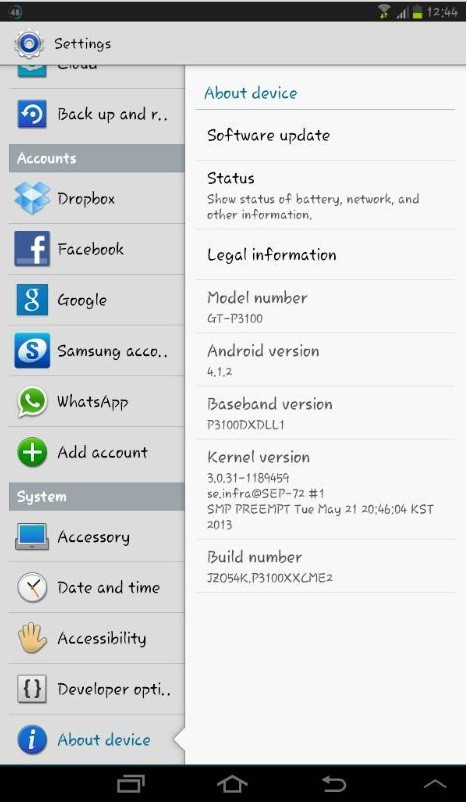
Firmware details
PDA: P3100XXCME2
CSC: P3100OLDCME2
Modem: P3100DXDLL1
Version: Android 4.1.2
Built date: May, 2013
Galaxy Tab 2 7.0 users who have already installed Android 4.1.2 XXCME2 Jelly Bean on their devices may follow our step-by-step guide to root the same.
IBTimes UK reminds its readers that it will not be held liable for any mishap. Before performing the root tutorial, users are advised to verify that their Galaxy Tabs meet following requirements.
Pre-requisites
1) Install USB Driver for Samsung Galaxy Tab 2 7.0 to transfer files between the Android device and computer.
2) Enable USB Debugging Mode on the tablet to connect the Android device with the computer and use the Android SDK with it. [Press Menu>> Settings>> Applications. From there navigate and click on Development option and ensure the USB Debugging Mode is turned on.]
3) As the tutorial might wipe out all data of the Galaxy tablet, create a backup. If the device is having any custom recoveries such as CWM/TWRP already installed then backup the data using the recovery.
4) The Galaxy Tab should have above 80% battery charge.
5) The device should be factory unlocked and not locked to a particular carrier.
6) The tablet will lose manufacturer's warranty once it is rooted. However, users can reclaim the warranty by unrooting the device later.
7) The CF-Auto-Root file works only on the Samsung Galaxy Tab 2 7.0 P3100. As applying this to any incorrect variant might brick the device, verify the model number of the Galaxy device by selecting Settings>> About tablet>> Model number.
How to root Samsung Galaxy Tab 2 7.0 GT-P3100 on Android 4.1.2 XXCME2 Jelly Bean
Step-1: Download CF-Auto-Root package for Samsung Galaxy Tab 2 7.0 to the computer
File name: CF-Auto-Root-espressorf-espressorfxx-gtp3100.zip
Step-2: Extract the downloaded root zip to get CF-Auto-Root-espressorf-espressorfxx-gtp3100.tar.md5 file within it
Step-3: Download Odin 3.07. Extract the Odin zip to get Odin3 v3.07.exe with some other files
Step-4: Turn off the Galaxy tablet and now place the device into Download Mode. Press and hold Volume Down and Power buttons together. A warning message will appear on the screen of the tablet, now press the Volume Down button to continue to enter into Download Mode
Step-5: Run Odin3 v3.07.exe as an Administrator
Step-6: Plug in the USB cable to the Galaxy Tab to connect it with the computer while it is in the Download Mode. Wait for some time until Odin detects the tablet. When the device is connected successfully, the ID: COM box will turn blue with the COM port number. Also, the successful connection will be indicated by an Added message in Odin
Note: If the Added message does not appear, then try the USB port at the back of the computer. If Odin still fails to detect the device, then re-install USB driver.
Step-7: In Odin, click the PDA button and select CF-Auto-Root-espressorf-espressorfxx-gtp3100.tar.md5 file
Step-8: Ensure the Auto Reboot and F.Reset Time checkboxes are selected in Odin. But uncheck the Re-Partition option
Step-9: Click the Start button in Odin to begin installation
Step-10: Once the flashing process is completed, the tablet will restart automatically. And soon a PASS message with green background will appear in the extreme-left box at the top of Odin. When then home screen is seen on the tablet's screen, unplug the USB cable from the tablet to disconnect it from the computer
Samsung Galaxy Tab 2 7.0 running on Android 4.1.2 XXCME2 Jelly Bean official firmware should be now rooted successfully. Users may now install any app that requires root permission.
[Source: Honai of Android]
© Copyright IBTimes 2025. All rights reserved.





















