How to root Galaxy S4 LTE on Android 5.0.1 I9505XXUHOB7 Lollipop official firmware
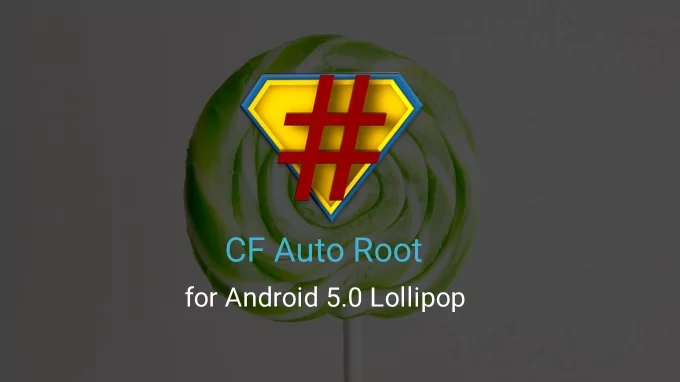
Galaxy S4 LTE (GT-I9505) users are in for a double delight, as IBTimes UK brings to you a step-by-step guide to root the latest Android 5.0.1 I9505XXUHOB7 official firmware via CF-Auto-Root, following another recent guide to install the same manually.
Rooting a device is essential for removing the OEM restrictions on it, as well as to enable access to third-party apps, custom ROMs, and system tweaks for optimum device performance.
Note: This guide employs CF-Auto-Root to enable root access on your Galaxy S4 LTE running Android 5.0.1 I9505XXUHOB7 official firmware, which will in turn increase the flash counter on the device. Consequently, you need to run Triangle Away app after rooting your phone in order to reset the counter and restore the warranty status of your device.
Those who have already updated their S4 LTE to the latest Lollipop official firmware (I9505XXUHOB7) via OTA or through manual installation, can root the same by following the step-by-step guide using CF-Auto-Root with Odin flash tool.
CF-Auto-Root tool is the creation of XDA recognised developer, Chainfire. Learn more about this tool and its features from XDA Developers source page.
IBTimes UK reminds readers that it will not be held liable for any damage to device during or after root installation. Users are advised to proceed at their own risk.
Pre-requisites
1. Install necessary USB Drivers for Galaxy S4 (LTE) GT-I9505 on the computer.
2. USB Debugging Mode should be enabled on the phone by navigating to Settings >> Developer Options.
3. Back up your important data to avoid potential data loss during firmware installation.
4. Ensure the phone is factory unlocked (not locked to any specific carrier).
5. Verify Galaxy S4 LTE has at least 80 percent battery charge.
6. The Android CF-Auto-Root is compatible with Galaxy S4 (LTE) GT-I9505 only. Do not attempt installing it on GT-I9500 or any incorrect variants as it may brick the device. Verify the model number of the Galaxy S4 by navigating to Settings >> About Phone.
Downloads required
CF-Auto-Root (CF-Auto-Root-jflte-jfltexx-gti9505.zip)
Odin 3.09
Steps to Root Galaxy S4 (LTE) I9505 Running Official Android 5.0.1 I9505XXUHOB7 Lollipop Firmware
Step 1: Extract CF-Auto-Root and Odin 3.09 files using WinRAR, 7-Zip or WinZip.
Step 2: Power off the Galaxy S4 LTE and boot it into Download Mode by pressing and holding Volume Down, Home and Power buttons together until a construction Android robot icon with a warning triangle appears on screen. Then keep tapping Volume Up button to enter Download Mode.
Step 3: Launch Odin on the computer as Administrator.
Step 4: Connect the Galaxy S4 LTE to the computer with a USB cable in Download Mode. Wait until Odin recognises the device and the ID: COM box will turn light blue with the COM port number. Furthermore, when the device is connected successfully, a message saying "Added!" appears on screen.
Step 5: In Odin, tap AP button and select the CF-Auto-Root-jflte-jfltexx-gti9505.tar.md5file.
Step 6: Ensure Auto Reboot and F. Reset Time options are selected in Odin. But, the Re-Partition option must be unchecked.
Step 7: Verify step 5 and step 6, before clicking Start button in Odin. When you hit Start, the root installation process will begin.
Step 8: After the root installation process completes, your phone will reboot and soon a PASS message with green background appears in the left-most box at the very top of Odin. It is now safe to disconnect the USB cable and remove the phone from the computer.
Samsung Galaxy S4 (LTE) I9505 is now rooted on the official Android 5.0.1 Lollipop firmware. It is now possible to install any app that requires root permission.
Alternately, download and install Root Checker app from Google Play Store to confirm the root status of the device.
Troubleshooting: "Unfortunately, SuperSU has stopped" Error
Step 1: Download and install the latest SuperSU APK for your device.
Step 2: Launch SuperSU app and update the binary if prompted. Allow the app to disable KNOX.
Step 3: Reboot the phone.
[Source: XDA]
© Copyright IBTimes 2025. All rights reserved.





















