Rooting Galaxy Tab 2 10.1 P5100 on Android 4.1.1 XXCLL2 Jelly Bean [How to]
Android 4.1.1 XXCLL2 Jelly Bean firmware is released for Galaxy Tab 2 10.1 P5100.
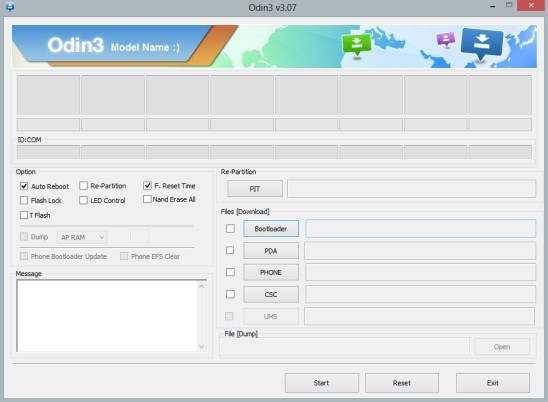
An official firmware, Android 4.1.1 XXCLL2 Jelly Bean, has been released for the 3G version of Samsung Galaxy Tab 2 10.1 P5100. The users, who have already updated their devices with aforementioned firmware, may follow the tutorial below to root their tablet using CF-Auto-Root rooting package.
Root package works only with Samsung Galaxy Tab 2 10.1 P5100 running on Android 4.1.1 XXCLL2. Verify the model number of the device before proceeding.
Pre-requisites
1) Download and install USB drivers for Samsung Galaxy Tab 2 10.1.
2) Enable USB Debugging mode. [Press Menu>> Settings>> Applications. From there, navigate and tap on Development option and ensure the USB Debugging is turned on]
3) Ensure 80 percent battery charge
4) Ensure data back-up
5) The device should be factory unlocked.
6) The guide below just roots the tablet. In order to install custom ROMs, flash custom recovery like CWM recovery on the device
Steps to root Samsung Galaxy Tab 2 10.1 P5100 on Android 4.1.1 XXCLL2 Jelly Bean
1) Download CF-Auto-Root package for Galaxy Tab 2 10.1 to the PC. Extract the firmware zip file to get a file with .tar extension
2) Download Odin 3.07 and extract the zip file
3) Switch off the tablet and enter into Download Mode by pressing and holding Volume Down and Power buttons together. A warning message will appear, now press the Volume Down button to enter into Download Mode
4) Run Odin on the PC
5) Connect the Galaxy tab to the computer using USB cable. An 'Added' message will appear under Odin's message box. If the device is successfully connected to PC, COM port with a number in Yellow will appear
[Note: In case the added message is not seen, try another USB port. Reinstall the drivers if this fails]
6) In Odin, click the PDA button and select CF-Auto-Root-esspresso10rf-esspresso10rfxx-gtp5100.tar.md5
7) Hit the Start button in Odin to begin the flashing process
8) Once the installation is completed, a Pass message with green background will be seen in the left-most box at the top of Odin. The tablet will then automatically reboot and a Samsung logo will appear. Unplug the USB cable from the tablet
The device, Samsung Galaxy Tab 2 10.1 P5100 running on Android 4.1.1 XXCLL2 official Jelly Bean firmware, is successfully rooted. To ensure the aforementioned root method is installed and working properly, install Root Checker app which is available for free download from Google Play Store.
[Source: Android Jinn]
© Copyright IBTimes 2025. All rights reserved.





















