Update Galaxy Note 10.1 to Leaked N8000XXUDND5 Android 4.4.2 KitKat Test Firmware
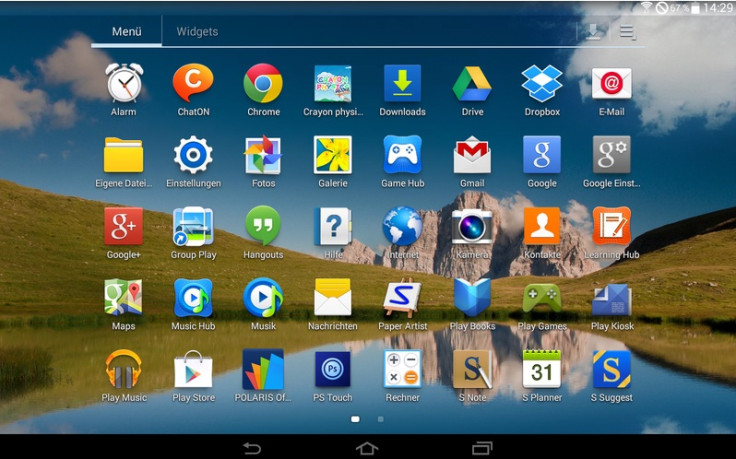
A test firmware build, N8000XXUDND5, based on Android 4.4.2 KitKat has leaked for the original Galaxy Note 10.1 (GT-N8000), launched in 2012. The test firmware files have been shared by XDA member izap.
The N8000XXUDND5 KitKat build was freshly baked on 23 of this month and it is for Note 10.1 users in Open Europe region.
Samsung is expected to release the stock Android 4.4.2 update for Galaxy Note 10.1 in May or June. Until then those who are eager to get their hands on the leak version, may follow our step-by-step guide to install N8000XXUDND5 Android 4.4.2.
Firmware details
Model: GT-N8000
Model name: Samsung Galaxy Note 10.1
Country: Open Europe
Version: Android 4.4.2
Changelist: 1430589
Build date: 23 April
Product Code: OXA
PDA: N8000XXUDND5
CSC: N8000OXADND5
MODEM: N8000XXUDND2
IBTimes UK reminds its readers that it will not be held responsible for any damage to the device. Before installing the test firmware, users are advised to verify their devices meet following requirements.
Pre-requisites
1) Install USB Drivers for Samsung Galaxy Note 10.1 to connect the Android device with the computer.
2) Enable USB Debugging Mode on the tablet to connect it with computer and use Android SDK with it. [Press Menu>> Settings>> Applications. From there navigate and click on Development option and check USB Debugging Mode.]
3) As the tutorial is likely to wipe out all data of the phone, create a backup. If the device is having any custom recoveries such as CWM or, TWRP installed then backup data using the recovery.
4) If the Android device powers off due to lack of battery while the installation process, it could damage the device. Therefore, the Galaxy Note should have above 80% battery charge.
5) The device should be factory unlocked and not locked to a particular carrier.
6) The tablet will lose custom ROM with the installation of official firmware. Additionally, the custom recovery will be replaced by stock version.
7) The device will no longer belong to a rooted version with the installation of official firmware.
8) N8000XXUDND5 Android 4.4 2 KitKat test firmware works only with Galaxy Note 10.1 GT-N8000. As flashing this on any other variant might brick the device, verify the model number of Note by navigating to Settings>> About tablet>> Model number.
Note:
This test firmware will not increase binary counter nor void warranty of the device.
This is a pre-release version of firmware but not official from Samsung.
Download files
N8000XXUDND5 Android 4.4 2 KitKat
Odin v3.09
How to install N8000XXUDND5 Android 4.4 2 KitKat test firmware on Galaxy Note 10.1 N8000
Step-1: Extract the downloaded firmware zip using winrar/7zip/winzip or any extracting tool
Step-2: Extract Odin zip
Step-3: Switch off Galaxy Note 10.1
Step-4: Restart the tablet into Download Mode by pressing and holding Volume Down and Power buttons together
Step-5: Run Odin3 v3.09 on the computer as an Administrator
Step-6: Connect Note 10.1 to computer using USB cable while it is in Download mode. Wait for some time until Odin detects the device and you should get to see a blue sign in Odin
Step-7: Select these files extracted from N8000XXUDND5 folder to install on the tablet
a) Add AP_N8000XXUDND5.tar.md5 to AP
b) Add BL_N8000XXUDND5.tar.md5 to BL
c) Add MODEM_N8000XXUDND2.tar.md5 to CP
d) Add CSC_OXA_N8000OXADND5.tar.md5 to CSC
Step-8: Verify Auto Reboot and F.Reset Time checkboxes are selected in Odin. Uncheck Re-Partition option
Step-9: Click the Start button in Odin to begin the installation
Step-10: When the installation process is completed, the tablet will restart automatically. When the home screen appears, unplug the USB cable safely from the tablet to disconnect it from the computer
N8000XXUDND5 Android 4.4.2 test firmware should now be installed on the Galaxy Note 10.1. Navigate to Settings>> About tablet to verify the new software version.
How to fix bootloop issue
If you come across any issues with the firmware such as force close or, bootloop, boot the Galaxy Note into recovery mode by pressing the Home, Power and Volume Up buttons together. In recovery mode, choose to wipe/factory reset. This process will erase all data including the internal SD card. Reboot the tablet by selecting reboot system now from the main recovery menu.
[Source: Sammobile]
© Copyright IBTimes 2025. All rights reserved.





















