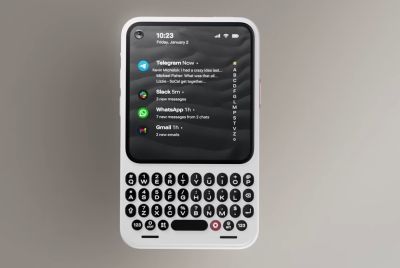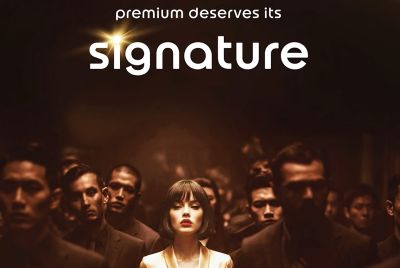Galaxy Note 2 N7100 Gets Android 4.3 Jelly Bean via CyanogenMod 10.2 ROM [How to Install]
CyanogenMod 10.2 brings refreshing new theme engine with Android 4.3 features for Galaxy Note 2 N7100

CyanogenMod 10.2 (CM10.2) unofficial builds have been recently rolled out for a spate of Jelly Bean devices including Galaxy S3 GT-I9300, Galaxy S2 GT-I9100G and Galaxy Note GT-N7000. Now, the Galaxy Note 2 GT-N7100 is the latest entrant to receive custom Android 4.3 Jelly Bean firmware via CM10.2 test build.
The CM10.2 ROM brings several new customisation features hand-picked from original AOSP sources, besides a refreshingly new theme engine and focal camera app. Some of the noteworthy features ported into the latest Android 4.3 Jelly Bean firmware are as follows: permission manager, virtual surround sound, enhanced dial pad, improved Linux kernel, supports Bluetooth pairing with low-powered devices, enables control for user accounts with restricted profiles and trim feature to prevent sluggishness of the phone over time.
CyanogenMod 10.2 test build for Galaxy Note 2 is the co-creation of XDA Developers, xplodwild and Codeworx. As it is an experimental build it may harbour untested bugs or broken features, which will be fixed in the upcoming updates. If you encounter any issues with the CM10.2 ROM, you may restore your original ROM via recovery mode or Nandroid backup.
IBTimes UK reminds its readers that it will not be held liable for any device damage during or after ROM installation. Users are advised to proceed at their own risk.
Pre-requisites
- CyanogenMod 10.2 ROM and instructions provided in this guide are meant for Galaxy Note 2 GT-N7100 model only. Do not attempt installing this firmware on any other device, as it may inadvertently damage or brick the device. Verify the phone's model number by navigating to Settings > About Phone.
- Back up important data and settings on the phone via any custom recovery tool such as ClockworkMod (CWM) or TWRP recovery, as the tutorial involves data wiping task.
- Ensure the device has at least 60% battery charge to prevent unexpected device shutdown during firmware installation.
- Install the necessary USB drivers for the phone on computer (download Galaxy Note 2 GT-N7100 USB drivers)
- Enable USB Debugging mode on the phone by navigating to Settings > Applications > Development or Settings > Developer Options
- Ensure the device is unlocked (not locked to specific carrier) and rooted with ClockworkMod Recovery (CWM) installed.
- If device is stuck at booting or experiences boot loop issues, Wipe Cache Partition and Wipe Dalvik Cache a few more times before rebooting.
- Allow newly installed ROM to stabilise for five minutes before using the device.
- If a Status 7 error message flashes while installing firmware, it could be due to an incompatible device or absence of a necessary kernel (for instance, a Jelly Bean Kernel must be installed before installing any Jelly Bean ROM).
Downloads
- Unofficial CyanogenMod 10.2 Android 4.3 Jelly Bean ROM for Galaxy Note 2 GT-N7100
- Google Apps
How to Install Android 4.3 Jelly Bean Based CyanogenMod 10.2 ROM on Galaxy Note 2 N7100
Step 1: Connect Galaxy Note 2 to computer via USB cable. Without extracting the zip file, copy the downloaded firmware zip to the root folder on phone's SD card.
Step 2: Disconnect the phone from computer and then Power it off
Step-3: Boot the phone into recovery mode by pressing and holding Volume Down, Home and Power buttons together. The recovery mode will appear soon.
Note: In recovery mode, use Volume buttons to navigate between options and Power button to select the desired option.
Step-4: In recovery mode first perform a Nandroid backup of the existing ROM, which can be restored later if the new ROM does not work or users want to return to the previous firmware. To perform a Nandroid backup, select Backup and Restore and then select Backup again on next screen. When backup is completed, return to the main recovery menu.
Step-5: Perform data wiping task to eliminate clash between the new ROM and the previous ROM. Select wipe data/factory reset then select Yes on the next screen to confirm the action. Then select wipe cache partition and after the wiping process completes, select Wipe Dalvik Cache under advance option. Once the wiping process is done, go back to the recovery menu.
Step 6: Select Install Zip from SD card then select Choose Zip from SD card. Now locate the cm-10.2-20130731-UNOFFICIAL-n7100.zip file which you copied earlier to the phone's SD card. Press the Power button to select it and confirm installation on next screen.
Step 7: Once the installation process is done, return to the main recovery menu and reboot the phone by choosing reboot system now. The first boot may take some time. So, leave it alone.
The Galaxy Note 2 N7100 should now be running Android 4.3 Jelly Bean based . Navigate to Menu >> Settings>> About Phone to verify the new firmware running on the device.
Restore Previous ROM: To go back to the previous ROM, boot the Galaxy Note 2 into recovery mode (press and hold Volume Down, Home and Power buttons together). Then select Backup and Restore and restore the ROM by selecting it from the list.
[Source: Android Jinn]
© Copyright IBTimes 2025. All rights reserved.