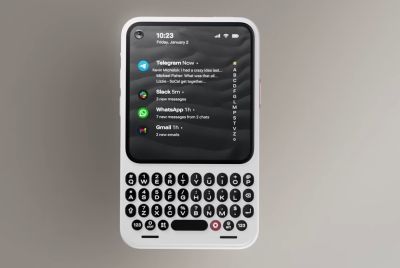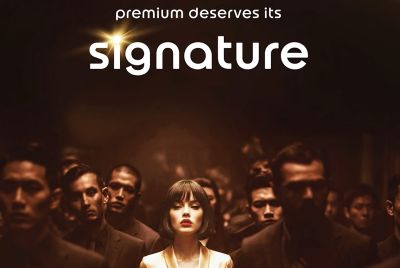Install Android 4.2.2 SlimBean Build 8 Final ROM on Galaxy Tab 2 P5100 [TUTORIAL]
SlimBean Build 8 Final ROM brings the fastest yet most stable Jelly Bean experience for Galaxy Tab 2 P5100
![Install Android 4.2.2 SlimBean Build 8 Final ROM on Galaxy Tab 2 P5100 [TUTORIAL]](https://d.ibtimes.co.uk/en/full/401969/install-android-422-slimbean-build-8-final-rom-galaxy-tab-2-p5100-tutorial.png?w=736&f=50876535d3e88c4a0f8abcc9d3e48f7b)
Galaxy Tab 2 10.1 (GT-P5100) users can now relish the fastest yet most stable Jelly Bean experience in a lightweight package, thanks to the release of SlimBean Build 8 Final ROM by the popular SlimROMs team. The ROM offers bloatware-free and highly-customisable Jelly Bean platform for the tablet.
The final build of SlimBean ROM brings a host of feature enhancements and bug-fixes over its previous iterations. Some of the noteworthy tweaks and enhancements ported into this custom ROM are listed below.
Key Features of SlimBean Build 8 Final ROM
- Various improvements under the hood for upcoming Android 4.3 ROM
- Added Bug-report feature to SlimCenter. It creates a zip file containing basic system information and systemlogs (logcat, kmsg, last_kmsg).
- Rearranged (more logical) Settings
- All backend shortcut functions combined with settings options vastly reduced and simplified.
- Shortcuts/buttons completely redone for NavBar/Pie/Notification Shortcuts/Lockscreen Shortcuts/NavRing.
- Fix IllegalArgumentException in Privacy Guard
- USB: gadget: mass_storage added sysfs entry for cdrom to LUNs
- Fix bootzip. Install signapk to sign the packages and some cleanup
- Fix room service to allow dependency override
- Exynos: Update Mali drivers
- New devices: Motorola xt926/xt925, p5100, p5110, d2usc as well t0lte, t0lteatt and t0ltetmo
- All "Master Key" exploit patches published by google integrated + additional security fixes
- Gapps update: Google Music, Google Play Services, move google Now to system app
- App update in app download section google+
Head over to the developer source page (check the link at the bottom) to read more about the newly introduced bug-fixes and feature enhancements for the latest build of SlimBean ROM.
NOTE: The instructions provided in this guide are meant for reference purpose only. IBTimes UK reminds its readers that it will not be held liable if device is damaged or bricked during or after firmware installation. Users are advised to proceed at their own risk.
Pre-Requisites
- The SlimBean Build 8 Final ROM and the instructions given in this guide are meant for the Galaxy Tab 2 10.1 GT-P5100 model only. Verify the device model number by navigating to Settings > About Tablet.
- Back up data and settings using a recommended custom recovery tool such as ClockworkMod (CWM) or TWRP, as it creates a complete image of the existing tablet setup.
- Verify correct USB drivers for the tablet are installed on the computer (download Samsung Galaxy Tab 2 GT-P5100 USB drivers)
- Ensure USB debugging mode is enabled on the phone, by navigating to Settings > Developer Options (if device is running Android 4.0 or later) or Settings >Applications> Development (if device is running Android 2.3 or earlier). Otherwise if device is running Android 4.2, perform the following steps:
- Go to Settings > About Tablet
- Scroll to the bottom of the screen and select Build Number
- Tap the tablet's Build Number seven times to unlock or reveal the hidden Developer Options under Settings. Then select the checkbox to enable USB debugging mode under Settings > Developer Options.
- Make sure the device has at least 80% battery charge to prevent unexpected device shutdown (due to battery drain) while installing the ROM.
- Ensure the device is unlocked (not locked to a specific carrier) and rooted with ClockworkMod Recovery (CWM) installed.
- If the device is stuck at booting or is experiencing boot loop issues, perform Wipe Cache Partition and Wipe Dalvik Cache a few more times before rebooting.
- Allow newly installed ROM to stabilise for five minutes before you start working on it.
- If you encounter a Status 7 error message while flashing the firmware, then it could be due to an incompatible device or a necessary kernel may be missing (for instance, a Jelly Bean Kernel must be installed before installing any Jelly Bean ROM).
Downloads
- SlimBean Build 8 Final ROM for Galaxy Tab 2 10.1 GT-P5100
- Google Apps (Slim_Gapps)
How to Install Android 4.2.2 Jelly Bean Update on Galaxy Tab 2 GT-P5100 via SlimBean Build 8 Final ROM
1. Connect and mount the tablet's storage or SD card on computer via USB cable.
2. Without extracting, copy the downloaded ROM and Google Apps zip files to the root folder on the device's SD card.
3. Once the file transfer process is complete, just disconnect the USB cable from computer and Power off the tablet.
4. Boot the device into recovery mode by pressing and holding Volume Up and Power button together. Wait until the screen flashes with Samsung logo and then tap Volume Up button until the device enters CWM recovery.
5. In recovery, take a Nandroid backup of the current ROM so that it can be restored later if the new ROM fails to work or you want to return to original ROM. To do a backup, choose Backup and Restore, and then click Backup on the next screen. Return to main recovery menu once backup is complete.
6. Perform a full data wipe task as follows: choose Wipe Data/Factory Reset then click Yes on next screen to confirm. Wait for a few minutes until the data wipe process completes. Then return to CWM recovery main menu and click Wipe Cache Partition. Wait until the wiping process completes. Finally, choose Wipe Dalvik Cache under advance option.
7. Select Install zip from SD card and then click Choose zip from SD card. Now, browse to the Slim Bean Build 8 ROM ZIP file copied earlier to your tablet in Step 2 and select it by tapping Power button. Confirm the ROM installation by choosing Yes on next screen and the installation will begin.
8. Once the ROM is installed, repeat step 7. But, choose the Gapps zip file instead of ROM zip to install Google apps.
9. Once Google Apps is also installed, return to the main recovery menu and hit reboot system now to reboot the phone into the newly installed Slim Bean Build 8 ROM. The first boot may take some time. So, do not interrupt the process.
10. Returning to Previous ROM: To restore your previous ROM, boot into recovery, choose Backup and Restore and then restore your original ROM by selecting it from the list.
Galaxy Tab 2 GT-P5100 is now successfully updated to Android 4.2.2 Slim Bean Build 8 Final ROM. Go to Settings > About Tablet to verify the firmware version installed.
[Source: XDA Developers]
© Copyright IBTimes 2025. All rights reserved.