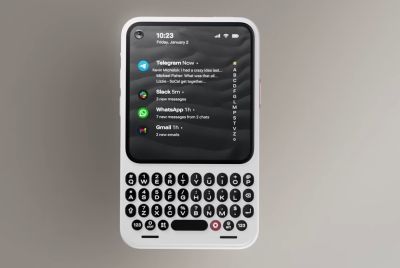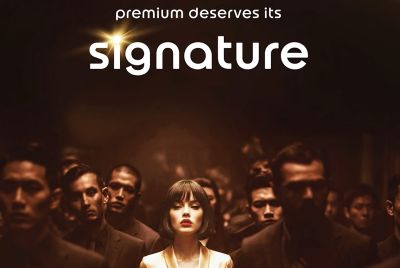How to Root Galaxy Note 2 N7100 Running on Official Android 4.1.2 XXDME6 Jelly Bean Firmware [Tutorial]
Samsung rolls out latest Android 4.1.2 XXDME6 Jelly Bean official firmware for Galaxy Note 2 N7100
![How to Root Galaxy Note 2 N7100 Running on Official Android 4.1.2 XXDME6 Jelly Bean Firmware [Tutorial]](https://d.ibtimes.co.uk/en/full/381290/how-root-galaxy-note-2-n7100-running-official-android-412-xxdme6-jelly-bean-firmware-tutorial.jpg?w=736&f=85c8bac5ce08dffbd9a5e50d6e826a62)
Samsung recently rolled out its latest Jelly Bean Over-The-Air (OTA) update, Android 4.1.2 XXDME6, for Galaxy Note 2 N7100 users in Europe. The OTA update addresses several bugs such as the Wi-Fi bug, besides fixing data connectivity and heating issues of the Galaxy Note 2.
Those who have already updated their phone to the latest official firmware can now root the same via CF-Auto-Root, using our step-by-step guide, courtesy of WCCFTech.
Android 4.1.2 XXDME6 Firmware Details
PDA: N7100XXDME6
CSC: N7100OXXDME2
Version: Android 4.1.2
Date: June, 2013
Regions: Austria, Belgium, France, Finland, Germany, Hungary, Italy, Norway, Spain, Sweden, United Kingdom
Key Points to Note
- XXDME6 official firmware and the instructions provided in this guide are applicable to theGalaxy Note 2 N7100model only. It will not work on any other device. Verify your device's model number by navigating to Settings > About Phone.
- Back up important data and settingson the phone to avoid data loss while performing any data wipe tasks during or after firmware installation.
- Ensure the device isfactory unlocked(not locked to a specific carrier) as well as itsbootloader unlocked.
- Verify that thecorrect USB driversare installed for the phone on computer (download Galaxy Note 2 N7100 USB drivers).
- Enable USB Debugging modeon the phone by navigating to Settings > Developer Options (if device is running Android 4.0 or later) or go to Settings >Applications> Development (if phone is running Android 2.3 or earlier). Otherwise if the phone is running Android 4.2, then do the following:
- Go to Settings > About Phone
- Scroll down to the bottom and select Build Number
- Tap the Build Number seven times to unlock or reveal the hidden Developer Options under Settings. Then select the checkbox to enable USB Debugging mode under Settings > Developer Options.
- Make sure that the phone has at least 80% battery charge to prevent unexpected device shutdown (due to battery drain) during firmware installation.
- Instructions provided in this guide are meant forreferencepurposeonly. IBTimes UK will not be held liable if thedevice is damaged or bricked during or after the firmware installation. Users are advised to proceed at their own risk.
Downloads
- CF-Auto-Root for N7100XXDME6 Jelly Bean firmware
- Odin v3.07
How to Root Galaxy Note 2 N7100 Running on Official Android 4.1.2 XXDME6 Jelly Bean Firmware
![How to Root Galaxy Note 2 N7100 Running on Official Android 4.1.2 XXDME6 Jelly Bean Firmware [Tutorial]](https://d.ibtimes.co.uk/en/full/381289/how-root-galaxy-note-2-n7100-running-official-android-412-xxdme6-jelly-bean-firmware-tutorial.png?w=550&f=261ecf773dc6433bbc5f173c6523ffb2)
Step 1: Extract the firmware zip file to your computer desktop to get a .tar.md5 file and some other files (optional).
Step 2: Extract Odin zip file to obtain Odin3 v3.07.exe along with few other files.
Step 3: Power off the phone and wait for vibration (about 5-6 seconds) to confirm complete device shutdown. Now boot the phone into Download Mode by pressing and holding Volume Down, Home and Power button together until a construction Android robot icon with a triangle appears on screen. Then hit Volume Down button to enter Download Mode.
Step 4: Launch Odin3 v3.07.exe that you obtained in Step 2 as an Administrator, as Admin privileges are required to complete the firmware installation process smoothly.
Step 5: Connect your phone to computer via USB cable. When the device connects successfully, a message saying "Added!" appears in ODIN and the ID: COM box will turn yellow with the corresponding COM port number. If the message fails to appear, try reinstalling the phone's USB drivers or changing the port on the computer.
Step 6: Choose the following files from the extracted N7100XXDME6 folder that you obtained in Step 1 by using respective checkboxes:
- Select the PDA checkbox, and click the '.tar.md5' file
- Tap the Phone checkbox, and select the file named 'modem' (ignore if such file is not found)
- Choose the CSC checkbox, and click the file named 'CSC' (ignore if there is no such file)
- Click the PIT checkbox, and choose the '.pit' file (ignore if the file is missing)
Step 7: In Odin, enable Auto Reboot and F. Reset Time options by selecting the checkboxes. But the Re-Partition checkbox must be selected only if a .pit file was chosen in the previous step in ODIN.
Step 8: To prevent ROM related errors, verify Step 6 and Step 7 are done correctly. Then hit the START button to begin flashing the firmware.
Step 9: Once the firmware installation is complete, the phone will reboot automatically and soon a PASS message with green background appears in the left-most box at the very top of Odin. Now it is safe to unplug the USB cable to disconnect the device from computer.
The Galaxy Note 2 N7100 is now running on the latest Android 4.1.2 XXDME6 Jelly Bean OTA firmware. Go to Settings > About Phone to verify the firmware installed.
Troubleshooting:
If the phone is stuck at boot animation or Samsung logo after Step 9, then go to recovery mode (press and hold the Volume Up, Home and Power buttons together) and perform Wipe data/Factory Reset as well as Wipe Cache Partition before choosing reboot system now option. NOTE: Use Volume keys to navigate between options and Power key to select an option in recovery. Performing data wipe task will only erase your phone's internal memory and not the data on SD card.
© Copyright IBTimes 2025. All rights reserved.