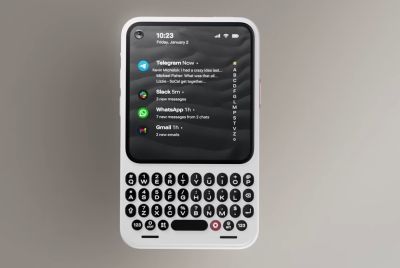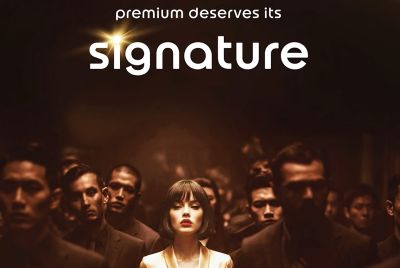Galaxy Tab 2 7.0 Gets Android 4.4 KitKat with CyanogenMod 11 ROM [How to Install]
![Galaxy Tab 2 7.0 Gets Android 4.4 KitKat with CyanogenMod 11 ROM [GUIDE]](https://d.ibtimes.co.uk/en/full/429353/galaxy-tab-2-70-gets-android-44-kitkat-cyanogenmod-11-rom-guide.jpg?w=736&f=386b16f6101508921b4753af1eb1d2e6)
Samsung is far from releasing Android 4.4 KitKat on its official firmware, as it is preoccupied with regular Android 4.3 updates for Galaxy devices. Nevertheless, Google has already rolled out the source code for Android 4.4 development, while third-party developers have been busy churning out new custom ROM updates for both Nexus and non-Nexus Jelly Bean devices.
Galaxy Tab 2 7.0 (P3100 and P3110) are among the lucky few devices to receive the custom Android 4.4 firmware, thanks to the release of unofficial CyanogenMod 11 (CM11) ROM by the industrious XDA developers. Given the enormous development and testing work still at hand, the official version of the CM11 ROM is about 4 to 5 weeks away.
Interested users can follow our step-by-step guide to install Android 4.4 KitKat on Galaxy Note 2 using Paranoid Android ROM. IBTimes UK reminds its readers that it will not be held liable for any device damage during or after firmware installation. Users are advised to proceed at their own risk.
Pre-requisites
- The unofficial CyanogenMod 11 ROM and the instructions given in this guide are meant for the Galaxy Tab 2 7.0 P3100 and P3110 models only. Verify device model number by navigating to Settings > About Tablet.
- Back up data and settings using a recommended custom recovery tool, like ClockworkMod (CWM) or TWRP, as it creates a complete image of the existing tablet setup. In Recovery, choose Backup and Restore and tap Backup.
- Verify correct USB drivers for the tablet are installed on the computer (download Galaxy Tab 2 7.0 USB drivers).
- Ensure USB debugging mode is enabled on the tablet, by navigating to Settings > Developer Options (NOTE: Tap the phone's Build Number seven times to unlock or reveal the hidden Developer Options under Settings.) Then select the checkbox to enable USB debugging mode under Settings > Developer Options.
- Make sure the tablet has at least 80% battery charge to prevent unexpected device shutdown (due to battery drain) while installing the ROM.
- Ensure the device is unlocked (not locked to a specific carrier) and rooted with the latest ClockworkMod (CWM) Recovery (v6.0.4.5) or TWRP. Alternatively, install CyanogenMod 10.2 Nightly which includesCWM recovery v6.0.4.5. If you are installing the CWM recovery for the first time, check out the video tutorial below, courtesy of The Android Soul:
- If the device is stuck at booting or experiencing boot loop issues, perform Wipe Cache Partition and Wipe Dalvik Cache a few more times before rebooting.
- Allow newly installed ROM to stabilise for five minutes before you start working on it.
Downloads Required
- Android 4.4 KitKat CyanogenMod 11 ROM for Galaxy Tab 2 P3110 and P3113
- Android 4.4 KitKat CyanogenMod 11 ROM for Galaxy Tab 2 P3100
- Google Apps
- Download CWM Recovery 6.0.4.4 for P3110 and P3113
- Download CWM Recovery 6.0.4.4 for P3100
Steps to Install Android 4.4 KitKat on Galaxy Tab 2 7.0 with Unofficial CyanogenMod 11 ROM
Step-1: Download Android 4.4 KitKat CM11 ROM for Galaxy Tab 2 7.0 to computer
Step-2: Download Google Apps package
Step-3: Connect the Galaxy Tab 2 to computer via USB cable. Without extracting, copy the downloaded firmware zip and Google Apps zip files to the root folder of the tablet's SD card.
The CyanogenMod Android 4.4 KitKat ROM can be installed on the Galaxy Tab 2 using CWM recovery.
How to Install Android 4.4 KitKat via ClockworkMod (CWM) Recovery
- Power off the tablet and wait for 5 to 10 seconds until the device shuts down completely.
- Now press and hold Volume Up,Home and Power buttons together, until the Galaxy Tab 2 logo appears on screen.
- Then release all three buttons at the same time to boot into recovery mode. NOTE: In recovery mode, use Volume keys to navigate between options and Power key to select the desired option.
- Perform Wipe data/Factory reset (this will delete all apps and their settings and game progress) and choose Yes on next screen to confirm the action.
- Return to CWM recovery main menu and select Mounts and Storage > Format System and click Yes on next screen to confirm.
- From the main menu of CWM recovery, go to Advanced and choose Wipe Dalvik Cache. Then hit Yes on next screen to confirm.
- Select Install Zip from sdcard and then click Choose zip from sdcard. Browse to the location of the CM11 firmware file (cm-11-20131114-UNOFFICIAL-p3110.zip or cm-11-20131114-UNOFFICIAL-p3100.zip depending on your model) which you copied earlier to your phone's SD card. Choose Yes on next screen to confirm the firmware installation.
- Repeat the previous step to install Google Apps as well.
- Once Google Apps is also installed, select"+++++Go Back+++++"and reboot the phone by tapping reboot system now from the recovery menu. Your Galaxy Tab 2 will restart and it may take about 5 minutes for first boot. So, do not interrupt the process.
Your Galaxy Tab 2 7.0 is now running on Android 4.4 KitKat via CyanogenMod 11 ROM. Go to Settings > About Tablet to verify the firmware installed.
Also Read: Galaxy Note 2 N7100 Gets Android 4.4 KitKat with CyanogenMod 11 ROM [How to Install]
[Source: XDA]
© Copyright IBTimes 2025. All rights reserved.