How to Install Android 5.0 Lollipop SDK on Windows and Mac

As the Android 5.0 Lollipop Software Development Kit with final APIs is now available, you can do a lot more with this. If you want you can try Google's latest Android mobile operating system on Windows or Mac system, via the Android 5.0 SDK and system image.
Below is a guide to help you install Android 5.0 SDK on the Windows or Mac PC. This tutorial explains how to configure and run Android Lollipop virtual image on the Windows/Mac PC.
How to set up and install Android 5.0 SDK emulator
Step-1: Download Android SDK installer (the tutorial uses Windows version)
Step-2: Install the Android SDK files to a safe location
Step-3: From there run SDK Manager application
Note: If you have downloaded the zipped version of SDK, go to the location where the zip archive is extracted.
Step-4: Wait for some time until the application is loaded and fetched all Android SDK packages
Step-5: Now select the packages you want to install
Note: Select Android 5.0 (API 21) and Android SDK platform-tools only and leave the Extras.
Step-6: Click on Install packages. You should get prompts to confirm packages you have chosen to install and agree to the License information to proceed
Step-7: Click on Install and wait for all the packages to download and install
Note: Select and install SDK platform and ARM EABI v7a System Image only if you want Android Emulator.
How to set up Android Emulator for Android 5.0
Step-8: Go to Android SDK folder and run AVD Manager. Click on New and create virtual device providing necessary details
Note: Use default value for Max VM application heap. As Android supports variety of display, you can explore with different devices by selecting in Device:dropdown.
Step-9: Select the virtual device which you just now created and click on Start
Step-10: Do not make any change under Launch Options and simply click on Launch button
Step-11: After a few Command Prompt windows flickr the emulator will start and you should see a screen with Android device booting up. This will take about five minutes to boot
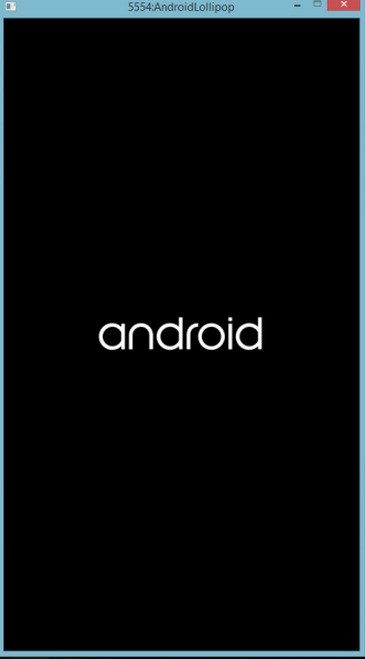
Step-12: You should now see a screen saying emulator has been successfully installed
You can now enjoy the Android 5.0 on your Windows or Mac computer.
[Source: Team Android]
© Copyright IBTimes 2025. All rights reserved.





















