Pangu8 1.1.0 Untethered Jailbreak: How to Jailbreak iOS 8/iOS 8.1 and Install Cydia [Windows]
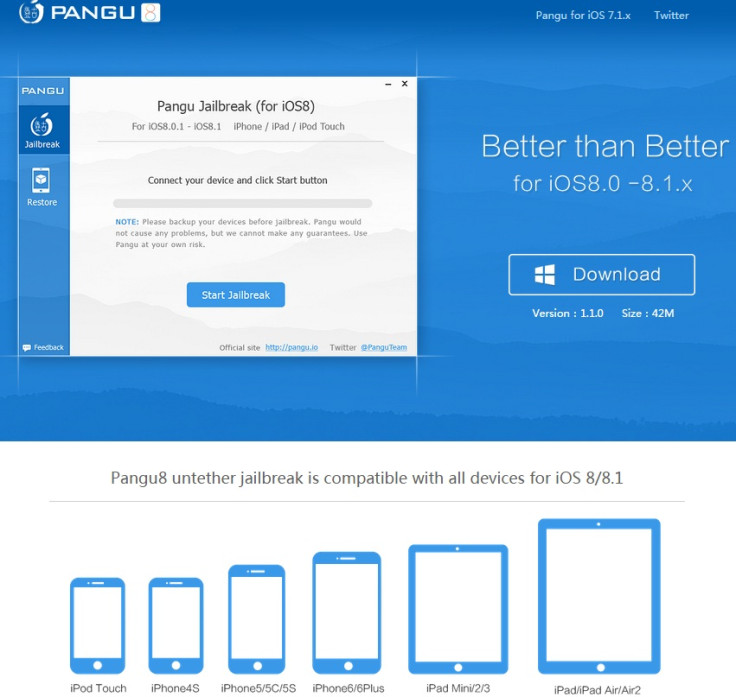
The Chinese jailbreak team has released the most anticipated update to their jailbreak tool, Pangu8 1.1.0, adding English support and the latest Cydia. Besides, the latest Pangu version brings improvements and addresses a number of issues. It also optimises the jailbreak process.
Currently Pangu8 1.1.0 is for Windows only. But Mac users will not have to wait long as the team confirmed that if there is no major problem in v1.1.0 then the team will soon release a Mac version.
Windows users who wish to install an untethered jailbreak on their devices running iOS 8-iOS 8.1 using Pangu8 1.1.0, may head over to the following jailbreak guide, courtesy of iPhone hacks.
Compatible devices
- iPhone 6, iPhone 6 Plus, iPhone 5s, iPhone 5c, iPhone 5, iPhone 4S
- iPad Air 2, iPad Air, iPad 4, iPad 3, iPad 2
- iPad mini 3, iPad mini 2, iPad mini
- iPod touch 5g
Key points
- The jailbreak tool is for Windows only. A Mac version is on the way.
- Pangu8 1.1.0 untether jailbreak supports all the devices running iOS 8-iOS 8.1.
- Create a backup of all the data of your iOS device using iCloud or iTunes. In case something goes wrong you will be able to restore the settings.
- Disable any anti-virus programmes or firewalls which could affect the jailbreak process.
- Ensure that your iOS device should have more than 80% charge.
How to jailbreak iOS 8-iOS 8.1 untether using Pangu8 1.1.0 on Windows
Step-1: Download the Pangu8 1.1.0 untether jailbreak for Windows
Download link: Pangu8_v1.1.0.exe [Alternate link]
Step-2: Connect your iOS device to the computer using USB cable
Step-3: Enable Airplane mode. Disable Passcode from Settings>> Touch ID & Passcode and turn off Find my iPhone from Settings>> iCloud>> Find my iPhone
Step-4: Launch the Pangu jailbreak application. Right click on the Pangu exe and select Run as administrator option from the drop down menu
Step-5: The jailbreak tool will take some time to detect the iOS device. After that click on the blue Start Jailbreak button
Step-6: Click on Already Did option to proceed further
Step-7: Wait for the progress bar to complete. Your iPhone or iPad should reboot now
Step-8: After the process is completed, you should see the Cydia icon on your home screen
Troubleshoot issue
If you have installed iOS8-iOS 8.1 over-the-air update and the Pangu jailbreak was not successful, then perform a fresh installation of iOS 8.1 using iTunes. Check out the direct download links for iOS 8.1.
After you have jailbroken your device, check the links below to try out the iOS 8-iOS 8.1 jailbreak tweaks and apps.
© Copyright IBTimes 2025. All rights reserved.





















