How to Root Galaxy S3 I9300 Using CF-Root on Official Jelly Bean Firmware [Tutorial]
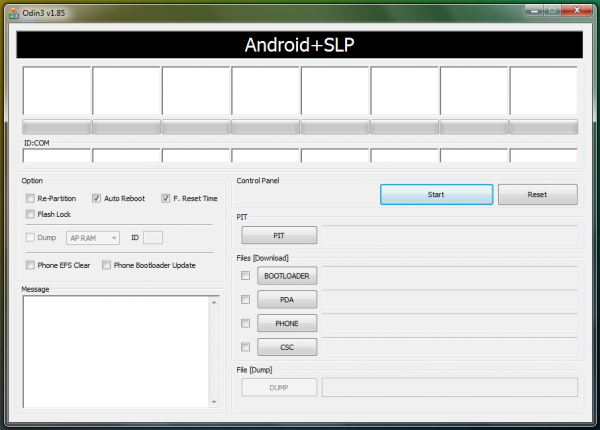
Galaxy S3 I9300 users who have updated to the latest Android 4.1 official Jelly Bean firmware will lose root access to their phones. In order to restore the root access and regain full system access, it is necessary to root your phone once again after the official Jelly Bean firmware update. This can be done using the easiest rooting tool available, the CF-Root, which exempts the need to install ClockworkMod Recovery (CWM) on your phone before rooting.
The CF-Root Package comprises the following features:
- SuperSU v0.93
- ClockworkMod (CWM) recovery v5.5
- CWM Manager v3.60
Prerequisites
- Verify that the correct USB drivers are installed on your Samsung Galaxy S3 to enable connectivity with the computer. Download Samsung Galaxy S3 USB drivers.
- Ensure that your Galaxy S3 is running on the latest Android 4.1 official Jelly Bean firmware. This rooting tool is not compatible with any other firmware or custom firmware.
- Enable USB debugging mode by navigating to Settings > Applications > Development and check the USB debugging option.
- Make sure that your phone battery is at least 85 percent charged to prevent unexpected device shutdown (due to battery drain) while rooting your Galaxy S3 I9300.
- Users are advised to backup apps, important personal data and settings to avoid data loss while rooting the device.
- Ensure that your phone is factory unlocked before proceeding with the rooting procedure.
- The instructions provided in this guide are meant for reference purpose only and do not cover any warranty claims involving device damage or issues arising out of using the Android 4.1 Jelly Bean firmware update. Users are cautioned to proceed at their own risk.
How to Root Galaxy S3 I9300 Using CF-Root on Official Android 4.1 Jelly Bean Firmware
Step 1 - Download CF-Root-SGS3-v6.4.zip for Galaxy S3 on your computer and extract the zip file.
Step 2 - Download ODIN v1.85 which is needed to install Android 4.1.1 on Samsung Galaxy S3 I9300.
Step 3 - Power off your phone and boot into Download Mode. Press and hold the Volume Down and Home buttons together, and then tap the Power button until you see the construction Android robot icon with a triangle. Hit the Power button again to confirm entry into Download Mode.
Step 4 - Launch ODIN on your computer and connect your phone to it while your phone is still in Download Mode.
Step 5 - In case your phone connects successfully, one of the ID: COM boxes will indicate yellow with the corresponding COM port number. This process may take some time.
Step 6 - Choose the root package file that needs to be flashed or installed on your phone. These files can be found among the extracted files in Step 1. Click the PDA button and choose the file CF-Root-SGS3-v6.4.tar.
Step 7 - In ODIN, enable Auto Reboot and F. Reset Time options. Leave all other options in ODIN at their default settings.
Step 8 - Click the Start button in ODIN and the rooting process will begin, which might take a few minutes to complete.
Step 9 - Once the rooting is successfully completed, your phone will reboot. When you see the home screen, disconnect your phone from the computer.
Your Samsung Galaxy S3 is now rooted on Android 4.1 official Jelly Bean firmware. Check for the Superuser app in your apps list to confirm if the rooting is successful.
[Source:Team Android]
© Copyright IBTimes 2025. All rights reserved.





















