Apple Seeds iOS 8 Beta 4 for Developer Testing: What's New, How to Download and Install
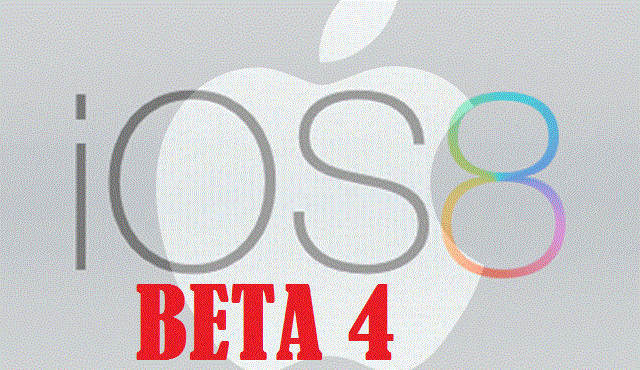
Apple has seeded its fourth iteration of iOS 8 beta for developer testing, just two weeks after its last beta release for iOS 8.
The new beta update for iOS 8 brings a handful of bug-fixes and improvements along with some feature enhancements and UI tweaks over its previous iteration.
Some key bug-fixes ported into the new iOS 8 beta update include fixes for AVCapture, Backup and Restore, CarPlay, CloudKit, Document Providers, FaceTime, Family Sharing, Game Center, Health Kit, iCloud Keychain and more.
List of Compatible Devices
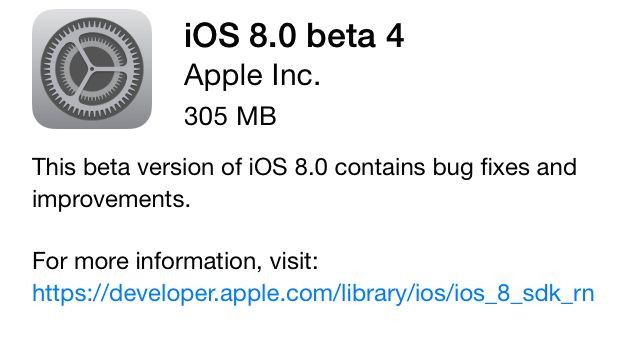
iOS 8 beta 4 is compatible with the following iOS devices:
- iPhone 5s, iPhone 5c, iPhone 5, iPhone 4S
- iPad Air, Retina iPad mini, iPad 4, iPad mini, iPad 3, iPad 2
- 5th generation iPod touch
Head over to the Apple Developer source page to learn more about the iOS 8 beta 4 SDK release notes.
Here is the complete list of new features ported to iOS 8 beta 4, courtesy of iDownloadBlog:
- Bug-reporting is no longer part of beta release for iOS 8
- Personal Hotspot features new icons
- Major stability improvements on older devices
- HomeKit now includes privacy settings in Privacy panel
- Emoji keyboard button gets a small tweak
- New slide to upgrade screen
- New Settings panel available for Handoff feature via Settings > General > Handoff & Suggested Apps
- Text Size panel and Bold Text toggle features are now accessible via Display & Brightness
- Suggested Apps can now be turned off via Settings > General > Handoff & Suggested Apps
- QuickTypes settings are now referred to as "Predictive"
- It is now possible to toggle off Web Results in Spotlight
- New options to delete video/audio messages after 2 minutes or never
- Bing Search available in Spotlight for Web Results
- Notification Center gets a small tweak with user interface (UI) of Clear buttons
- App Switcher launching animation has been slowed
- Health app gets a few tweaks
- New Tips app brings nifty user tips for built-in iOS apps such as sending spoken messages and enabling 'Notify me when there's a reply' option in e-mail
- New Display & Brightness panel in Settings
- Fresh look for the Control Center
- New EU options for roaming
- New Swipe Left and Swipe Right options in Mail
- New Toggle option to disable Phone Favorites and Recents feature in App Switcher
- Options to manage Bluetooth devices via Settings
- Safari gets new Bookmarks icon
- New History panel available in iTunes Radio
- Photos app includes new editing options
- New mailboxes added to iOS Mail
- App Store gets updated with supported languages and Family Sharing features
Direct Download Links
iPad
- iPad Air (Model A1474)
- iPad Air (Model A1475)
- iPad Air (Model A1476)
- iPad mini (Model A1489)
- iPad mini (Model A1490)
- iPad mini (Model A1491)
- iPad (4th generation Model A1458)
- iPad (4th generation Model A1459)
- iPad (4th generation Model A1460)
- iPad mini (Model A1432)
- iPad mini (Model A1454)
- iPad mini (Model A1455)
- iPad Wi-Fi (3rd generation)
- iPad Wi-Fi + Cellular (model for ATT)
- iPad Wi-Fi + Cellular (model for Verizon)
- iPad 2 Wi-Fi (Rev A)
- iPad 2 Wi-Fi
- iPad 2 Wi-Fi + 3G (GSM)
- iPad 2 Wi-Fi + 3G (CDMA)
iPhone
- iPhone 5s (Model A1453, A1533)
- iPhone 5s (Model A1457, A1518, A1528, A1530)
- iPhone 5c (Model A1456, A1532)
- iPhone 5c (Model A1507, A1516, A1526, A1529)
- iPhone 5 (Model A1428)
- iPhone 5 (Model A1429)
- iPhone 4s
iPod touch
Interested Apple users with registered UDIDs and Apple authorised developers can install the latest iOS 8 beta 4 software, using our step-by-step guide below.
How to Get a Registered UDID on iPhone, iPad or iPod Touch
- Login to your registered developer account via iOS Dev Center and choose Certificates, Identifiers & Profiles at the top right of sidebar.
- Click Devices in the left navigational panel and hit '+' button to add the device.
- Now enter the device UDID which is a 40 hex character string, using Xcode or iTunes.
- Xcode method: Connect the iOS device to your Mac and launch Xcode. In Xcode, go to Window drop down menu and select Organizer. Your device UDID is now accessible. Double-click on it to select it and then hold "Command + C" to copy the UDID to clipboard.
- iTunes method: Connect the device to your Mac and open iTunes. In iTunes, choose your iOS device under Devices section and go to Summary tab. Click the Serial Number label to unlock the Identifier field and view the 40 hex character UDID. Right-click on the UDID and then select Copy Identifier (UDID) to copy it to the clipboard.
- Return to iOS Dev Center and enter the name of iOS device. Now, paste the UDID that you copied earlier and hit Continue.
- When you are prompted to re-evaluate details, just clock Register button and then hit Done to complete the registration process on your iOS device.
How to Install iOS 8 Beta 4 on iPhone, iPad or iPod Touch via Registered UDID Using iTunes
- Download iOS 8 Beta 4 from the iOS Dev Center via iOS 8 Beta section or use the direct download links above.
- Once you have downloaded the iOS 8 Beta 4 zip file, just extract the .ipsw file using a file-extraction tool.
- Make sure the latest version of iTunes is installed on your computer.
- Connect your iOS device to Mac via USB cable and launch iTunes.
- In iTunes, select the iOS device from the top right corner and select the Summary tab.
- Now hold down the Option key (Mac) or Shift key (Windows) and click the Update button on your iPhone, iPad or iPod Touch.
- Right-click .ipsw file from the extracted folder and click Open to beigin installing iOS 8 Beta 4.
- Now click OK to confirm and let iTunes update your device with iOS 8.
- Once the device reboots, just swipe the 'Slide to upgrade' slider to complete the installation.
- Your device may reboot once again and then you will see the welcome screen.
- Now swipe on the Slide to setup slider and hit Continue. Follow the onscreen instructions to complete setting up your device for first use.
Your device is now running iOS 8 Beta 4 and you can start testing its new apps and features.
© Copyright IBTimes 2025. All rights reserved.






















