How to start Xbox Live party on Windows 10

Windows 10 brings a bunch of integrated Xbox features such as the ability to group-chat between PC and Xbox One via Xbox Live.
Top cross-platform games such as Killer Instinct and Fable Legends will benefit with the ability to party chat between PC and Xbox in Windows 10 and if you are among cross-platform gaming fanatics, you could group-chat with your friends online without the need to use Skype.
Here is a brief rundown on how to start Xbox Live party chat between PC and Xbox One via Windows 10:
- Ensure that the microphone settings are configured properly on your Surface tablet's built-in microphone or the dedicated headset connected to your PC.
- You can alter your microphone's settings by typing in: "Change System Sounds" into the Start menu search field to bring up the sound options.

- Then go to the Recording tab and choose the default microphone with a right-click menu. However, you cannot adjust the microphone settings via Xbox app at the moment.
- Nevertheless, once you have setup the microphone under System sound settings, just head over to the Windows 10 Xbox app by tapping the tile or typing "Xbox" into the Start menu.
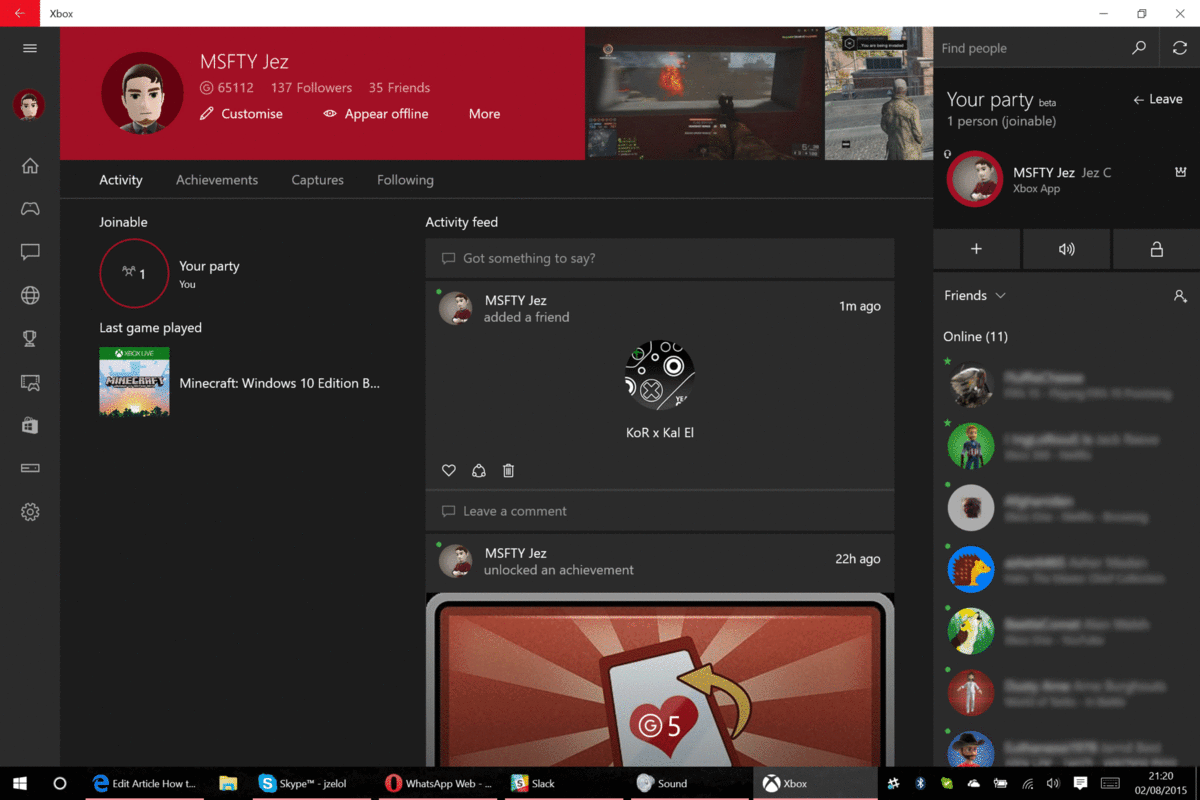
- Then just click on "Start a Party (beta)" in the top right-hand corner of the Xbox app window.
- After entering the party, just click the + sign to add friends. Then click the volume sign to mute sound, followed by the padlock to prevent people from joining without an invite.
Note: At the moment, you simply cannot minimise the Xbox app window or close it, as closing the app window will log you out of the party-chat.
[Source: Windows Central]
© Copyright IBTimes 2025. All rights reserved.
Request a Correction




















