iOS 8.4 Apple Music: Ten most useful tips for best experience
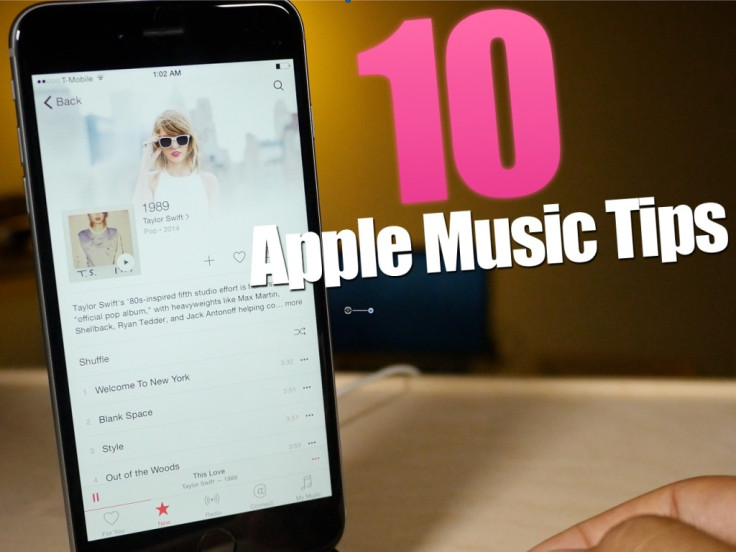
Apple recently launched its long-awaited iOS 8.4 update for iPhone, iPad and iPod Touch with support for 24/7 revolutionary music service aka Apple Music, alongside a handful of bug-fixes and improvements.
With Apple Music paving the way to connect fans with their favourite artists, it is important to make the most of the features built into Apple Music.
Here are the ten most useful tips for getting the best possible experience with Apple Music:
How to use the mini player
The mini player gives you quick access to your "now playing music" section, while allowing you to browse through music content in any tab. Tap the mini player to expand it, and then tap the triangle in the upper left-hand corner to minimise it.
Check music download progress
Look for a download bar at the top of any tabs within the Apple Music app. Then Tap that bar to view progress of each download.
Change your Apple Music nickname
Hit the user button at top left-hand corner of any tab, select your name, and then tap edit.
Queue a song in any order
Tap the ellipses button next to a song that you wish to queue, and choose Play Next or Add to Up Next.
Save songs directly from the radio to your library
Add your favourite songs that are playing on the radio to your My Music album collection by tapping the ellipses button, and then choosing Add to My Music.
Saving songs for offline playback
Save songs for offline playback by tapping the ellipses button next to a song of an album, and then select the option Make Available Offline.
Quickly locate a song's associated album
Tap the ellipses button next to the sound track, and tap on its banner at the top of the menu. Now, you will be taken directly to the song's associated album for viewing more details.
Use Siri to control music playback, identify and add music to your library
Invoke Siri and get the voice assistant to play your favourite songs. In addition, you can also identify songs with Shazam integration, and ask Siri to add them to your library.
Set Apple Music tracks as an alarm
Save your favourite song to the music library and open the Clock app. Open the Alarm tab > add a new alarm and tap Sound. Tap Pick a song to search your library, and you can add saved music from the Apple Music library.
View DJ playlists from Beats 1
Select the Beats 1 banner after opening the Radio tab and then browse to the bottom of the page to view the archived DJ playlists.
[Source: iDownloadBlog]
© Copyright IBTimes 2025. All rights reserved.






















