iOS 8.x Pangu Jailbreak: How to Fix Passcode Bug with Cydia Installed
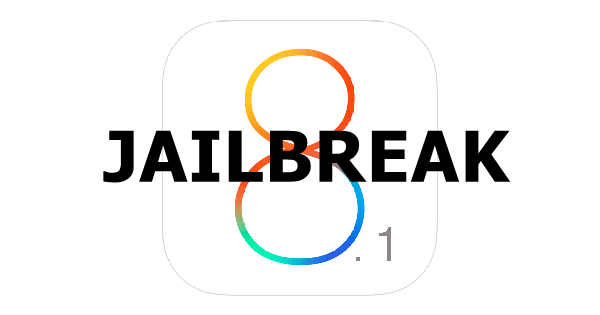
Several iOS 8 users have reportedly complained about experiencing Passcode boot loop issue after installing Cydia on their jailbroken iPhone, iPad or iPod Touch, as the current version of Cydia and Pangu8 jailbreak are developer versions only which run the risk of introducing untested bugs or broken features.
Nevertheless, those who are looking for a workaround to fix the passcode bug on an iOS 8.x jailbroken device can follow a few simple steps outlined below.
Steps to Fix Passcode Bug in iOS 8.x Pangu Jailbreak
Step 1: Restore your iPhone or iPad to iOS 8.1 via iTunes and then jailbreak with Pangu using our step-by-step guide for Windows (click here) and Mac (click here).
Step 2: Once you have jailbroken your device, launch the Pangu app and install OpenSSH.
Step 3: Download the two files to install Cydia from here which also contains the fix for passcode bootloop issue.
Step 4: If you own a Mac, connect to your iPhone using CyberDuck or Windows users can connect via WinSCP.
Step 5: Copy the two Cydia files downloaded in step 3 to your iPhone's directory: var/root/Media/Cydia/AutoInstall. Note: You need to create the destination folder (according to directory path) if it does not exist.
Step 6: Now reboot your iPhone two times and a Cydia icon should now appear on the home screen. Leave it alone and proceed to next step.
Step 7: Download the fix for Passcode boot loop issue from here and execute the following command via Go > Send Command:
dpkg --install cydia-lproj_1.1.12_iphoneos-arm.deb cydia_1.1.13_iphoneos-arm.deb
Step 8: Reboot the device and browse to /usr/libexec/cydia/ and overwrite the move.sh file with the patched move.sh file included in the patch file that you downloaded in Step 7.
Step 9: Browse to /User/Library/Caches/ and delete LaunchServices-XXX.cssstore file. Hint: The XXX will be any three random numbers.
Step 10: Reboot and launch Cydia. Wait until the filesystem preparation and other updates are installed. Then go to Settings.app on your device and set any Passcode you want.
For further assistance, check out the video tutorial below:
[Source: Redmond Pie]
© Copyright IBTimes 2025. All rights reserved.






















