Microsoft Windows 10 Mobile: How to use Cortana to set alarms
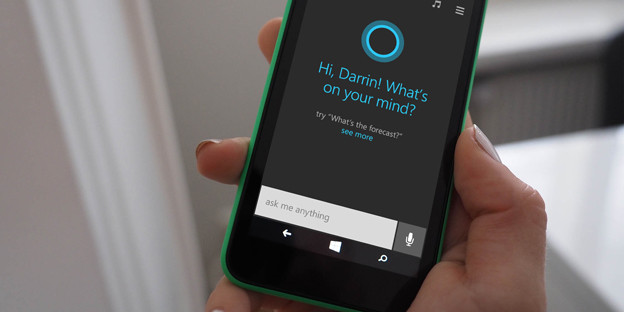
Microsoft, which released the final public version of Windows 10 on 29 July, could launch the smartphone variant of Windows 10, called Windows 10 Mobile, in November. Currently, preview builds of Windows 10 Mobile are released on a regular basis to Insiders.
With Windows 10 offering a completely new user experience, it should naturally be imperative for users to learn about vital features and settings of the OS. These aspects better acquaint users to deal with the final public build of Windows 10 Mobile. One such important feature/setting within Windows 10 Mobile is Alarms.
How to set Alarms in Windows 10 Mobile?
There are two ways of setting alarms, in Windows 10 Mobile. Users can create new alarms using the conventional method and Microsoft's own PDA Cortana.
Setting alarms using Cortana
Follow the below mentioned steps, to set alarms using Cortana:
Step 1: Long-press the search key to activate Cortana
Step 2: For users having enabled "Hey Cortana", issue the voice command "Hey Cortana".
Step 3: Issue voice commands "Wake me up at [specify time]" or "Set Alarm for [specify time]".
Step 4: After Step 3, Cortana updates the alarm time, within the Alarms and Clocks application.
Setting alarms using the conventional method
Step 1: Launch the Alarms and Clock application
Step 2: Select "Alarms"
Step 3: Click on new at the bottom of the screen. Here, already-created alarms (older alarm alerts) can be modified/deleted.
Step 4: Specify the time, alarm tone, snooze time and name of the alarm
Step 5: Select Save
Apart from setting new alarms via Cortana, the PDA can also be used to send emails in a single-step on Windows 10 computers. Click here to find out how to send emails using Cortana from a computer running Windows 10.
[Source: Windows Central]
© Copyright IBTimes 2025. All rights reserved.





















