OS X El Capitan 10.11.4 issues and their fixes
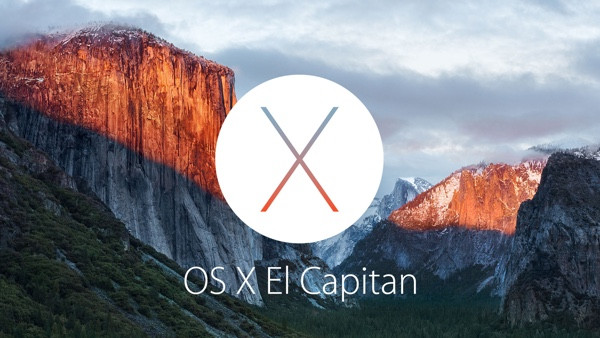
With every update comes a bunch of issues. Apple's recently released OS X El Capitan version 10.11.4 that brings ability to share Live Photos between iOS and OS X through AirDrop or messages and passcode-protected note-taking app, is no exception. Most of these issues are pretty common including usual performance lag and issues related to apps. Check out the following list containing a few of the common issues of OS X El Capitan version 10.11.4 and their fixes.
How to reset SMC on Mac if you face slow boot or performance issue
Follow these steps for iMac, Mac mini, Mac Pro and Xserve
- Shut down your Mac
- Unplug the power cord
- Wait for about 15 seconds
- Plug in the power cable in
- Wait for about five seconds, press the power button to turn on the Mac
To reset SMC of MacBook Air, MacBook Pro Retina or MacBook Pro through non-removal battery
- Shut down your Mac
- Connect the power adapter to the Mac
- On the keyboard of your Mac, hold the shift, control and options keys together as well as the power button simultaneously
- Release all keys including the power button together. You should see the MagSafe adapter may change colour briefly to indicate the SMC has reset
- At the end boot your Mac
If you reset the SMC, you might lose the power settings, including the time it takes to sleep a Mac and other customisations. But if you have made any change to the hardware of the Mac, you might want to adjust features like sleep behaviour again. The boot time after resetting a machine SMC can be a bit longer than usual, which is quite normal. In the end restart your Mac to apply the changes.
If you cannot download El Capitan
- Launch the console application using any of the methods;
- Enter the first few letters of its name into a Spotlight search, then select it in the results
- In the Finder, select Go>> Utilities from the menu bar, or press the key combination Shift+Command+U. The application is in the folder that opens
- Open LaunchPad and start typing the name
- The title of the Console window should be All Messages. If it is not then select the following from the log list on the left;
- System Log Queries>> All Messages
- If you don't see that list, select
- View>> Show log list from the menu bar at the top of the screen
Click the Clear Display icon in the toolbar. Select any lines that appear in the console window. Copy them to the Clipboard by pressing the key combination command-C. Paste into a reply to this message by pressing command-V.
Mac apps don't launch or damaged
- Reboot the Mac into Safe mode and launch the terminal application. For this you might need to create a separate Admin account and reboot and log into that admin account
- Execute the following at the command line
cd / private/var/folders/
- Identify the directories within this folder with command line: Is –al
- Once you identify the problematic folder, delete the folder owned by that user containing "rm" command
- Then reboot your Mac
If all Mac app icons show as generic
- Execute the following command line syntax
- Then restart the Mac
Doing so will force the Finder cache to rebuild, the app icons will appear as normal again.
Mac randomly freezing after the update
This is one of the common issues after the update. All you need to do is force reboot the Mac and it would come to normalcy again. The problem is said to be related to Safari, claims OS X Daily. As a workaround for the issue, you can always use Google chrome instead. Another resolution is to manually force quit the Safari processes, if they aren't responding, within Activity Monitor or consuming high resources.
© Copyright IBTimes 2025. All rights reserved.





















