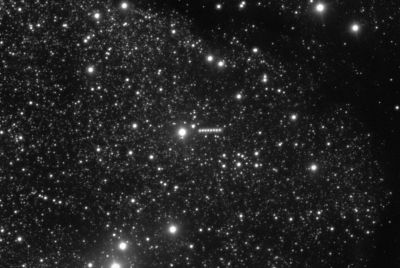How to Root Nexus 7 on Official Android 4.2.2 JDQ39 Jelly Bean OTA Firmware [Tutorial]
![How to Root Nexus 7 on Official Android 4.2.2 JDQ39 Jelly Bean OTA Firmware [Tutorial]](https://d.ibtimes.co.uk/en/full/344243/how-root-nexus-7-official-android-422-jdq39-jelly-bean-ota-firmware-tutorial.jpg?w=736&f=99ebdced00d07b905c1e788fb9b96ea3)
Google Nexus 7 users, who have already installed the latest official Jelly Bean firmware, Android 4.2.2 JDQ39, can now root their device using this guide. The rooting method employed in this guide uses SuperSU with ClockworkMod (CWM) recovery for Nexus 7.
Key Points to Note
- Rooting method used in the tutorial and the Android 4.2.2 JDQ39 official firmware are meant for the Nexus 7 model only and will not work with any other device.
- Verify that the correct USB drivers are installed for the tablet on computer. Download Samsung Nexus 7 USB drivers.
- Backup the important data and settings on the tablet using one of the recommended custom recovery tools such as ClockworkMod (CWM) or TWRP, as it creates a complete image of the existing tablet set up. Avoid using either Samsung KIES or ROM manager for data backup, as they lack flexible options.
- Make sure that USB Debugging mode is enabled on the tablet by navigating to Settings > Developer Options (if the device is running Android 4.0 or later) or Settings > Applications > Development (if the phone is running Android 2.3.6 or earlier). Otherwise, if the device is running Android 4.2, then do the following steps:
- Go to Settings > About tablet.
- Navigate to the bottom of the screen and select "Build number."
- Tap "Build number" about seven times and right after the third tap, a dialogue box saying: you are only four taps away from being a developer, appears on the screen. Continue tapping four more times. Now, the Developer Options is unlocked under Settings through which USB Debugging mode can be enabled.
- Ensure that the device has at least 85 percent charge.
- Verify that the device is factory unlocked and not locked to a particular carrier.
Root Nexus 7 on Official Android 4.2.2 JDQ29 Jelly Bean OTA Firmware
Step 1 - Download Android SDK from the developers' website and install with necessary USB drivers.
Step 2 - Download Fastboot and extract it to android-sdk-windowsplatform-tools directory. Create a new directory if it does not exist.
NOTE: Skip Steps 1, 2 and 3 if the required files are already downloaded.
Step 3 - Download SuperSU v1.04 (UPDATE-SuperSU-v1.04.zip) and copy it to the root folder on the tablet's SD card.
Step 4 - After ensuring that data is backed up on the device, power off the Nexus 7.
Step 5 - Download recovery-clockwork-touch-6.0.2.3-grouper.img and copy it to the android-sdk-windowsplatform-tools directory.
Step 6 - Now, boot into Fastboot Mode on Nexus 7. To do so, tap Volume Down and Power keys for a few seconds until some text appears on screen, which confirms entry into Bootloader Mode.
Step 7 - Navigate to android-sdk-windowsplatform-tools directory and launch Command Prompt (Shift + Right-click > Open Command Prompt).
Step 8 - Type in the following command and press Enter.
- fastboot flash recovery recovery-clockwork-touch-6.0.2.3-grouper.img
Step 9 - After the command is executed, choose Recovery option from the Fastboot menu and boot the device into Recovery Mode.
Step 10 - Then navigate to Flash zip from SD card option and hit Power button to select it.
Step 11 - Tap the Power button again and click Choose zip from SD card.
Step 12 - Now, use volume keys to navigate to the UPDATE-SuperSU-v1.04.zip file copied earlier to tablet's SD card and select it with Power button. Confirm the firmware installation on next screen and the installation procedure will begin.
Step 13 - Once the firmware installation is complete, hit Go Back and reboot the tablet by tapping Reboot System Now in the recovery menu.
Nexus 7 is now rooted on official Android 4.2.2 JDQ39 Jelly Bean OTA firmware with custom CWM recovery also installed. Check for the SuperSU app in your apps list to verify if installation is successful.
[Source: Team Android]
© Copyright IBTimes 2025. All rights reserved.